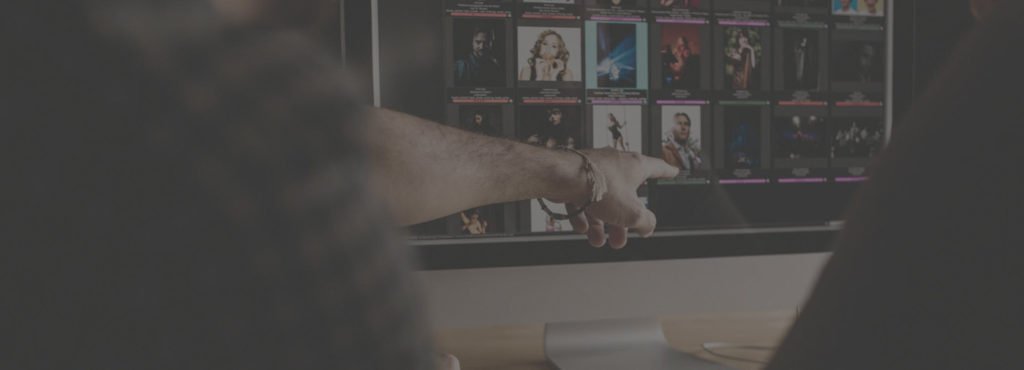Photoshop Elements and Lightroom are two photo editing programs developed by Adobe. They represent different ways of approaching post-processing and attract different types of photographers.
In this article, we will pit Adobe Photoshop Elements vs Lightroom Classic. We will talk about the differences and similarities in the software.
In the end, you decide which program is better for your photo editing needs.
Adobe’s Photo Editing Programs: Photoshop Elements Vs Lightroom
Both Lightroom and Elements are Photoshop spin-offs. Photoshop was not designed as an image editing program at first. Others find the program difficult to learn and unwieldy for daily image editing.
Adobe produced two editing programs to address the needs of photographers. In 2001, it released Photoshop Elements. In 2007, they released Lightroom. Adobe Photoshop Elements targets hobbyist photographers who tend to edit personal photos. Adobe Lightroom is for professional and amateur photographers editing large sets of images.
In this article, we look at Elements 2021 and Lightroom Classic CC version 10.2, released in March 2021.
What is the Adobe Lightroom Workspace?
With Lightroom, Adobe completely rethought the photo editing process. Photo editing happens in the Develop module. Instead of using adjustment layers, all changes happen through sliders. Most sliders will start at the mid-point. Move them right or left for more or less of the effect.
The program comes with Presets that change the look of your image. These are in the left-hand column. You can add presets found online or create your own. A film strip at the bottom of the workspace shows image thumbnails. This makes it easy to switch from one image to another and copy edits to a set of photos.
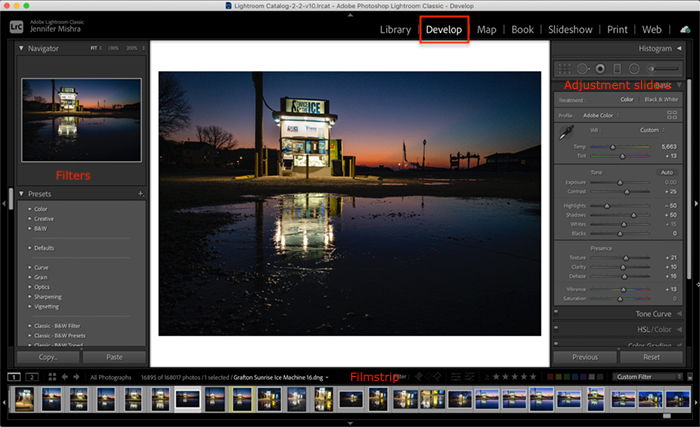
What are the Photoshop Elements Workspaces?
Instead of one photo editing workspace, Elements has three. Each caters to a different level of photographer. Which you choose depends on the amount of control you want when editing photos. You can work in the Quick, Guided, or Expert edit workspace.
Quick Edit
To use the Quick workspace, you do not need to know a lot about editing. Click on the choices given until you find one you like. You can select from built-in Effects, textures, and frames.
The Quick editing workspace gives you a small set of tools in the left-hand column. Users of Photoshop will recognise tools like text, spot removal, and cropping. Selecting a tool opens more options in the bottom panel.
The settings in the right-hand column look like Lightroom. Click on a panel to reveal choices. The choice with the arrow icon is the original setting. Those on either side give you more or less of the effect. Sliders on top of the grids look like Lightroom, but they are limited to the choices in the grid.
Effects, Textures, and Frames come with the program. Effects work like Presets in Lightroom. There does not appear to be an easy way to add more or create your own.
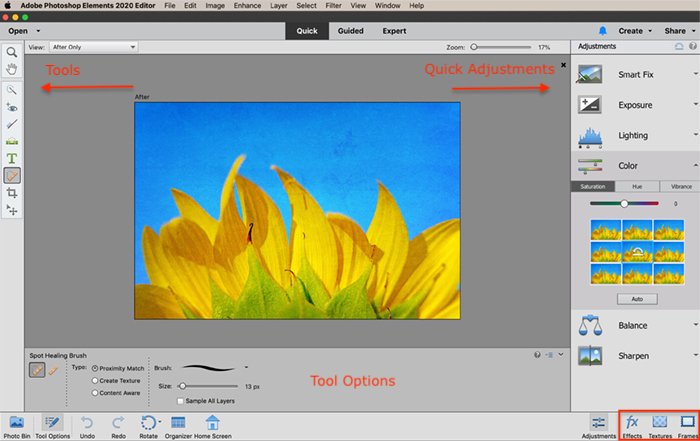
Guided Edit
The Guided editing workspace helps you make changes to your image. Click on the change you want to make, and the program helps you do it. Guided adjustments are grouped into tabs across the top. There is a user-friendly description and a before and after picture. This gives you a sense of what the change does to your image. Selecting an edit opens a step-by-step guide making each simple to use.
Many of the adjustments are basic: exposure, contrast, cropping, and color enhancement. Many have sliders like those in Lightroom. Others let you do advanced edits on your photos. You can remove objects, replace backgrounds, create double exposures and reflections.
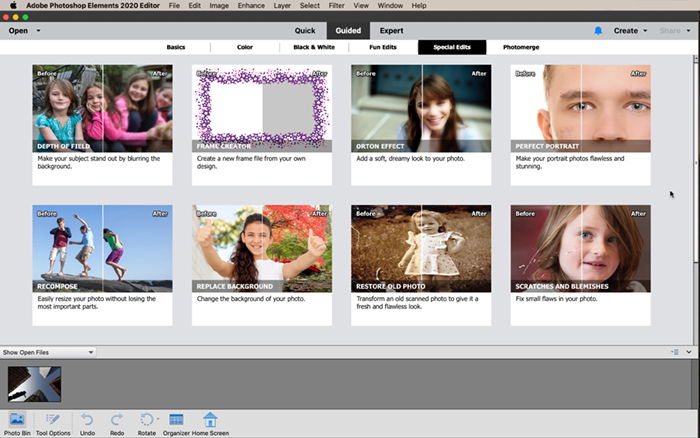
Expert Edit
The Expert edit workspace is a simpler version of Photoshop. The tools on the left include healing brushes, shapes, text, and content-aware move. Each comes with user-friendly presets and simple instructions.
On the right is a layers panel. This works like layers in Photoshop. You can even add layer masks.
Filters and styles available in Photoshop are also in Elements. Elements adds graphics and frames popular with consumer photographers on social media. Clicking the More icon in the bottom right corner adds many other Photoshop features.
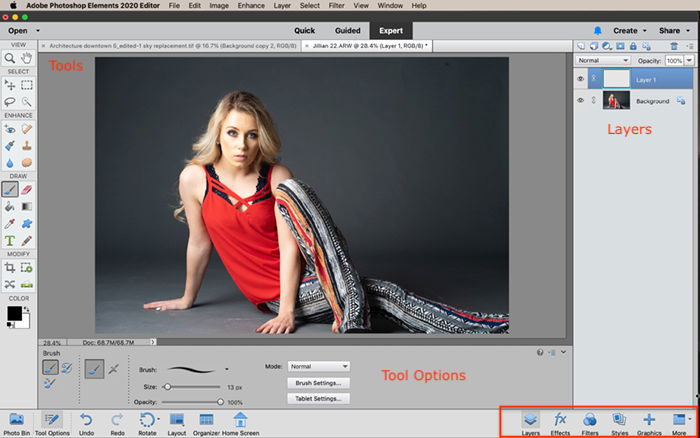
Photoshop Elements Vs Lightroom Classic CC. Which is Better?
We know that Elements helps the casual photographer edit, organize, and share photos.
Lightroom brings out the best in your photos.
But which is the better program?
Cataloguing & Organizing
You can open many types of image files in both programs. This includes raw files. Both programs have a catalog system. In Lightroom Classic, this is the Library module. The Photoshop Elements Organiser opens separately from the editing program.
Elements uses AI to organize photos. It groups them by people, places, and events. There is an auto curate function that groups like images together. You can also create albums.
You can add tags or keywords or rate images. Clicking the information tab shows you metadata. The place function in Elements interacts with a map to show where you shot your images.
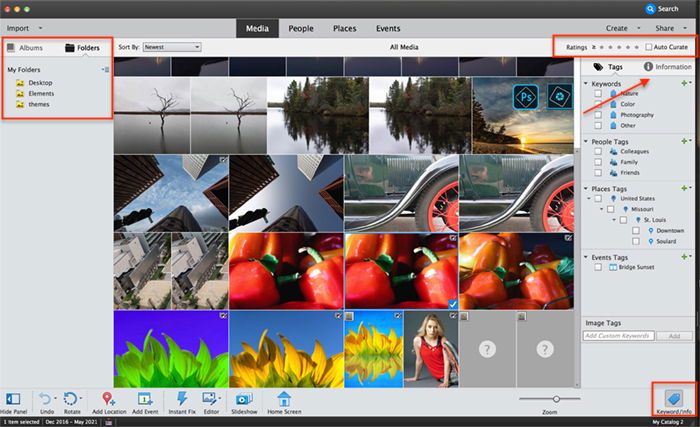
Lightroom’s cataloguing options are more flexible than Elements. You can star, flag, and color code images. The program also includes more keywording options. You can add more metadata to the image.
The Map module in Lightroom shows where you took the images. The program also lets you organize your images into folders and collections. Collections sync with Lightroom mobile for easy sharing.
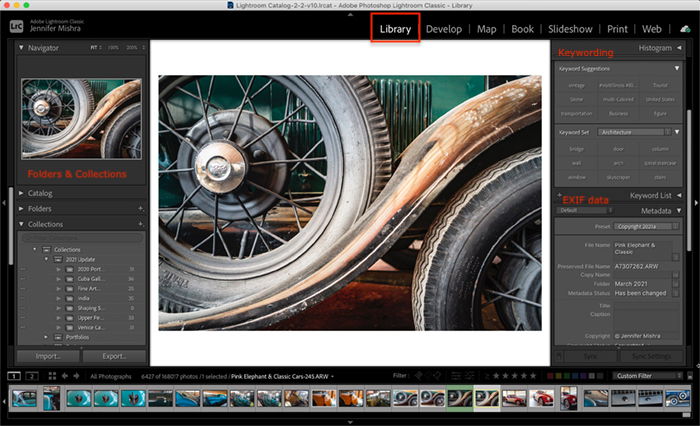
Ease-of-Use
Lightroom and Photoshop Elements are very different programs. This makes it hard to choose one as the easiest to use.
Quick edit in Elements is the easiest to use. But this comes at the cost of flexibility. Expert editing in Elements gives you more flexibility. The workspace is more inviting than Photoshop. But both Bridge and Lightroom are easier to use when making basic image adjustments.
The Lightroom workspace is set up for quick access to settings. The sliders in Lightroom give you a lot of flexibility.
The creation of advanced effects is simpler in Photoshop Elements. For instance, adding textures and shape overlays. These effects are not possible in Lightroom. They are possible in Photoshop but are much easier in Elements.
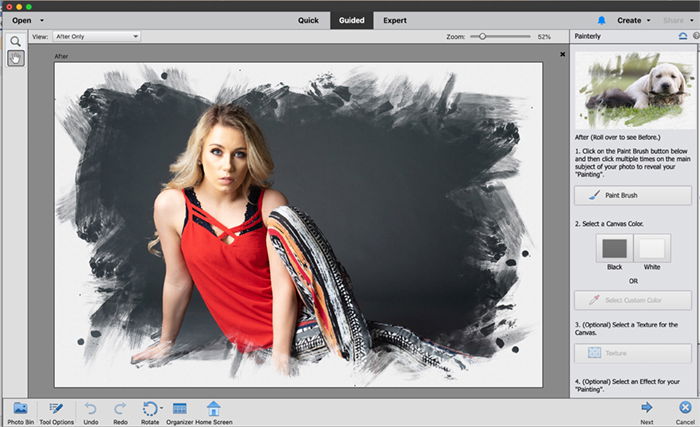
Image Quality
Both programs can create images of similar quality. The edits are basic in Element’s Quick workspace. They are more refined in the Expert or Guided workspaces. But you need more post-processing experience to use the Expert workspace. It is like working in Photoshop. Many of the Guided edits have Lightroom-like sliders. But it is more difficult to make basic adjustments as each edit is in its own silo.
Compare the difference. The image on the left was edited in Lightroom. The image on the right was edited in Elements.
Export & Project Creation
Both programs have many ways to share images. Lightroom Classic lets you print and create books. You can also make slideshows and websites. Plug-ins allow you to post to social media sites like Flickr.
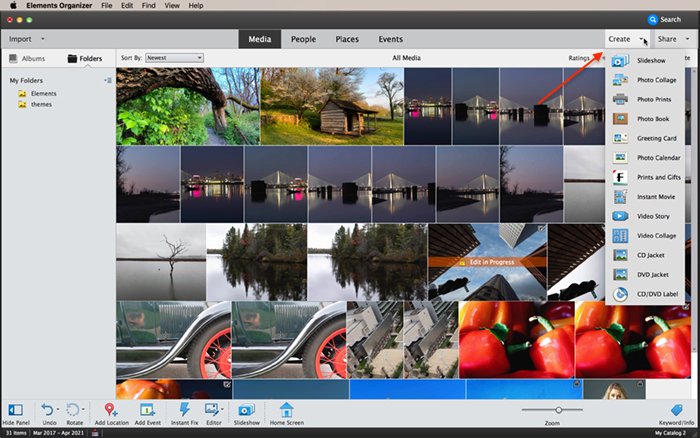
Photoshop Elements has more creation options. Included are templates for books, slideshows, collages, and calendars. Video options are also available. These are easy, one-click, options but they have limited customisability. Elements also includes easy-to-use export options for the casual photographer. Photos post to popular social media sites like Flickr and YouTube.
Pricing
Lightroom is part of Adobe’s Creative Cloud. To use the program, you must renew your subscription each year. Adobe’s Photography Plan includes Photoshop CC, Lightroom Classic, and Lightroom CC. It also includes 20GB of storage and access to immediate software upgrades.
Adobe Photoshop Elements is a stand-alone program. Owners of previous versions can pay for an upgrade to the latest software. Premier Effects is the companion video editing software.
Photoshop Elements is the less expensive option.
Adobe allows you to try both programs free for 30 days.
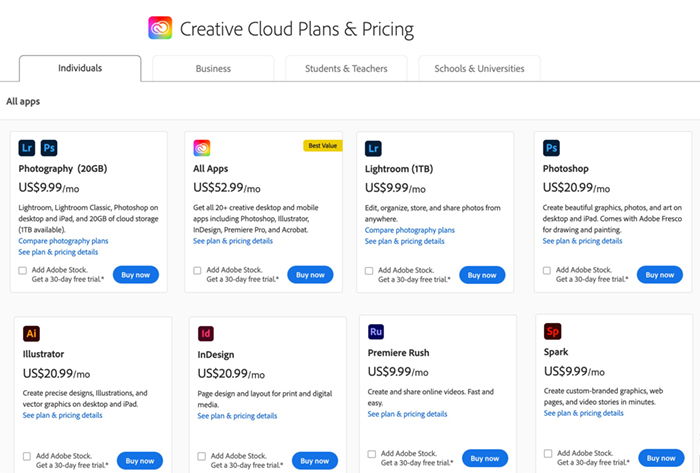
Conclusion
So, how do you choose between Photoshop Elements vs Lightroom Classic?
Adobe Lightroom is the choice of professional and serious amateur photographers. This photographer uses photo editing software to create digital art for social media.
Lightroom wins for ease of use and cataloguing options. But Photoshop Elements has a few surprises. Some powerful Photoshop-like qualities make this program attractive. For photographers who want Photoshop without a monthly subscription, Elements is a solution.
Where Photoshop Elements shines is in the Guided Edits. These edits walk you through step-by-step some very complex pixel manipulations. Some of these edits take only a few steps.
If you use Lightroom for post-processing, there is no need to switch to Elements. But if you are struggling to learn Photoshop, Elements may be a good place to learn the basics.
Try out our Effortless Editing course to master all the secrets of professional editing in Lightroom.