I was a little surprised when we were offered the chance to review BenQ’s ScreenBar Halo. I hadn’t ever given much thought to workspace-specific lighting. Apart from being able to see your keyboard, what else is there to think about?

When the ScreenBar Halo arrived, though, I had to do some rethinking. And particularly about my own workspace. Now, I’m lucky to have an office at home. And I have plenty of space for my iMac and two extra monitors. I have given a lot of thought to how the workspace is organized. But even with all that space and all that thought, the lighting had taken a back seat.
The BenQ ScreenBar Halo has shown me that lighting is an area I should have thought about more carefully.
The BenQ range of ScreenBar lights takes up no desk space. At all. They sit on top of your monitor, completely out of the way. A rather clever counterbalance keeps the ScreenBar in place. And as you’d expect, there is soft rubber to protect the monitor itself.
The Halo is actually two lights. The bar itself casts light on your desktop. And the rear light, which is part of the counterweight, illuminates your workspace behind your monitor. More on this later.

First impressions are excellent. The ScreenBar Halo comes elegantly boxed. It’s heavier than I had anticipated. But this adds to the first impression of quality. Everything that might be damaged in transit is carefully protected. First impressions? Excellent attention to detail.
In the box, you find the ScreenBar itself, an instruction manual, the remote control, batteries, and an adapter for curved screens. The remote control is another component that oozes quality. It’s about the diameter of a hockey puck and about as deep as two pucks stacked on top of each other. Although, it is angled for ease of use.
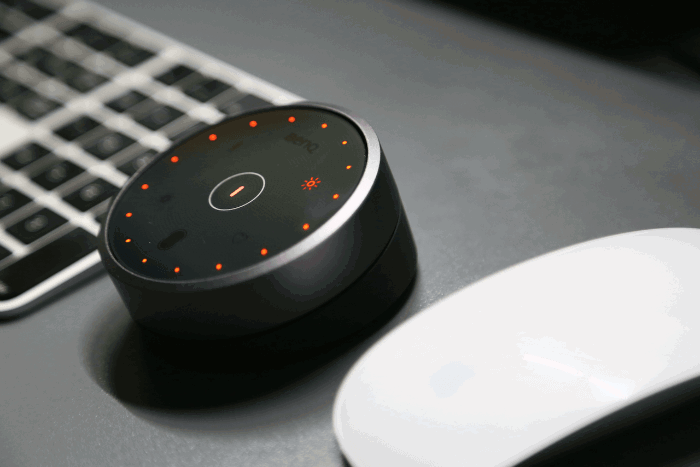
It has some heft and a good slice of slip-resistant rubber on the bottom. This controller stays where you put it. Once you’ve installed the ScreenBar, the controller is the only point of interaction with it.
Another sign of the quality and thought that goes into this device is the battery compartment. The bottom plate of the controller seats itself securely and is held firmly in place by magnets. There are no fiddly catches or lugs to break.
The ScreenBar takes moments to “install.” It’s no more complex than routing the USB cable to an available socket. A word of caution here—none of my powered USB hubs would supply enough power to the ScreenBar. I needed to plug it into a separate USB charger. But that’s no problem. The supplied USB cable is a very generous 59 inches (1.5 m). The light will pulse if the power supply is insufficient. Again, a well-thought-out feature.

| Brand |
Brand
BenQ
|
| Center Illuminance |
Center Illuminance
800 LUX
|
| Light Source |
Light Source
Dual Color LED
|
| Color Temperature |
Color Temperature
6500K to 2700K
|
| Power Supply |
Power Supply
5V 1.3 A USB (6.5W max consumption)
|
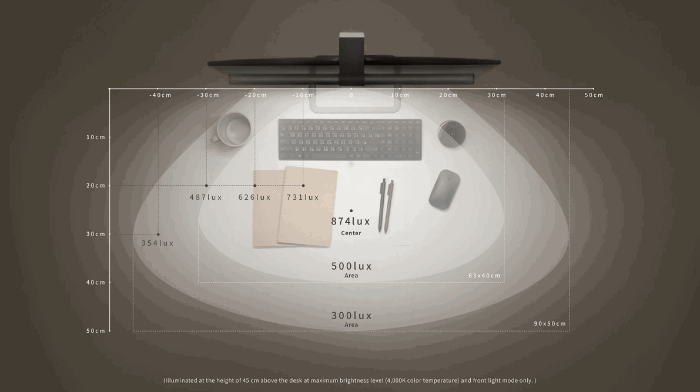
Once you have the ScreenBar resting on your monitor, you can put it through its paces. First of all, I was impressed that the mount leaves the FaceTime camera on the front of my iMac unobstructed.
The ScreenBar encroaches a measly 0.24 of an inch (6 mm) over the face of the display. I’m not sure if that would leave a more modern iMac with a clear view. But it wouldn’t be the end of the world. If you slide it 1 inch (2.5 cm) or so to one side, all will be well.

The controller is a beautifully simple device. Once the batteries are installed, you are good to go. In earlier models, you had to wave your hand over the controller to wake it. This is no longer the case. It’s always ready for you. In operation, the central power control illuminates. Touch this, and the ScreenBar turns on. Then you can use the metal outer ring of the controller to adjust several features.
Most obviously, if you select the brightness icon, the ring controls the light intensity. A ring of 16 elegant LED dots gives visual feedback on how high the brightness is set. The ring operation is smooth as butter and the controller stays comfortably still on the desktop.
Select the thermometer icon and the same control ring now adjusts the temperature between 6500K and 2700K. Personally, I like to keep the light colder in the morning. Then I change the temperature to make the light more mellow for the last hour or two of the day. You can see the two extremes in the BenQ image below.

The third control on the remote switches the two lights on and off. You can choose between front only, back only, or both. I never use back only and generally have both on. This helps reduce eyestrain, as there is never a black hole behind my monitor, but a subtle light. This reduces harsh contrast without being distracting.
There are two more options you can select from the controller. First is the auto-dim feature, which is pretty self-explanatory. You can set your light color and intensity as you want it. Then the ScreenBar will maintain that level of illumination as the ambient light conditions change. This is way more useful than I initially thought. I use it all the time.
Finally, you can save your settings and then easily return to them if you have changed them.
So, does the ScreenBar Halo work well? The challenge is twofold. It has to illuminate the desktop workspace without adding additional glare.
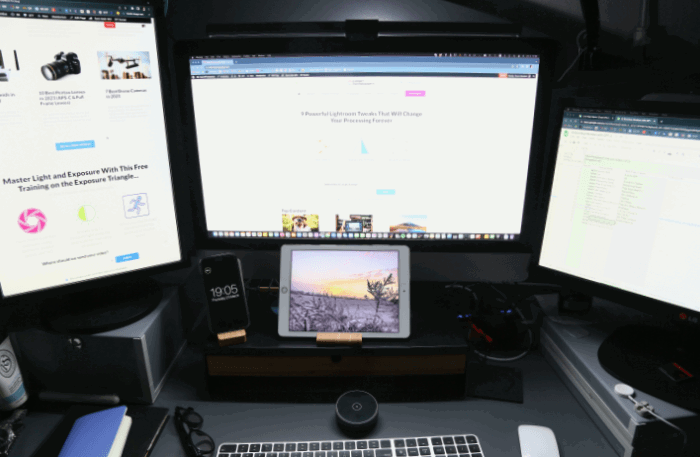
Let’s start with the first challenge—lighting. The area of my desk that has the keyboard, mouse, and journal is all beautifully lit. In fact, when life requires the dismantling of an old iPhone or similar, this is now my preferred spot. The light is crisp and clear.
Even better, the light intensity drops off pleasantly to the sides. This means a clearly defined work area without a harsh cutoff. It feels much more focused than a general light, but less isolated than a desk lamp.
Secondly, it must avoid casting glare. Here the Halo is superb again. The bar containing the light rotates within the mount. BenQ has tested it and found it is good for 10,000 adjustments. So your great-grandchildren might wear it out.
The beauty of the Halo is that it allows fine adjustment. I have set it so that it doesn’t cast any light on the monitor itself. This is easily checked before you fire up your computer.
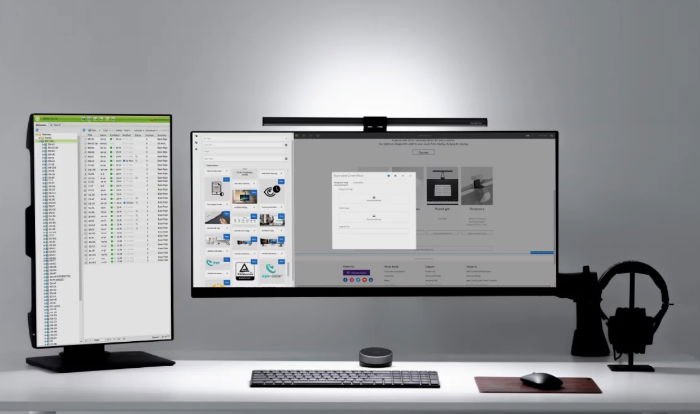
The adjustment is smooth, so you can tweak it almost infinitely. Then it’s a case of rotating it so it illuminates your work area without being in your line of sight.
I think that this is the ScreenBar Halo’s biggest selling point. For all intents and purposes, you can’t see it. There is no light shining in my eyes, but my desktop is perfectly illuminated.
Finally, on the question of glare—the rear light. At night, when the rest of my office is dark, this provides the perfect level of ambiance to prevent harsh differences between the workspace and the wall behind it.
I said the challenge is twofold. But perhaps the ScreenBar Halo’s ace up its sleeve is the mount. By taking up zero desk space, it solves a number of problems. Firstly space. With three monitors, an extended keyboard, mouse, writing space, and a graphics tablet, there’s no room for a desk lamp.
And desk lamps often end up spilling the light where you don’t want it. Or not reaching where you do. The ScreenBar is exactly where you want it to be.
The BenQ ScreenBar Halo solves a problem I didn’t even know existed a few weeks ago. The Halo isn’t cheap, but neither is eyestrain. If, like me, you spend all day at your computer, there are already enough stresses and strains on your eyes and brain.
The ScreenBar Halo is a worthy investment. It’s manufactured to a very high standard. It looks and feels like a top-quality piece of kit. And it does its job extremely well. I wish every piece of tech were like this. I love this BenQ ScreenBar Halo. And I never expected to say that about a computer light.
