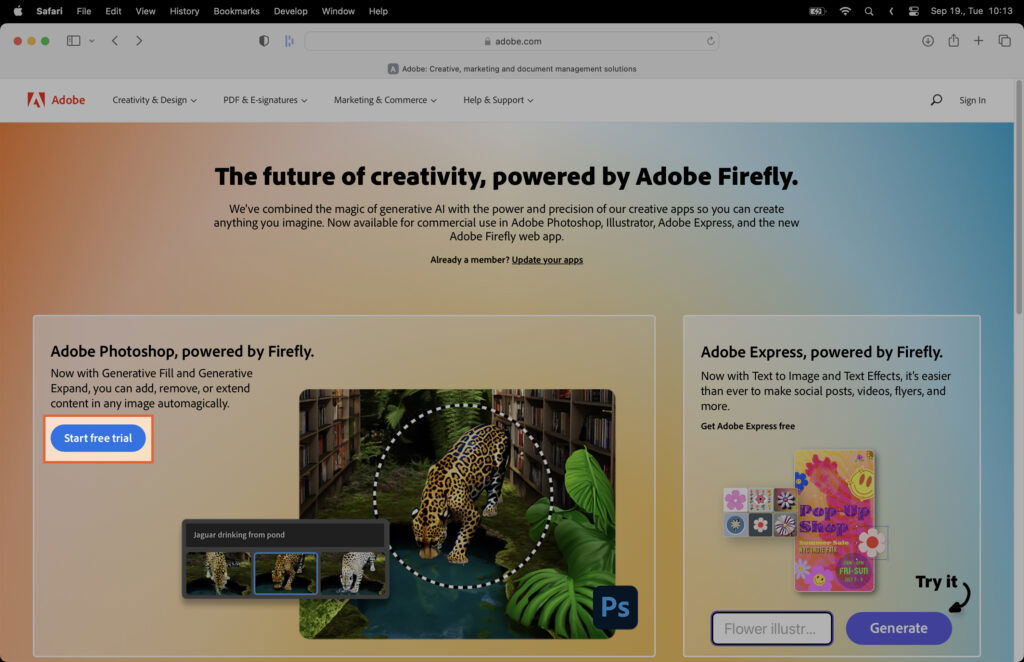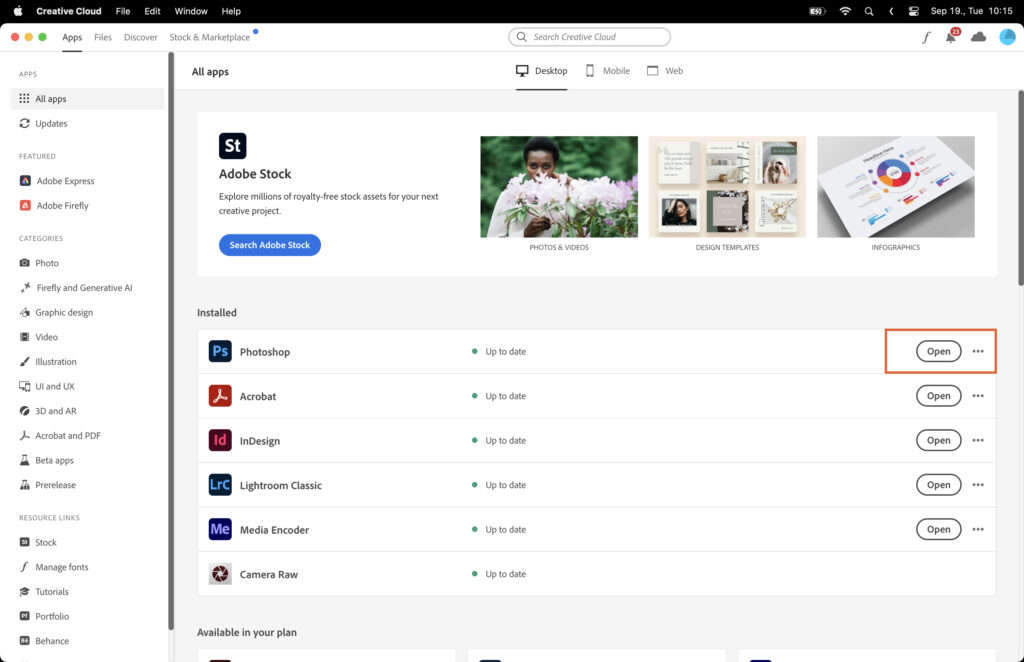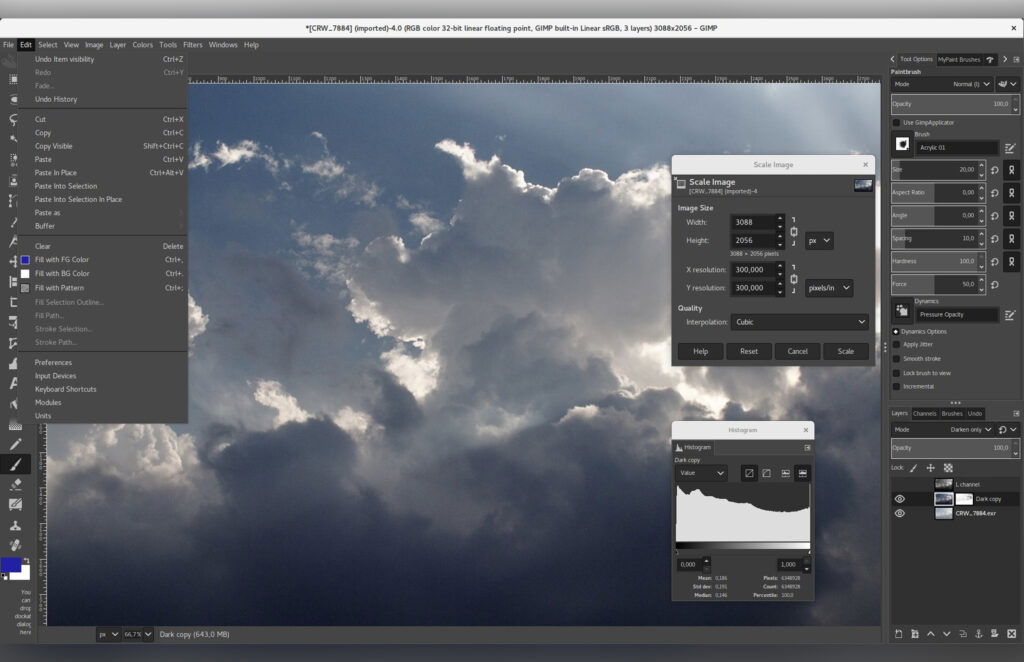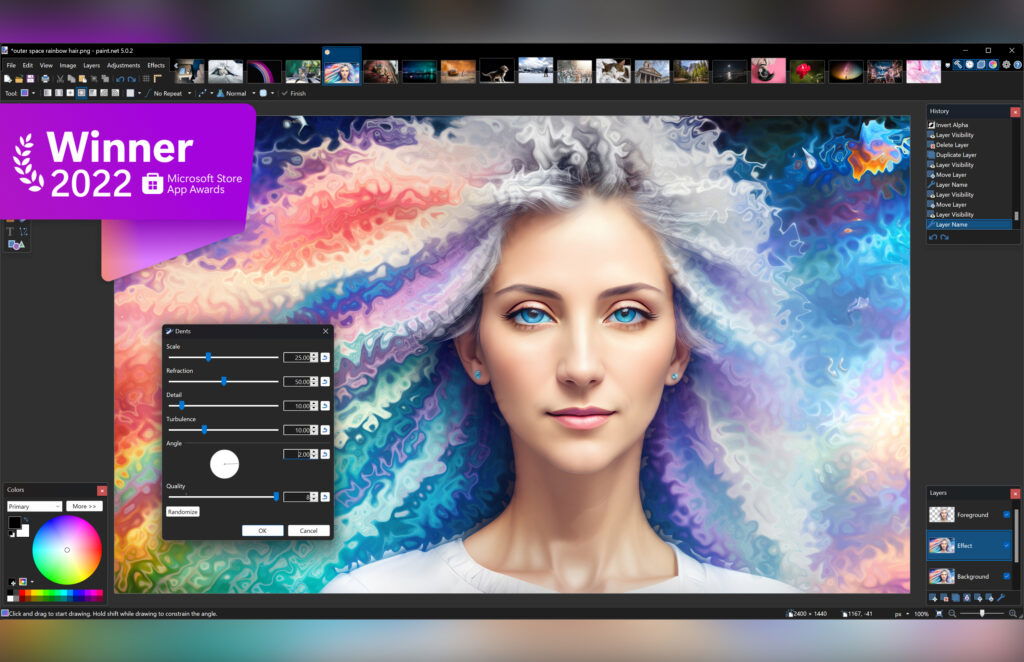Looking to get Photoshop for free? This article presents legal methods to access Adobe’s Photoshop either for free or at a reduced cost. These strategies can help you explore your creativity without spending a fortune, or even try the software before committing to a purchase.
Step 1. Understanding the Legalities
Before proceeding, it’s important to clarify that using pirated software is illegal and unethical. This guide focuses on legal methods of obtaining Photoshop for free or at a reduced cost.
Step 2. Exploring Adobe’s Official Free Trials
Adobe offers a 7-day free trial for Photoshop. This is a legal way to use the software for free, albeit temporarily.
Step 2.1. Visiting Adobe’s Official Website
Visit the official Adobe website. Ensure you’re on the legitimate site to avoid scams.
Step 2.2. Navigating to Photoshop’s Free Trial Page
Find the “Start free trial” link on Adobe’s homepage. Click on this to navigate to the page with all Adobe software trials. Look for Photoshop.
Step 2.3. Downloading the Free Trial
Click on “Photoshop” next to Photoshop. Follow the prompts to download the software. the trial period is 7 days, after that you can cancel the subscription so your card won’t be charged.
Step 3. Installing the Free Trial Version
Once the free trial version is downloaded, run the installer. Follow the prompts to install Photoshop.
Step 4. Using the Adobe Creative Cloud App
The Adobe Creative Cloud App is your gateway to all Adobe software, including Photoshop.
Step 4.1. Installing Adobe Creative Cloud App
During the installation of Photoshop, the Adobe Creative Cloud App will also be installed. If not, download it separately from Adobe’s website.
Step 4.2. Accessing Photoshop through Creative Cloud
Once installed, open Adobe Creative Cloud. Photoshop should be listed in your apps. Click on “Open” to start it.
Step 5. Utilizing Adobe’s Student Discounts
If you’re a student or teacher, you can get a significant discount on Adobe software. Check Adobe’s website for more details.
Step 6. Exploring other Adobe Promotions and Special Offers
Adobe occasionally offers promotions or special offers. Regularly check their website or sign up for their newsletter.
Step 7. Considering Non-Adobe Free Alternatives
If you can’t afford Photoshop, consider free alternatives. They may not have all of Photoshop’s features, but they can handle most basic tasks.
Step 7.1. GIMP: GNU Image Manipulation Program
GIMP is a free, open-source image editor. It’s powerful and widely used.
Step 7.2. Paint.NET
Paint.NET is a free Windows-based software. It’s simpler than GIMP but still offers a range of features.
Step 7.3. Pixlr
Pixlr is a free online image editor. It’s useful for quick edits and doesn’t require any downloads.