The best online cloud storage for photographers serves two important functions. Firstly, it works as a secure backup for your photos. All photographers fear a corrupted hard drive or memory card. Online storage takes away most of that fear. Secondly, it provides a convenient way of sharing your photos with your clients. With today’s modern cameras, picture files are so large that this is the most sensible way of sharing them.
Choosing the best online cloud storage for photographers is, therefore, very important. We want our photos to be safe and to access them from anywhere and on a variety of devices. If we’re using it to share with customers, we need that to be reliable and easy. And we might want to add features like selling prints directly from our online storage.
Finally, we want it to be affordable. There are free options out there. But it is unlikely that they’ll have the capacity or convenience for anything more than light use.
We’ve put together a list of the best online cloud storage solutions for you. We have considered the convenience, security, upgradeability, cost, and additional features for each service.



We’ve looked at two main types of online cloud storage for photographers. Our top picks are all general online backup services. They will handle all your file and photo backup needs.
The last three in our review are photography-centered services that also offer online storage. These don’t cover your general file backup needs. By the end of this article, you’ll know which is best for you.



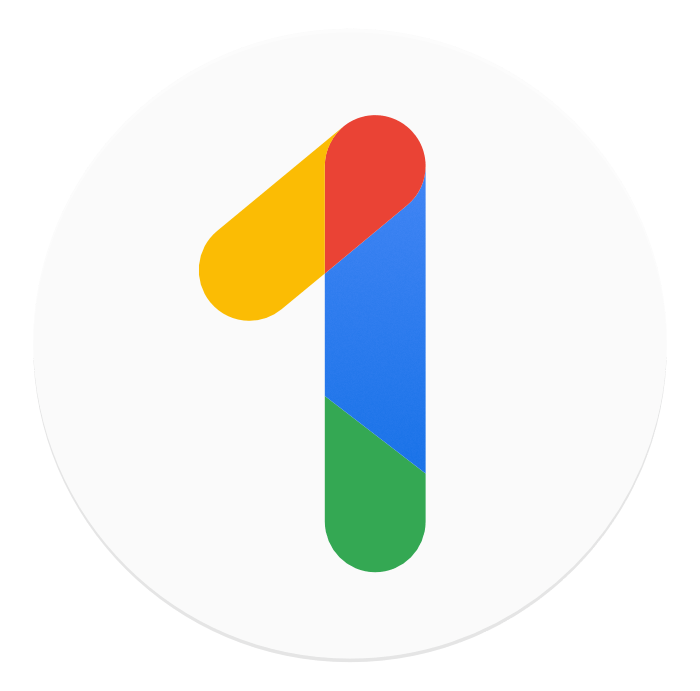
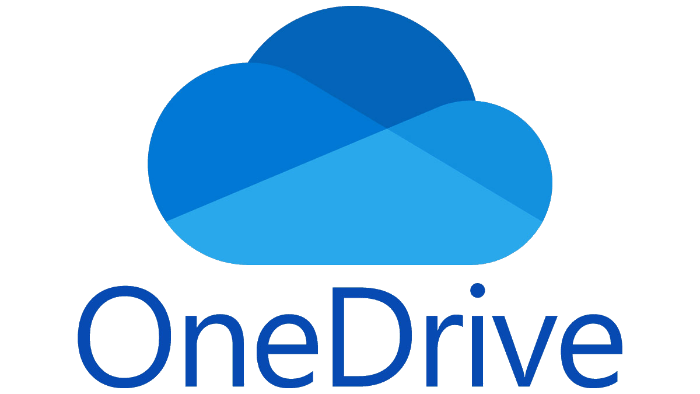


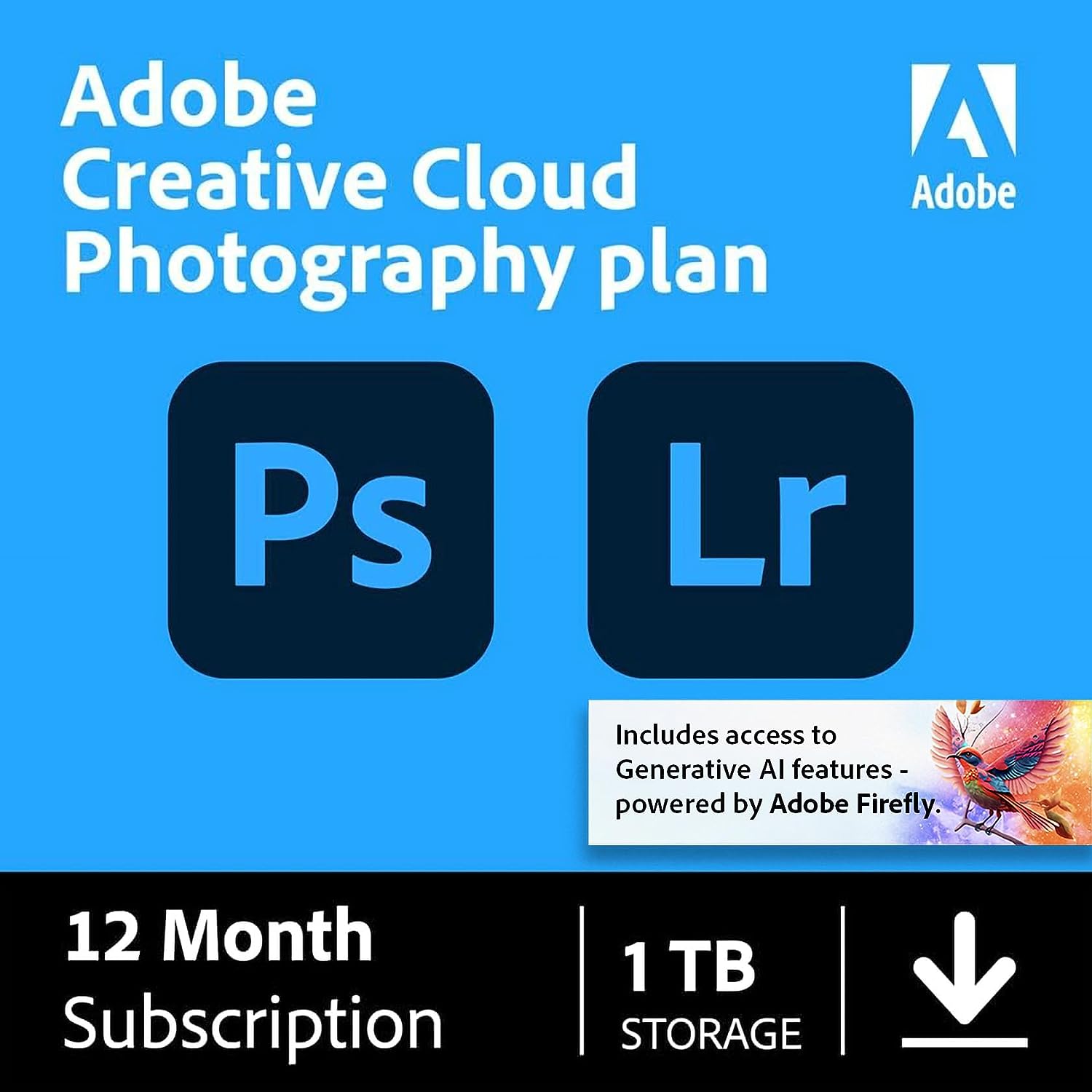
Whether you want to back up all your disc drives or simply keep online copies of your photos, you’ll find something for you on this list.

| Free or Paid |
Free or Paid
Free and paid
|
| Maximum Free Storage |
Maximum Free Storage
10 GB
|
| Maximum Storage |
Maximum Storage
100 TB
|
| Compatibility |
Compatibility
MacOS, Linux, Windows, iOS, Android
|
| Key Features |
Key Features
Backs up Google Workspace and Microsoft Office 365
|
| Pricing |
Pricing
From $2.95 per month
|
| 10 GB |
10 GB
Free
|
| 100 GB (per year/month) |
100 GB (per year/month)
$2.95/not available
|
| 500 GB (per year/month) |
500 GB (per year/month)
$9.95/not available
|
| 5 TB (per year/month) |
5 TB (per year/month)
$99.50 (first year $69.65)/$9.95
|
| 10 TB (per year/month) |
10 TB (per year/month)
$149.50 (first year $104.65)/$14.95
|
iDrive might not be the first name that springs to mind for online cloud storage. But it’s quietly winning fans and accolades. Perhaps that is because of its flexibility and expandability. You can use iDrive as a simple way of backing up your files and/or devices. Or you can use it to share folders and files with others.
The main focus of iDrive is to back up your data. It does this in several ways. You can install iDrive on your device, then it backs up everything you choose to protect. As files and folders change, iDrive makes those same alterations to the backup files. Because it doesn’t replace the whole file, your bandwidth is protected. And any old versions of files are preserved but not counted against your drive allocation.
The degree of automation is up to you. There are integrations for items like Netgear NAS drives, adding extra peace of mind. You can also back up your cloud services. iDrive has built-in compatibility with Google Drive and Microsoft 365. It may seem odd to back up your cloud to, well, the cloud. But the iDrive documentation points out that services like Google put the responsibility of preserving your data on you.
If you’re a Mac user and are familiar with iCloud or Dropbox, you might miss the Finder integration those services have. You access iDrive through the desktop app, so you won’t get the seamless experience those other services offer.
On the other hand, you can clone whole discs and whole computers onto the cloud drive. And you can easily send links to selected files from the iDrive dashboard. So once you’ve edited those wedding photos, you can make the proofs available to the clients quickly and easily.
iDrive secures your data with 256-bit AES encryption. You can use the system-generated key, or you can choose your own. iDrive warns users not to lose their privately chosen key. Because if they do, there is nothing iDrive can do to retrieve it! Two-factor authentication is easy to set up (and you should!). iDrive works with various Time-based One-time Protocol (TOTP) apps like Google Authenticator.
iDrive offers a comprehensive set of features that should meet the needs of most photographers.

| Free or Paid |
Free or Paid
Free and paid
|
| Maximum Free Storage |
Maximum Free Storage
10 GB
|
| Maximum Storage |
Maximum Storage
10 TB
|
| Compatibility |
Compatibility
MacOS, Linux, Windows, iOS, Android
|
| Key Features |
Key Features
Google Workspace and Microsoft Office 365 Backup
|
| Pricing |
Pricing
From $49.99 per year
|
| 10 GB |
10 GB
Free
|
| 500 GB (per year/lifetime) |
500 GB (per year/lifetime)
$49.99/$199
|
| 2 TB (per year/lifetime) |
2 TB (per year/lifetime)
$99.99/$399
|
| 10 TB (per year/lifetime) |
10 TB (per year/lifetime)
Not available/$1,190
|
In a world of monthly subscriptions, pCloud is different. Here you will find a choice of annual and lifetime plans, but no monthly ones. Compared to other services, pCloud can seem expensive. So let’s see if it’s worth it.
First of all, a one-time lifetime payment has its advantages. You can buy it and forget it. There’s no anxiety around renewal, payment failures, or credit card changes. It adds up to peace of mind. And peace of mind is one of the great selling points of any online cloud storage solution.
On the other hand, it’s difficult to predict how “big” 2 TB of storage will be in the future. I once confidently asserted that the 360 KB (yes, kilobytes) floppy disk storage on my Amstrad PCW 8256 would always be more than adequate. It’s just something to bear in mind.
As well as lifetime reassurance, pCloud offers a number of compelling reasons for choosing its services. Your data is protected by 256-bit AES encryption and TLS/SSL channel protection. Each file is saved on five different servers, all of which are based in the EU. And pCloud is based in Switzerland, which is the most tightly controlled jurisdiction for data protection.
You can integrate backups from Dropbox, OneDrive, Google Drive, Google Photos, and Facebook. This last option is attractive, especially if you have photos on Facebook from many years ago.
There are desktop apps, as well as iOS and Android ones. You can access all the files via a web browser. Installing the desktop app on a Mac is a breeze. There are versions for Apple Silicon and for those with older machines. The automatic backup features are easy, and the documentation is clear and helpful. Like iDrive, there’s no Finder integration on Mac.
File sharing is simple as well. And this can be a big factor for photographers. And I like the fact that I can add branding to my file-sharing links. That adds a level of professionalism to the process.
Unlike many services, pCloud doesn’t push two-factor authentication at you. I personally think it should, but when you look for 2FA, you’ll find your options are limited to Google Authenticator. That’s not a terrible thing, but it might dissuade some people.
An online cloud storage service with a lifetime option is an interesting proposition. If long-term answers are important to you, then pCloud offers many powerful and desirable features.

| Free or Paid |
Free or Paid
Free and paid
|
| Maximum Free Storage |
Maximum Free Storage
2 GB
|
| Maximum Storage |
Maximum Storage
3 TB (for individuals)
|
| Compatibility |
Compatibility
MacOS, Linux, Windows, iOS, Android
|
| Key Features |
Key Features
Seamless integration across platforms
|
| Pricing |
Pricing
From $11.95 per month
|
| 2 GB |
2 GB
Free
|
| 2 TB (per year/month) |
2 TB (per year/month)
$119.98/$11.99
|
| 3 TB (per year/month) |
3 TB (per year/month)
$198.96/$19.99
|
For some people, Dropbox seems like the original online storage solution. It seems to have been around since before we knew the phrase “cloud computing.” As the years pass, Dropbox continues to develop. And it still offers one of the most comprehensive cross-platform cloud storage and backup products.
There are desktop apps for MacOS and Windows and mobile apps for iOS and Android. One feature I particularly like on the MacOS version is how Dropbox integrates with the Mac Finder.
You’ll find Dropbox as a location in the Finder sidebar. This means you don’t have to launch the app to access Dropbox files. It also means a simple right-click allows you to choose whether to store files on the web only or both web and locally. An icon alongside each file lets you know its sync status.
On Windows, you’ll find a folder called “Dropbox” in the File Explorer. From there, you can access files much like you would on a locally stored file or folder.
All plans feature top-level security with 256-bit AES encryption and SSL/TLS channels. You can automatically backup files, folders, computers, and mobile devices. You don’t need to remember to do it, just set it up and relax. Of course, if you have a 1 TB computer, plus an external drive and a phone, you will find that storage can fill up quickly!
Dropbox offers a number of two-factor authentication options. You can choose TOTP apps or a text message to your phone. I use Google Authenticator, and the setup process is as simple as scanning the QR code generated by Dropbox with the Google Authenticator app. If the worst happens and you think your account has been compromised, Dropbox allows you to wipe your folder remotely.
Dropbox sharing is as easy as sending a link to the recipient. In the web app, you can easily set permissions for global or individual users. I also know from personal experience that customer service is very good. But it was also a cautionary tale. I once lost half a day’s work somewhere between Microsoft 365 Online and Dropbox. The lesson I learned was that a local copy of files is as important as a cloud backup.
Dropbox is a robust, easily accessible, cross-platform online cloud storage solution. And it’s a fantastic option for photographers.
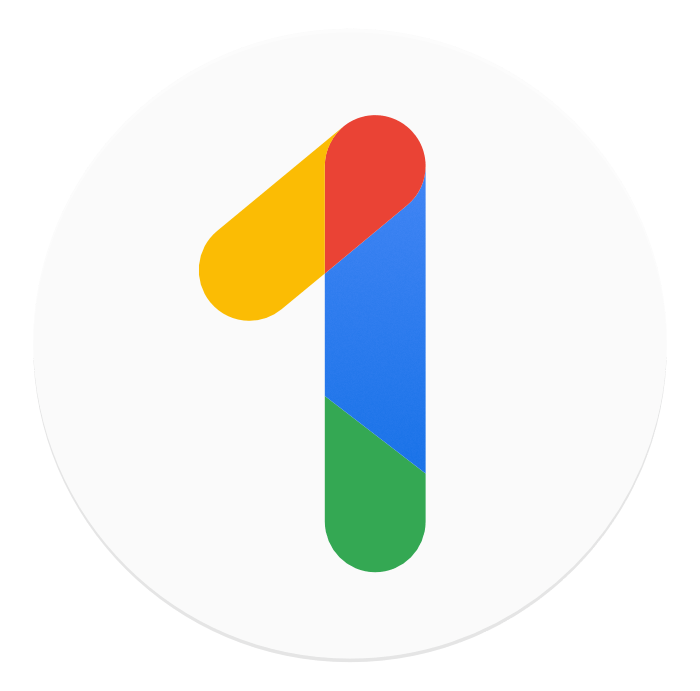
| Free or Paid |
Free or Paid
Free and paid
|
| Maximum Free Storage |
Maximum Free Storage
15 GB
|
| Maximum Storage |
Maximum Storage
2 TB (for individuals)
|
| Compatibility |
Compatibility
MacOS, Linux, Windows, iOS, Android
|
| Key Features |
Key Features
Free VPN and photo editing features
|
| Pricing |
Pricing
From $1.99 per month
|
| 15 GB |
15 GB
Free
|
| 100 GB (per year/month) |
100 GB (per year/month)
$19.99/$1.99
|
| 2 TB (per year/month) |
2 TB (per year/month)
$99.99/$9.99
|
Although Google is one of the best-known tech brands on the planet, fewer people are aware of Google One. Even people who are using Google One might not be aware of it. Google One is the personal version of Google Workspace. As such, it brings private users an impressive range of features.
If you have a Google account (Gmail, for instance), then you can access Google One. And it gives you 15 GB of storage for free. The whole suite of Google apps is available, including Google Photos. If you’ve never used Google Photos, you might be surprised at how good it is at storing, sorting, and editing your photos. If you’re a free account user, it will suggest to you that you upload smaller versions of big photos to economize on space.
If you upgrade to a paid plan, you open up a range of benefits. These include photo editing tools in the iOS and Android Photos apps and even a free VPN service. Not until I was researching this article did I realize that Google included a VPN with their subscriptions. However, it isn’t available in every region and it doesn’t offer the facility of switching your location.
Your data is held securely and encrypted both in transit and when stored. Most of us will share files on Google—or have someone share files with us. It is a straightforward process, and you are always in control of what is and isn’t stored. There are desktop Google Drive apps for MacOS and Windows. In both cases, the drive appears as a folder in the Finder or File Explorer.
One minor inconvenience that has troubled me in the past is the slight lack of integration between Google Photos and Google Drive. It’s not completely intuitive. And it seems best to consider them as separate entities.
Other than that, Google One is a powerful, secure, and simple solution to online cloud storage for photographers.
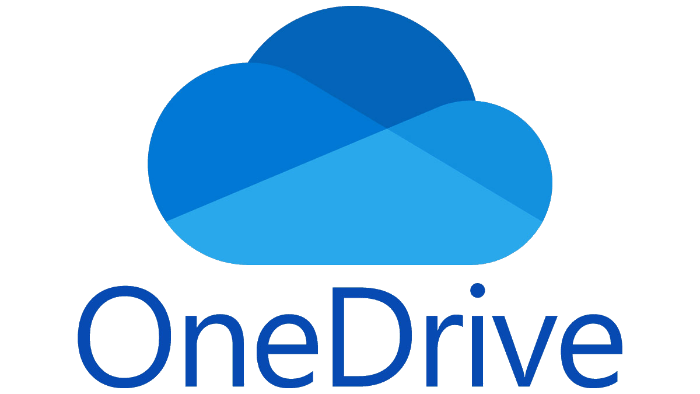
| Free or Paid |
Free or Paid
Free and paid
|
| Maximum Free Storage |
Maximum Free Storage
5 GB
|
| Maximum Storage |
Maximum Storage
1 TB (for individuals)
|
| Compatibility |
Compatibility
MacOS, Windows, iOS, Android
|
| Key Features |
Key Features
1 TB plan comes with desktop MS Office apps
|
| Pricing |
Pricing
From $1.99 per month
|
| 5 GB |
5 GB
Free
|
| 100 GB (per year/month) |
100 GB (per year/month)
$19.99/$1.99
|
| 1 TB (per year/month) |
1 TB (per year/month)
$69.99/$6.99
|
It’s not easy to state the value of Microsoft OneDrive. That’s because even with the free version, you get web and mobile versions of Word, Excel, PowerPoint, and others. And with the 1 TB version, you get the desktop version of those apps. It’s easy to argue that Microsoft Office itself is worth the subscription. And you’re getting 1 TB of storage thrown in. Although I use Apple iCloud as my main backup, OneDrive is my extra backup for exactly that reason.
The cloud storage you get with OneDrive isn’t an afterthought, though. It’s as robust and useful as any dedicated cloud storage solution. Protected by 256-bit AES security, it keeps your data secure in transit with TLS encryption. It is clear from their documentation that Microsoft takes the physical security of their data centers seriously.
There are additional protections. You can store items (unlimited on the 1 TB plan) in a “personal vault.” This is subject to additional security checks before you can access it. And once opened, the vault automatically closes again after a short time. So you can’t leave it open and vulnerable by mistake.
Another protection exists with shared files. You can add a time limit to your shared links, limiting how long that person has access. The links can also be password-protected. And you can easily reset those passwords to regain complete control over who has access to both files.
File syncing is more sophisticated for Windows 11 machines, which is no surprise. But cross-platform syncing and sharing is excellent. Even on a Mac, the OneDrive folder appears in Finder like any other hard disc. In fact, you can choose where you want the folder to appear when you set up the drive. Or you can alter it later if you change your mind.
Microsoft OneDrive is a strong contender as online cloud storage for photographers. It’s more attractive if you have a Windows machine. But it is worth the subscription alone for up-to-date versions of Word and Excel.

| Brand |
Brand
SmugMug
|
| Free or Paid |
Free or Paid
Paid
|
| Maximum Free Storage |
Maximum Free Storage
Not available
|
| Maximum Storage |
Maximum Storage
Unlimited
|
| Compatibility |
Compatibility
MacOS, Windows, iOS, Android
|
| Key Features |
Key Features
Unlimited storage on all plans
|
| Pricing |
Pricing
From $15 per month
|
| Power Plan (per year/month) |
Power Plan (per year/month)
$120/$15
|
| Portfolio Plan (per year/month) |
Portfolio Plan (per year/month)
$246/$31
|
| Pro Plan (per year/month) |
Pro Plan (per year/month)
$384/$45
|
SmugMug is different from all the other products we’ve looked at so far. It’s specifically designed as an online cloud storage for photographers. But it’s also a website builder to create your portfolio and online presence. So it’s hard to tell if it’s a website builder with free storage or storage with a free website builder.
There are two things you’ll notice right away with SmugMug. There’s no free option, and there are no limits on photo storage. Even if you choose the basic package, you will not reach any storage limits. The only exception to this is if you choose to store RAW files. As we all know, RAW files are big. I did a quick comparison the other day. The same scene, shot at the same time with the same camera, gave a RAW file eight times bigger than the jpeg.
RAW storage is available as an add-on to all SmugMug plans. This feature makes SmugMug most like an online backup option. This is advertised as a way of minimizing the need for external drives. A 512 GB RAW storage option will cost you $3 a month in the US. SmugMug says that this is enough for 12,000 RAW files. It’s certainly a way of eliminating the anxiety of failed hard drives and SSDs.
Where SmugMug stands out from simple online storage is its website-building features. The beauty of SmugMug is that it is entirely focused on photographers. Interestingly enough, SmugMug acquired Flickr in 2018, but they still operate independently.
Although the SmugMug interface is not the simplest website builder, it is reasonably intuitive. You can quickly and easily create your website. Then you can upload all your photos and choose which ones are publicly visible.
As the plans get more expensive, you gain more flexibility with what you can do to your website. The Pro plan allows you to use credit card sales, fulfill customer orders, and create custom prices. It also gives you watermarking and theft-prevention tools.
As an online resource for photographers, SmugMug is difficult to beat. It has a useful set of apps and integrations. There’s a SmugMug app for iOS and Android, which works seamlessly. And you can integrate Lightroom, Apple Photos, and Flickr. Compared with other products in this review, it lacks a general online backup facility. Your photos will be safe, but there’s nothing to protect your other data.

| Free or Paid |
Free or Paid
Free and paid
|
| Maximum Free Storage |
Maximum Free Storage
1,000 images
|
| Maximum Storage |
Maximum Storage
Unlimited
|
| Compatibility |
Compatibility
MacOS, Windows, iOS, Android
|
| Key Features |
Key Features
Easy sharing and interaction with the community
|
| Pricing |
Pricing
From $9.49 per month
|
| Flickr Pro (per two years/year/month) |
Flickr Pro (per two years/year/month)
$132.96/$72.96/$9.49
|
At its basic level, Flickr is more of a photo-sharing site than an online cloud storage for photographers. But it is most definitely geared toward photographers. You can upload your photos to a photostream or to albums. And users are encouraged to share and interact with other users. In this sense, it’s more of a social media platform.
Its free version is limited to 1,000 images. But the free version has on-page ads that you and your viewers see. If you choose a paid plan, you unlock a much broader range of services. First of all, storage is unlimited, but it doesn’t support RAW files. You can also set privacy levels for individual images or albums.
And if you’re interested in how much interest your photos are getting, there are detailed stats available. You can dig down to find which photos are getting the most attention. You can then explore the features of your most successful photos to create interaction and engagement.
The Flickr SmugMug link is visible in a special sign-up offer for SmugMug when you take out a paid subscription to Flickr.
If you subscribe to Flickr, you gain an online storage resource for your JPEG images. But it really should be seen as a bonus to the main function, which is to create interest and interaction with the photography community. As such, it offers decent value. But it’s not an all-encompassing online backup solution.
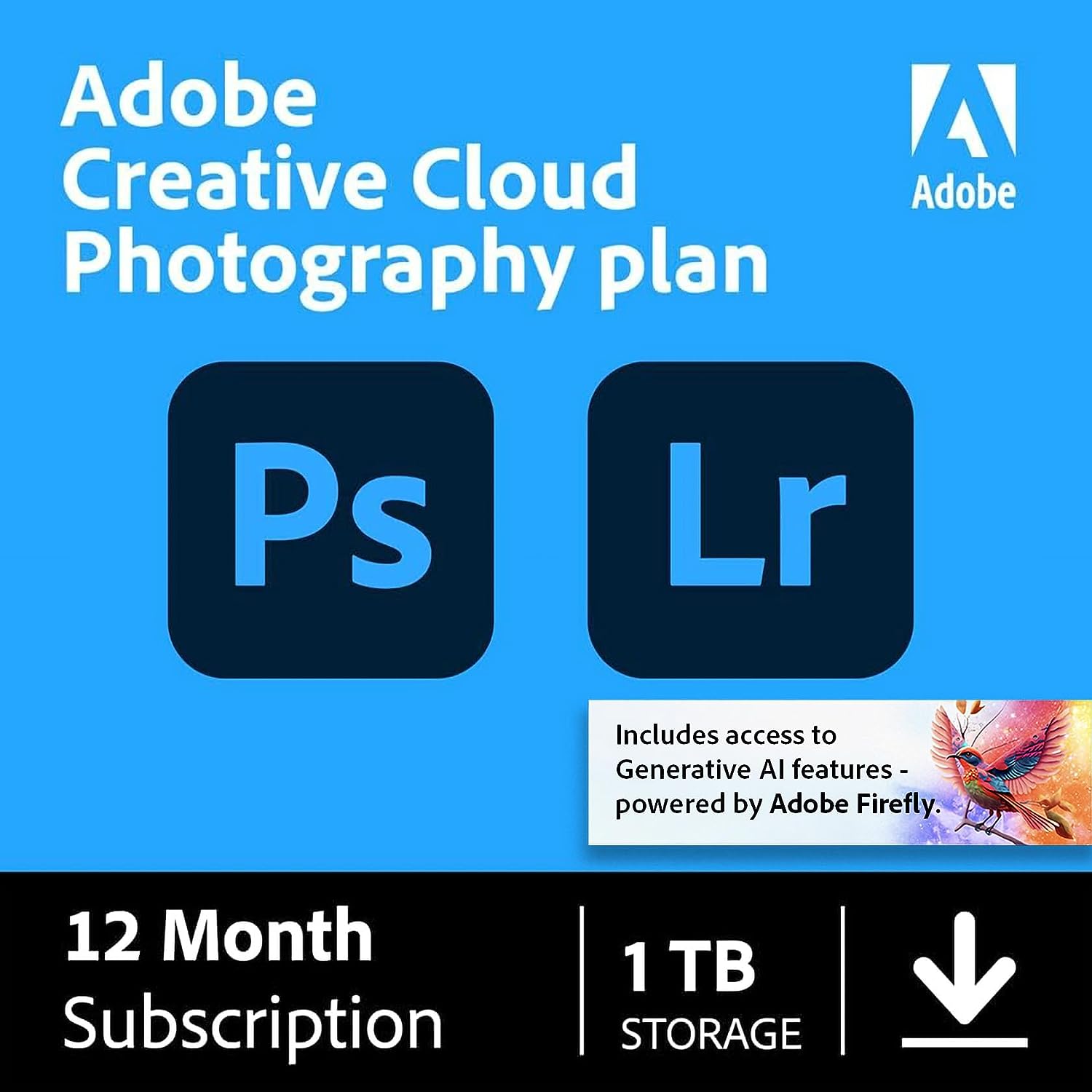
| Free or Paid |
Free or Paid
Paid
|
| Maximum Free Storage |
Maximum Free Storage
Not applicable
|
| Maximum Storage |
Maximum Storage
Unlimited
|
| Compatibility |
Compatibility
MacOS, Windows, iOS, Android
|
| Key Features |
Key Features
The plan includes web, desktop, and mobile versions of Photoshop, Lightroom, and Portfolio
|
| Pricing |
Pricing
From $9.99 per month
|
| Photography Plan 20 GB (per year/month) |
Photography Plan 20 GB (per year/month)
$99.98/$9.99
|
| Photography Plan 1 TB (per year/month) |
Photography Plan 1 TB (per year/month)
$199.98/$19.99
|
Adobe Creative Cloud Photography Plan is another slightly different way of thinking about online cloud storage for photographers. The main reason for getting the plan will be access to the world-leading photo editing and management suite. Photoshop and Lightroom are the best-known and most popular software solutions. If you subscribe to this plan, you get both those apps on the web, desktop, and mobile. You also get Adobe Portfolio.
Adobe Portfolio is a website builder designed for photographers to help them build their online portfolios. It’s reasonably easy to use, and the results look professional. It isn’t the best website builder available. But it should be seen as an add-on to the editing and management apps.
As for the online storage aspect. There are two main options for the photography plan. If your focus is mainly having the apps, then the 20 GB of online storage will probably be enough. It’s enough for editing online. If you’re looking for complete online cloud storage for your images, then the 1 TB plan is the obvious choice. It is infinitely upgradeable in 1 TB steps.
Like SmugMug and Flickr, the Adobe Creative Cloud Photography Plan isn’t intended as your main online storage solution. You’ll need to store your other files elsewhere. But as online cloud storage for photographs, it’s attractively priced given the apps that are included.
Here’s our guide to all the Adobe Creative Cloud purchasing options.
This is similar to asking, “How long is a piece of string?” After two years of ownership, my wife has yet to fill up the storage on her 64 GB iPhone. But I have more than 2 TB of photos scattered across various drives. So you need enough to cover your present needs.
The good thing is, that most of these services will happily upgrade your plan as your storage needs grow. So, leave yourself enough extra storage space for future photos. But also choose a plan that you can upgrade if your needs change.
All of the providers we recommend have solid security protocols in place. But nothing is ever 100% safe. And remember, most security breaches or hacks are caused by the end user (that’s you and me!).
Don’t write your passwords down where they can be easily found. And change the password on any Wi-Fi-enabled device in your house (including fridges, doorbell cameras, nanny cams, etc.) Two-factor authentication is a pain. But it’s vital for keeping your files safe, so use it whenever possible.
Providers like SmugMug are focused on helping you to display your images. Others, like Dropbox, focus on file storage, sharing, and collaboration. Being able to keep unwanted visitors away from your documents is important. But so is making them accessible to people you want to share them with.
SmugMug allows you to create albums with shareable links. And you set whether they are public, private to people you give the link to, or hidden from everyone except you. Other solutions include restricting access to individual files or folders or having links that expire after a set time.
The answer here is… maybe. There’s no denying that hard drives and SSDs fail. Online cloud storage providers will have multiple copies of your files. So even if your hard drive fails, there’s a backup of the backup.
You can probably be completely safe without a physical drive. But, like me, you might still feel a little uneasy taking that route. Ultimately, having a hard drive offers one extra layer of safety, but it’s completely up to you.
Backing up your digital photos and files is a must for photographers these days. There are a lot of options for you to choose from.
You might already have good backup storage because you have a Microsoft subscription. Or if you’re an Apple user, you might have iCloud. This is excellent for Macs, but is frustrating for sharing with non-Mac users. Whichever applies to you, there’s no excuse for not making use of the cloud storage solutions available.



