How to Shoot 360 Product Photography (Step by Step)
Our article shows you what 360 product photography is and how to shoot images with this technique. It involves taking a series of product images from all angles to create a 360-degree view. And this lets viewers rotate and examine the product from every angle on a website.
This is commonly used for marketing, eCommerce, and online product displays. It provides a more interactive and detailed product viewing experience.
Taking these pictures may sound a bit complicated, but the process is quite simple. We even show you how to make your own DIY turntable to shoot your 360 product photography photos!
What Is 360 Degree Product Photography?
As we said, 360 product photography is a shooting technique and is surprisingly simple. In most cases, it merely involves placing a product on a turntable. You then move the turntable from left to right or vice versa in increments (manually or automatically). And you take a photo each time.
After you complete a rotation, you upload it on a 360 product photography program that animates the images for you. When the animation is complete, you can download it or copy a shortcode that the program provides.
You upload the image or paste the link to a website. Then, people can move the 360 image around by dragging it to the left or right for a more complete view.

What Tools Do You Need for 360 Product Photography?
You don’t have to spend a lot of money to try this technique. Use the photography equipment you have, and like our DIY turntable, you can improvise. Here is the gear to get started, along with advanced equipment recommendations if you’re more serious about shooting product photos.
1. DSLR or Mirrorless Digital Camera
To avoid working with large amounts of data, many photographers choose lower-resolution entry-level cameras. In most cases, a 24 MP (megapixel) crop sensor option offers excellent quality without slowing down the websites that display 360 product photos.
2. Zoom Lens
Since the sizes of products vary, you need a lens that can fit large or small items in the frame. The best option is to use a zoom lens. That way, all you need to do is zoom in or out to ensure the object is in the shot.
3. Tripod
You don’t want to end up with shaky 360-degree photos. Make it a habit to use a tripod while shooting to ensure the best results for your product images every time. Amazon Basics has a cheap tripod, or you can look at our recommended budget tripods.
4. Remote Control
It’s best to have a camera remote to activate your camera wirelessly. Doing so ensures you don’t accidentally move your device while taking 360 product images. CamKix has a cheap remote you can buy.
5. Lighting Equipment
You need a bright light source for 360 product photography to ensure consistent results. That means you can use either LED panels like Emart’s or lighting like Godox’s studio strobe. You usually need two to three lights to guarantee optimal illumination.
On top of that, you need between two to three softboxes to create 360 photography. Rectangular ones are the most ideal, although umbrellas or octaboxes also work.
Most of the time, product photography requires soft light conditions to achieve evenly lit surfaces and a detailed image. Of course, you also need light stands to support your light source. Emart again has good-value light stands. Two or three suffice, depending on the number of lights you have.
6. Turntable
Several photography equipment brands sell turntables for 360 product photography. But you don’t necessarily need to shell out thousands of dollars to get professional results. We show you how to make a DIY turntable below!
Materials Needed to Make a DIY Turntable
Most commercial turntables have motors that automatically turn at precise increments. But these devices can be cumbersome and expensive. Thankfully, you can create your own cheaper version using simple tools.
1. Lazy Susan
This is your moving platform base, which you use to turn the product and shoot 360 photography. The ideal diameter should be at least 12 inches to fit bigger items. Copco sells well-made, cheap turntables.
2. Fabric Tape Measure and Pen
The markings on a fabric tape measure let you move your turntable at precise increments while shooting. And you can use a pen as a pointer, showing exactly how far you move the turntable.
3. White Platform
You need a platform to put on top of the Lazy Susan. You can cut it in a circular shape slightly larger than the Lazy Susan disc. You could use a white railroad board or a white acrylic panel that I used for this project. It creates nice reflections and bounces backlight quickly.
4. Glue Gun
Lastly, you will need a glue gun to hold everything in place. Be careful, as the heated glue can get hot!

How Do You Make a DIY Turntable for 360 Product Photography?
Here are three easy steps to make your 360 product photography turntable.
Step 1: Attach Measuring Tape to a Lazy Susan
Glue or tape the fabric measuring tape to the outer edge of the Lazy Susan (turntable). Then, cut the rest once you cover the entire circumference of the disc.

Step 2: Place a Platform on Top
Place your foamboard cutout or acrylic panel on top of the Lazy Susan. Ensure it’s in the middle so your product doesn’t lose balance.

Step 3: Point the Pen at the Measuring Tape
Place your pen on the table with the pointy end facing the measuring tape. You can position it directly in front of the camera or at 45 degrees, as shown in the image below.

How Do You Take 360 Product Photos?
Here are six easy steps to set up, shoot, edit, and upload your 360 product images.
Step 1: Set Up and Test the Turntable and Platform
Place the 360 product turntable on a table using the directions mentioned in the previous section. After the turntable is in position, place the product in the middle. Then, spin it to see that it doesn’t wobble. It may take a few adjustments to make sure it spins smoothly.

Step 2: Set Up the Lighting
I found that a two-light setup was the easiest for 360 product photography. All I had to do was place the first light over the 360 product photography turntable to provide even illumination. I used an octagonal softbox on my strobe light as a modifier.

Then, I set up the second light behind my subject to create backlighting. I used a strobe light and a scrim behind the table since it had a large surface area. But you can always use a large softbox if you have one.

The second strobe light behind the scrim
Step 3: Set Up, Focus, and Determine Camera Settings
Put your camera on a tripod and place it in front of your 360 product photography table. Zoom into the product and ensure you have enough white space around it. Next, switch to manual focusing and adjust your lens until your subject is sharp.
When it comes to 360 product photography, using Manual mode is essential. That way, you have full control over the settings you use. For ISO, it’s best to use 100. Doing so lets you minimize image noise.
To ensure your product is in focus, consider using a narrow aperture between f/8 to f/16. Feel free to pick f/16 if you have plenty of light. But f/8 will suffice if you’re working with LEDs.
The shutter speed depends on the brightness of your lights. Start with a value such as 1/125 s. If it’s dark, go down a notch and take a photo. If it’s still underexposed, repeat the process until you achieve the correct exposure.
If your product image is too bright, then keep going up. Just beware that if you’re using flash, you can only go up to 1/200 or 1/250 s until your shutter stops syncing with the light. If you reach that value, consider using a narrower aperture until you get the proper exposure for your 360 product photography.
Step 4: Take a Test Shot, Then Incremental Shots
Switch on your camera remote mode and take a test shot to see if your remote communicates with your device. When that’s ready, it’s time to start spinning your 360 product turntable. To do this, pay attention to where the pen points at the measuring tape.
You can start at the one-inch mark and take a picture. Then, slowly move the 360 photography turntable to the two-inch mark and take another photo. Keep doing this until you reach the one-inch mark again so you get one complete rotation.

Step 5: Edit the Images in Editing Software
After you finish taking your 360 product photos, it’s time to edit them in Adobe Lightroom or other editing software.
First, import your images to Lightroom. Now click Develop, and press Comand or Ctrl+A (Mac or Windows) to select all the pictures. That way, all your edits will apply to all the files.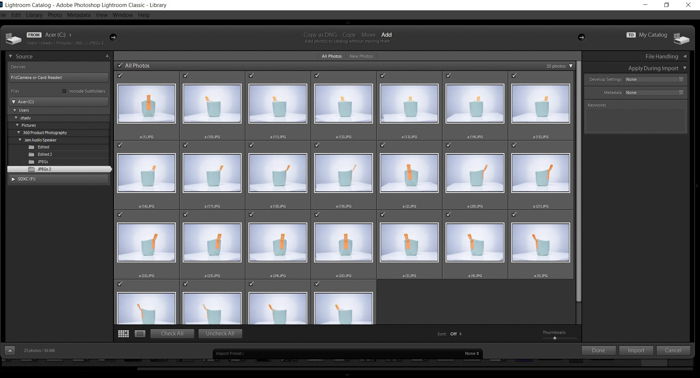
Under the Develop module, go to the Whites slider and move it until the background looks white. Afterward, go to Tone Curve (pictured below). Adjust your Highlights, Lights, Darks, and Shadows. Your goal is to ensure the 360 product has proper exposure and the correct colors.
After you finish your edits, you can then export them. If you need more help with Lightroom, check out our Effortless Editing course!
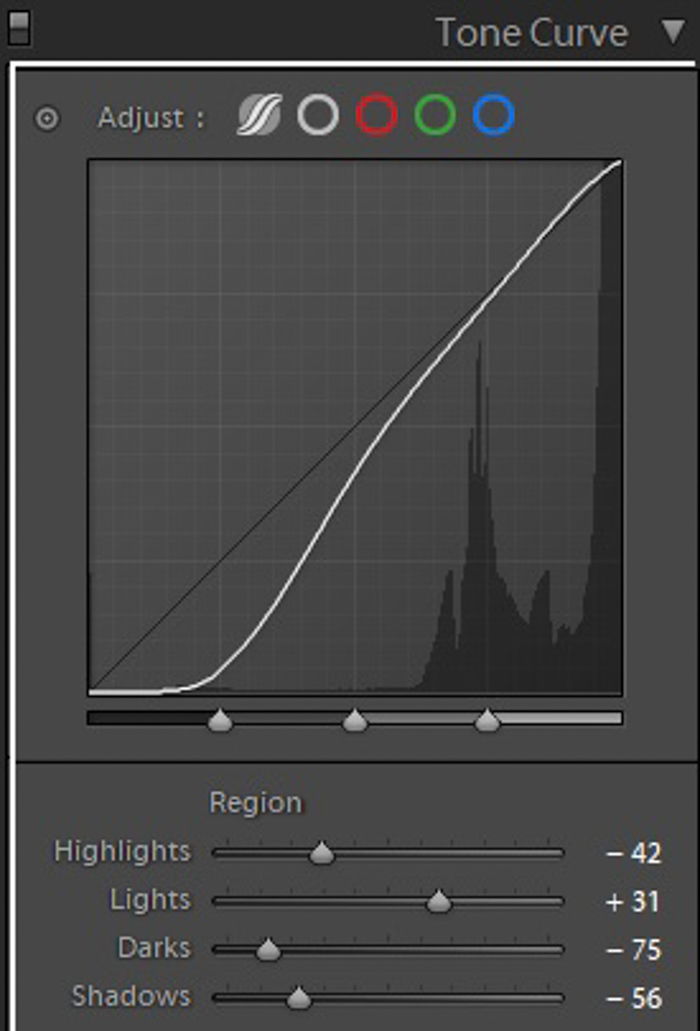
Step 6: Upload Images to a 360 Viewer and Edit Them
Load the images to a 360 viewer. There are tons of 360 product photography desktop apps out there. Most of them require you to subscribe. But there are also options that at least allow trials. I recommend Spinzam because it’s relatively easy to use.
After you create an account, click Upload in the top-right corner of the screen. Then, click Select Files and choose the images you want to turn into a 360 photo.
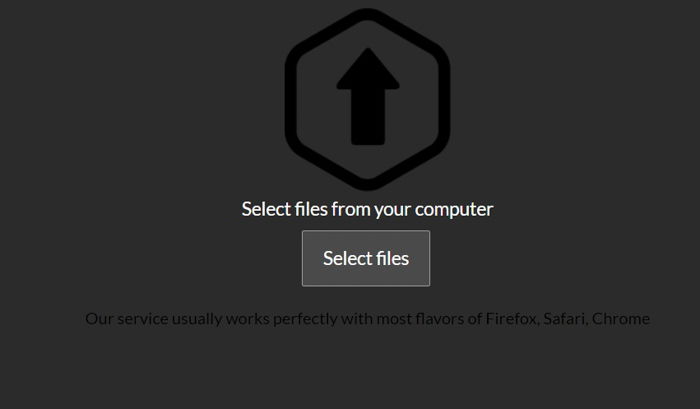
After Spinzam finishes uploading the 360 product files, a Crop tool appears on the screen. Drag it around and make sure your product is in the middle. When you’re satisfied, press next.
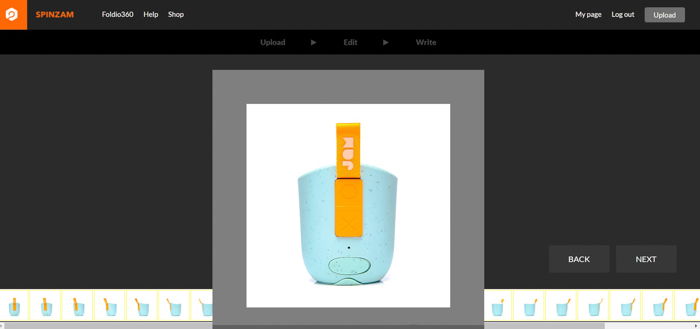
Next, you can add a title, tag, and description to your file.
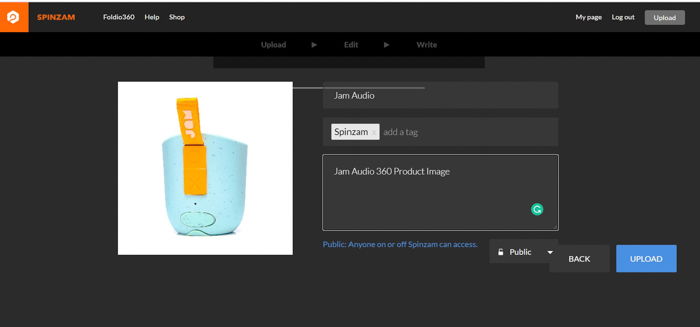
After you press upload, it only takes a few moments before the full 360 product image appears. Below is the result of our DIY project!

Conclusion: Shooting 360 Product Photography
360 product photography requires studio photography equipment. If you already have studio equipment, all you have to do is build a DIY 360 product photography turntable to try it. Trust us. It’s not as difficult as you think!




