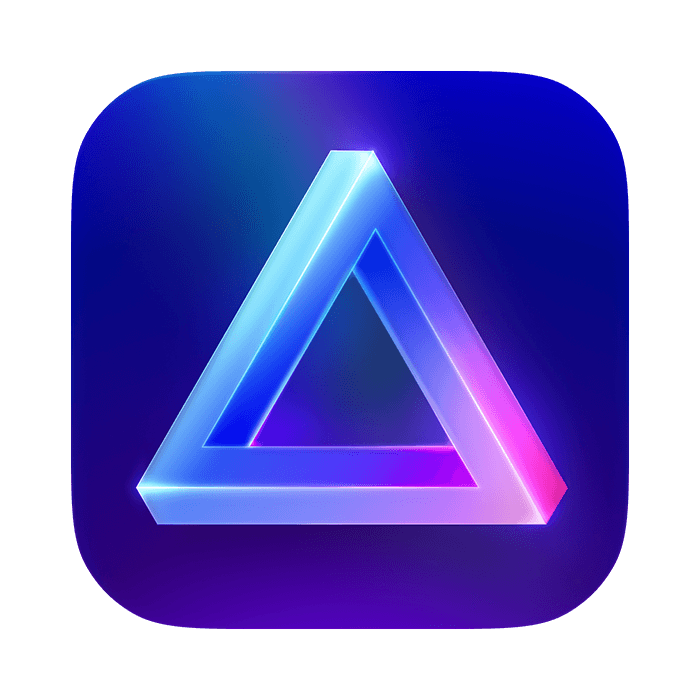Luminar Neo is Skylum’s flagship software, encompassing all its programs in a single application. This photo editing app is a one-stop shop for any photographer. It provides RAW processing, organizational tools, and basic and advanced adjustments.
On top of these expected features, Luminar Neo boasts a wide range of AI (artificial intelligence) functions. These help shape your photographs into your intended vision without Photoshop.
Previously, Skylum released its software as a single-function app. Their popular Aurora HDR targeted High Dynamic Range (HDR) processing and editing.
The first Luminar software was launched in 2016 as an alternative to Adobe Lightroom. Then, Luminar Neo launched in 2022, providing a big step up for Skylum. This new software provides layered editing, AI masking, and much more.
The modular functionality and workspace of Luminar Neo are the app’s standout aspects. Skylum simplified its processes, targeting photographers unrehearsed in photo editing. Combine this approach with advanced functions, and you get photo software that feels like the future of photo editing!
Let’s now dive deeper into this software. We’ll explore everything from its RAW processing to its most advanced features. We’ll define who this software is for. And we’ll see if it performs up to the photographic standards we are used to as photographers and photo editors.
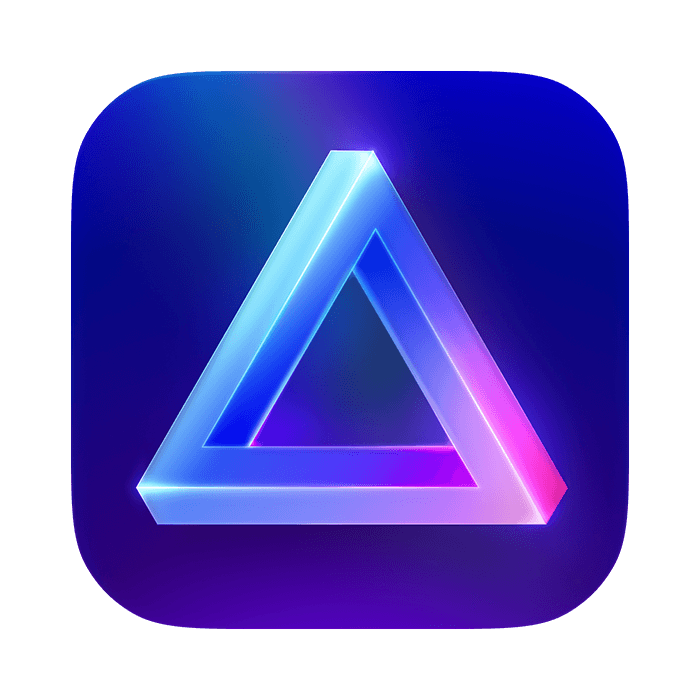
I have used Adobe Lightroom since its first iteration and have experience with various editing software. I have tested the top options available on the market. This testing has included everything from high-end software to entry-level programs.
Read all our other reviews of alternative software to Lightroom to find the best program for you!
At the heart of Luminar Neo is software that prides itself on its ease of use. This has been a common thread throughout Skylum software development. And their developers have kept this ethos at the forefront of Luminar’s functions.
Luminar Neo is a non-destructive RAW processing program featuring many methods to apply advanced edits to your photos. These methods are often applied with a few clicks or just a simple slider.
With this reduction of input from the user, you would think it sacrifices accuracy. But Luminar Neo manages to provide detailed results regardless. Its wide range of functions suits a wide spectrum of photographic genres. It benefits portraiture to landscape and everything in between.
The program particularly helps photographers who want to get creative with their images. A wide range of functions focuses on adding elements to your image that completely change a photo’s atmosphere.
Functions range from adding sunbeams to completely changing the sky! There are even plenty of portrait options that can completely change the face of your model.
Another strength of Luminar Neo is that the Skylum team constantly updates the software. You will find that particular functions get refined, and new features get added almost quarterly. Knowing that software is being consistently checked on and updated is reassuring.
Skylum also tends to match its development to the response it gets from users. This shows they are committed to providing the best service they can. And on top of all this, the software is available for a great price! You can either pay a low monthly cost or buy a perpetual license.
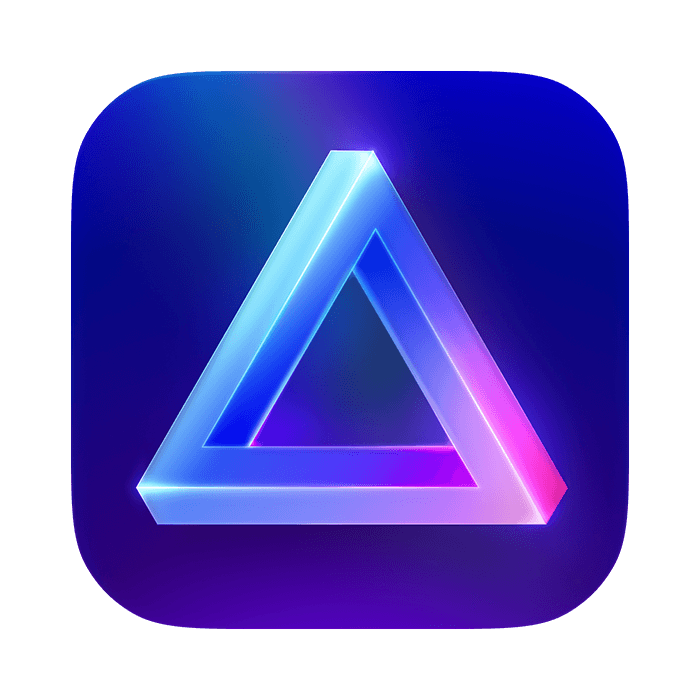
| Minimum Computer Requirements |
Minimum Computer Requirements
8 GB RAM, 10 GB disk space
|
| Minimum Software Requirements |
Minimum Software Requirements
macOS 10.14.6 (Mojave), Microsoft Windows 10
|
| Mobile / Tablet Option |
Mobile / Tablet Option
No
|
| Tethered Shooting |
Tethered Shooting
No
|
| Keyword Tagging |
Keyword Tagging
Yes
|
| Camera and Lens Corrections |
Camera and Lens Corrections
Yes
|
| Brush Tools |
Brush Tools
Yes
|
| Layered Editing |
Layered Editing
Yes
|
| AI Editing |
AI Editing
Yes
|
| Noise Reduction |
Noise Reduction
Yes
|
| Export Options |
Export Options
JPEG, PNG, TIFF, JPEG-2000, PSD, PDF
|
| Best For |
Best For
Photographers who want to spend little time editing while also being able to make dramatic edits
|
Luminar Neo is a program that can support almost all your needs in photographic post-processing. It provides an organizational platform as well as a great number of edits. There are also several options to support the final photographic file. This includes upscaling and stitching for panoramas or focus-stacked images.
It cannot perform some advanced manipulations that you can find in Adobe Photoshop. But it is impressive how many advanced manipulations it can perform at the click of a button.
Skylum approaches its software differently than the industry leader, Adobe Lightroom. Instead of finer levels of control, they provide broader features that are changing how we approach photo editing. This is seen in their AI masking and other creative functions.
With this approach, some important features tend to fall through the gaps. The main weakness of Luminar Neo is that the organizational tools are basic. This can make it difficult for photographers with a large volume of photos to use it.
Apart from this, Luminar Neo provides all the features we expect with modern editing software. There is RAW support for thousands of cameras, layer support, lens correction, clone tools, and batch processing. Add AI image enhancement, and you have a unique photo editing app.
Luminar Neo’s main strength is the wide variety of functions it includes in the software. These adjustments range from critical photo editing features to extras that only Luminar Neo provides. With this wide range of functions, you can find a method to transform your image in the way your mind sees the image.
For example, the Atmosphere and Sunrays tools let you add dramatic fog or sun rays. Both functions come with masking controls that let you expertly control how these effects look in your photos.
The other obvious strength we have already mentioned is the application’s simplicity. Its workspace is the least intimidating app that we have come across. This is particularly helpful for beginners just starting to perform edits. But even pros will rejoice at Luminar Neo’s simplicity as it doesn’t sacrifice performance.
The simplicity of the workspace is refreshing. Luminar Neo has employed this ethos across every single action. This makes for an easygoing experience and lets you find your desired action or adjustment in seconds.
A common theme with Luminar Neo’s file management is that organizational features are lacking. But this may not be a dealbreaker for every photographer. Many photographers organize their photographs without apps.
Luminar Neo has a simple importing process where you put the images you want directly into the app. After that, the software provides the bare minimum to keep your photos organized. So, if you’re looking for software to help catalog and archive your photos, this may not be for you.
You won’t find a rating system inside Luminar Neo. This is strange, as Luminar’s earlier version did have this feature. Instead, you get a simple heart to place on your favorite images and an “X” for rejected images. This is a big oversight as rating systems and colored flags are a helpful and easy way to organize photos.
You can change the thumbnail size of the images into four different sizes. Normally, editing software provides a slider for various size choices. This is not a huge issue, but it is worth noting.
Luminar New software does let you create your own in-app folders, a must-have feature. This is a simple function. It doesn’t provide any AI features here that you see in ON1 Photo RAW and Lightroom.
The saving grace in the Catalog section is that the workspace is stripped to the bare bones. This allows all your attention to be focused on the photo. The simple workspace makes it easier to identify the best images and helps you determine what adjustments you want to make.
There is only a full-screen photo view available for an alternate viewing option. This viewing option places your selected image at the front and center and reduces the other images to a filmstrip at the bottom. You will also find icons that let you rate, compare, and zoom in on the image.
How to get into and out of the full-screen viewing mode is unclear. I had to double-click into the view, click on the Edit section, and go back to Catalog to get out of it.
This small variety of viewing options is another oversight from Luminar Neo. Alternate views allow users to choose different editing approaches and find a view that best suits their culling process.
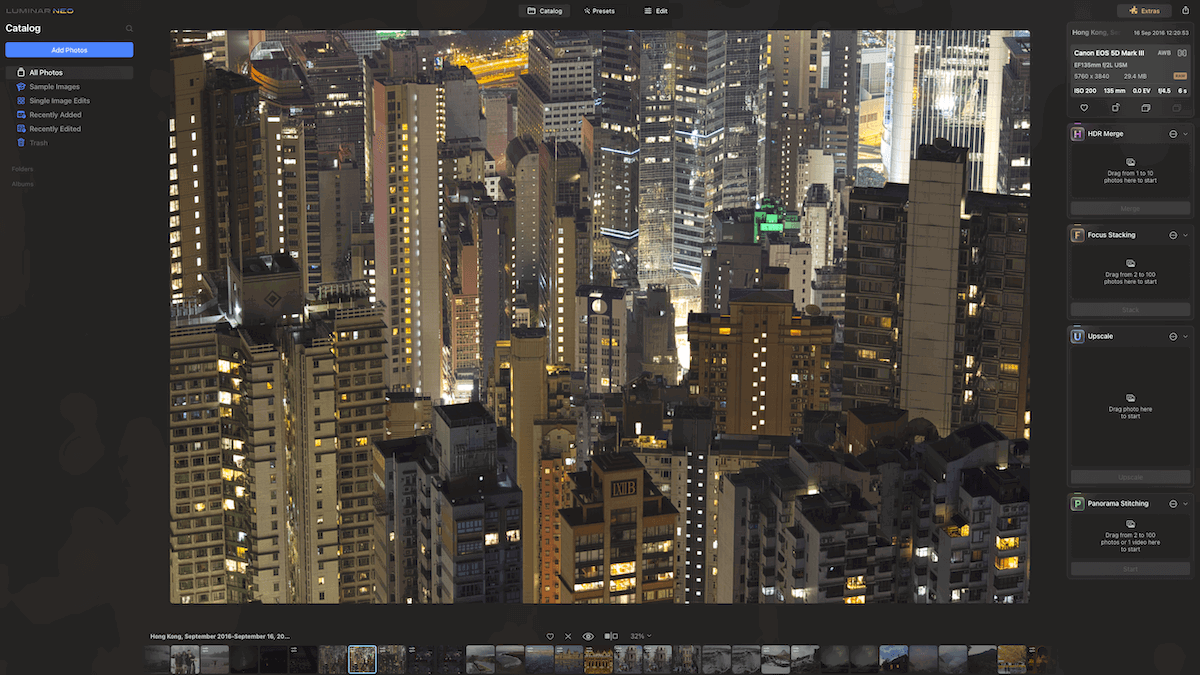
Luminar Neo’s full-screen mode with film strip at the bottom
With search and sorting tools, Luminar Neo only provides basic features. The search bar only lets you search your files by name, date, or extension. Search bars in other apps have become more in-depth, even allowing for AI functions.
For sorting, you can only organize your workspace to show the basic file name, size, type, etc. As mentioned, they provide at least a folder system to group your images internally. But it doesn’t provide more than this.
Luminar Neo produces attractive functions and adjustments. So, it’s best to determine if these features benefit your methods more than an in-depth organizational system.
Let’s now take a deeper look into Luminar Neo’s image adjustments.
Let’s start at the beginning. How well does Luminar Neo read our photo files? RAW processing turns the data from our camera into a visual image. Luminar Neo does a good job at this, ensuring all possible details are extracted from our RAW files.
The most noticeable flaw is that these converted images lack contrast, evident across the whole tonal range. It is most noticeable in the shadows, where some detail is lost, especially in color.
You can see a difference when comparing the results to Lightroom’s RAW processing. Again, the most noticeable feature is the contrast. Beyond that, we can also see that the colors are much more muted in Luminar Neo’s processing.
Due to the lack of contrast, different textures and colors blend in the shadows. It essentially reduces the detail. It is a small difference but worth mentioning compared to Lightroom’s results.
To access the editing window, click “Edit” at the top center of the workspace. This fullscreens your selected image. You then find all the available adjustments along the right-hand side panel. Each adjustment has aesthetically pleasing icons colored in a gradient according to type.
Luminar Neo splits its adjustments into six sections. They are Essentials, Creative, Portrait, Professional, Extensions, and Favourites. Each section is collapsable, so you can hide away the adjustments that aren’t relevant to you.
The way Luminar Neo approaches the adjustments is incredibly simple. Almost every adjustment has two sections—a variation of sliders and masking.
They have simplified the whole advanced editing structure by giving each adjustment a masking section. It’s a brilliantly simple way to turn an intimidating tool into something much more graspable.
Luminar Neo also simplifies every way you can use the brush. At the top of this panel, you will find that it is split into Tools and Edits.
The Edits section is another simple and smart feature. It is a layers panel that lets you cycle through all your various edits applied to the image. You can adjust each edit separately, turn them on and off, and even delete them from here. Again, this feature delivers layered editing in a simple way.
The Exposure Compensation tool works very well. You can find it in the Develop section. It lets you go to five stops of compensation either way. The tool identifies the highlights. It then reduces the exposure accordingly rather than applying a blanket darkening over the whole image.
We can see a slight difference when comparing the results to Lightroom with both programs at -4 stops. The shadows are treated almost identically. The main difference is in the treatment of light. The exposure tool has a greater effect on color retention in Luminar Neo. With shadow details, Neo is on par with Lightroom.
Looking at other basic tonal adjustment tools, like shadows, we see a dramatic difference between programs. We can see how these tools act when pushing both sliders to the maximum (which is not advised).
Luminar Neo’s adjustment is harsh and dramatic. It does a great job at only affecting the shadows and lower midtones, leaving the highlights and higher mid-tones alone. But Lightroom deals with this adjustment a lot more smoothly. It applies the adjustment to the shadows without being too overbearing.
Luminar Neo’s adjustment adds a lot of contrast. In comparison, Lightroom does a better job of reducing contrast. It does this by affecting a greater margin of the midtones when pushing the slider to the max.
Luminar Neo’s Tone Curve can be found in the Curve section of Develop. I am a sucker for a good Tone Curve graph, and this one is fantastic! It not only displays all the channels. It has a slider along the bottom. It is also big and easy to plot detailed points. This is a feature many experienced photographers will appreciate.
Luminar Neo has a separate workspace for its presets. It provides a wide range of preinstalled presets with an option to buy preset packs directly from the Skylum store.
The presets are split into sections and subsections with a sample image. Inside each subsection, you will find six presets to choose from. They take about five seconds to load the first time you use it. After it’s loaded, you can hover over the preset to see how your image looks.
The selection ranges from simple adjustments to complex AI-generated presets. You will find some that automatically apply a different sky, hues, and more.
After selecting a preset, you can edit its intensity through an opacity slider. I am impressed with this, as it doesn’t fade the effect into the background but makes smart adjustments to the whole preset.
Another great feature is Luminar Neo’s For This Photo section at the top. This gives you a selection of presets that may work well for your current image. This is a great feature for anyone unsure what to apply to their image. I also like that you can favorite each preset for future reference.
By now, it should be no surprise how Luminar Neo approaches its manipulation tools. The software does a great job of simplifying these tools in a way that introduces them to beginners.
The Spot Healing Brush you find in Photoshop is titled Erase in Neo. It can be found in the Essentials section. This tool functions a bit differently from Photoshop. Here, you can select multiple areas at once and then click the Erase button.
I am thoroughly impressed with Neo’s advanced features. The Remove Powerlines tool works well as a one-click tool. It works best when the powerlines have a simple sky behind them, but it doesn’t work great in city environments.
The Powerline tool can sometimes leave sections it is unsure about, but you can brush them away with the Erase tool. It also leaves powerlines that are too small or far away. But these shouldn’t be too much of an intrusion in your photo.
I have also found some smaller instances where Luminar Neo thinks certain objects are powerlines. So, I would not trust this tool if I plan on printing big images, but it works great for online photos. Overall, it’s a great tool that could save you time.
In the Professional section, you can find the Clone tool. This functions in a standard way. The one difference I enjoy is that it leaves the reference point curser on the whole time. Photoshop only displays the reference point when you are drawing with the brush. This saves time and also simplifies the Clone tool process.
Luminar Neo provides two different ways to view your image while editing. These are simple compare-view tools you find underneath your photo.
One option gives you a before-and-after slider. These sliders are always helpful, but this one is slightly annoying as it doesn’t let you slide over the last 5% of the image in either direction.
This isn’t a huge issue, as Luminar Neo provides a simple before-and-after view with the eye icon. This view is active if you hold down your click on the icon.
This was the most helpful view as I could quickly change the view back and forth when making minor adjustments. Apart from these two options, Luminar Neo has no other way to view the photo you are editing.
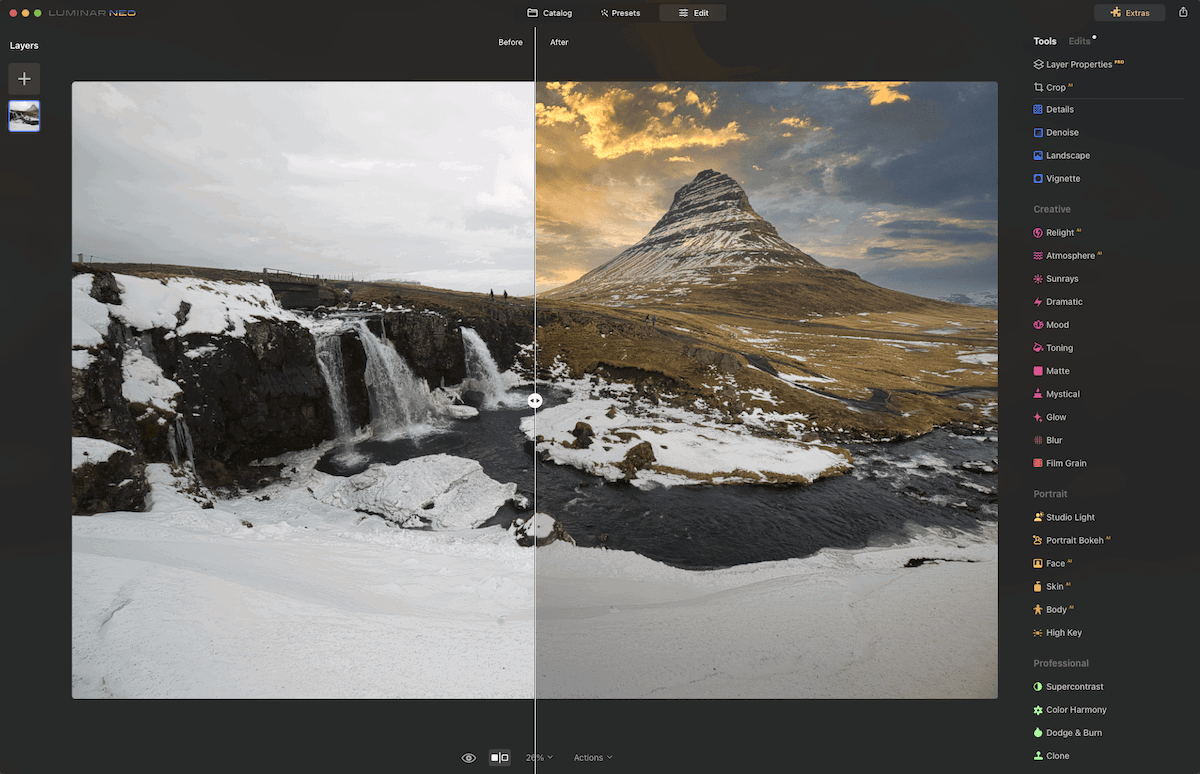
Compare view when editing
Sky AI is an adjustment that can completely change the ambiance of your photo in seconds. Luminar Neo can read your sky and replace it with a more vibrant, dramatic, or surreal sky. You can choose from picturesque blue skies with fluffy white clouds to dramatic sunsets. You can even put in starry skies!
This AI tool adjusts the image’s foreground and middle so the colors, atmosphere, and light match your chosen sky better. It even identifies water in your image and reflects the new sky!
These adjustments aren’t as dramatic as other Sky AI tools found in software like ON1 Photo RAW. But it does make subtle changes that make your new skies more believable.
On top of this, after you have selected the sky you want, you can fine-tune the replacement sky so it is as convincing as possible. Luminar Neo lets you adjust the sky orientation, scene relighting, reflection, and sky atmosphere and refine the mask.
An adjustment like this makes Luminar Neo an attractive software. Photographers can save images with boring skies and rejuvenate their landscapes or cityscapes. Previously, you had to mask and add your own sky images in Photoshop, a lengthy and tedious process. Now, it can happen in seconds!
Neo provides a fair amount of skies in their Sky Selection. They also recommend certain skies that may suit your image the most, in case you don’t know where to start. You also have the option to buy additional skies from their marketplace. Plus, you can upload your own skies!
GenErase is Luminar Neo’s AI erase feature. It uses the power of AI to generate a more accurate depiction of what could be behind the subjects you want to remove. It does this by reading the surrounding image, going one step further than content-aware removal tools.
The GenErase tool is particularly good for removing people and unwanted objects from busy landscapes or cityscapes. I had low expectations when testing this tool, but the expectations were truly blown out of the water.
I was particularly impressed when removing a big subject from a street scene, like in the example below. It may not always produce the best results, but most of my results were much better than those of content-aware removal tools.
A tool like this is a game changer for the casual photographer who cannot control their shooting locations. You can now direct your scene after photographing, allowing you to control the attention to your main subject.
This feature is also incredible to make more memorable travel or holiday photos. You can remove all the other tourists from the background!
In these examples, I have removed people from the photos. The first example works well, but with the second example, we can see how Luminar Neo’s AI has struggled.
GenSwap is similar to GenErase, but instead, Luminar Neo uses AI generation to add or replace items or objects in your photo. This can be a great way to add elements missing from your images. But GenSwap is much more hit-and-miss than GenErase.
This tool is tricky to achieve accurate and believable results. You have to use GenSwap in a way that benefits your image the most.
From my experience, I have found that adding elements to an image doesn’t work too well, like trying to add a person on a jet ski in an open ocean. I found that GenSwap works best when swapping out clothes on models or smaller details like this. (See examples below.)
We are familiar with the highs and lows of AI image generation, and GenSwap includes all the known issues and inaccuracies. So, it may not produce the most convincing photos, but it is great fun to play around with. It is a tool that could change photography in the near future!
In the first example, I used the prompt “change the top to a football t-shirt.” In the second, I asked Neo’s GenSwap to “add in a person on a jet skit.”
Enhance AI is the perfect tool for photographers who want to boost their images with as little input as possible. Luminar Neo’s Enhance AI tool comprises only two sliders—Accent AI and Sky Enhancement AI. Using these sliders, you can change a flat, stale image into one that looks like it has had a range of adjustments applied.
It is hard to explain what Accent AI applies to images. Instead of balancing a single adjustment, it considers a dozen controls to provide an all-in-one adjustment.
The issue with these types of sliders is that they often don’t achieve a good balance, and you can’t fine-tune the results in detail. But Accent AI does a brilliant job for an all-in-one adjustment slider. It keeps the adjustments realistic and does not blow out the saturation or vibrancy.
Sky Enhancement AI does exactly as it says. Although it seems quite simple, the tool acts impressively. It can identify what adjustments need to be applied to your sky to get the most out of it.
So, if your sky is blown out, it reduces the highlights and picks out the details. If your sky already has detail, it makes the colors more intense while adding contrast between the clouds and the sky.
Enhance AI is ideal for photographers who don’t like editing. If you are looking for software that gives you quick edits when you’re in a rush, then Luminar Neo provides the right tools.
Supersharp AI is Luminar Neo’s sharpening tool. Like all Neo’s adjustments, it is easy to use with a one-click solution.
Neo does add some extra customization on top of this. First, you can choose whether the adjustment is universal or if it combats motion blur. You can choose whether the sharpening is low, medium, or high. And finally, you have a Face Enhancer AI.
The sharpening works very well. I didn’t have high expectations going into it, but Luminar’s sharpening holds its own among the top software. There is hardly any evidence of pixelization, and it produces smart and smooth lines in finer details.
You can tell the AI makes quality changes. It adds detail to smaller sections that you need to zoom in to 200% to notice. But there are some instances where this tool doesn’t work so well, like in low-light situations.
Supersharp AI can correct small details but sometimes slips up on larger ones. For instance, it changed a chimney into a pole, which looked nothing like the original image. If it weren’t for these larger mistakes, I would have said this is one of Luminar Neo’s top adjustments.
This is Luminar Neo’s AI noise reduction extension. You will find a regular Denoise adjustment preinstalled in the software, but this extension is much more in-depth.
The addition of AI technology excels in functions like noise reduction. Luminar Neo has managed to harness its power to produce an impressive action that is among the best on the market.
You can choose between three configurations—low, middle, or high. A nice touch that Luminar Neo has added is that they recommend the intensity you should provide to your photos. Also, you can fine-tune the luminosity, color, details, and sharpness.
I tested the Noiseless AI on its high setting in an image where Luminar Neo recommended low. The results were great! The software eliminated all the noise and didn’t place too much artificial smoothing over the image.
Looking at the image in further detail, I saw some pixelization halos around some highlights. But this was only evident at 300% zoom, so it would only be noticeable if printed large. Of course, this digital effect reduced when changing the intensity to “middle” and then even more to “low.”
Luminar Neo’s noise reduction holds up compared to Lightroom’s brilliant performance. Luminar Neo’s results tend to add a tiny bit of smoothness to defined lines, especially in low-light situations. With digital artifacts in Luminar Neo’s results, Lightroom is the better denoise software.
These Luminar Neo tools suit landscapes, cityscapes, or environmental portraits.
This allows you to add fog and mist to your image. This can be helpful if you want to make a scene more dramatic. This AI tool works well but only works on some images. The AI can read subjects and place the fog or mist around them. It lets you adjust the type of fog, the amount, the lightness, and the depth.
This is another tool that can add artificial atmosphere to your image. It lets you place a sun source anywhere and create sunbeams that sweep through the image. Luminar Neo’s AI can read subjects in the foreground and places the sun rays around them for a great dramatic effect.
There are also plenty of options to customize. You can change a range of elements—the amount of sun rays, the length of the glow, and even the warmth for both the sun and its rays.
This is a contrast tool to end all contrast controls. It is easy to use and gives you full control over your photo. It is a simple tool that gives you incredible control with six simple sliders.
Supercontrast splits the highlights, mid-tones, and shadows into their own contrast sliders. This lets you adjust each tonal range individually. This Luminar Neo adjustment allows you to bring the best out of each section.
This Luminar Neo tool effectively helps clear up your photo by removing haze, which is evident in many landscape images. On top of this, you can add golden-hour lighting and enhance foliage with two sliders.
These adjustments are great for boosting your image. But I found that adding too much of either can easily make your photo look like an HDR image. This may be desirable, but most people want to avoid this look.
This is a range of portraiture adjustments that Luminar Neo provides. Instead of going through each one separately, I’ll quickly mention the top features of each adjustment.
This incredible Luminar Neo adjustment adds artificial studio light to any portrait. This adjustment is magical. You can pick the direction of the light source, its intensity and color, and any shadows that could appear like leaves. You have plenty of expert controls here to make the artificial light as realistic as possible.
This adds a bokeh to a portrait, separating your subject from the background. It is simple and easy to control. It does struggle with hairs on your model’s head. It may create a noticeable halo around your subject. It’s best to create a bokeh in-camera with a wide aperture, but this can address missed opportunities.
This adjustment can completely change your model’s appearance. Sliders dictate the whole process. You start with the ability to add light to your model’s face, and you can also slim it down.
After these options, you can apply a wide range of adjustments focusing on the eyes or the mouth. You can change eye color, enlarge the eyes, reduce dark circles, whiten the teeth, and much more.
Luminar Neo has done a great job at making these adjustments look believable. Changing the color of the iris is the weakest adjustment. I didn’t think this edit was convincing.
This includes two simple sliders that give your model smoother skin in seconds. You can adjust the smoothness and reduce the shine from your model’s face. These two Luminar Neo adjustments are subtle. But they make a world of difference, especially if you don’t use Photoshop.
Skin AI also features Skin Defects Removal AI as an on-off button. This tool scans the image for blemishes and applies a spot-healing brush. This tool doesn’t eliminate all the blemishes. You must use the Erase tool to get rid of some details.
This lets you adjust the body’s shape by adding or removing volume. We are familiar with the failings of body adjustment applications. Luminar Neo does a good job at this, but it is only effective if you have shot a model in a studio with a simple background.
You also get the chance to adjust the abdomen. This tool isn’t as effective as it pinches the abdomen area together.
This is found in Luminar Neo’s Creative section. But I think it works best for portraiture. This tool can identify the elements in your photo’s foreground and background. From here, it gives you a slider to adjust each section’s brightness.
You can also adjust the depth that the foreground extends to. This is great for fine-tuning images to make the subject pop more. It doesn’t work well for landscapes and should only be used when a subject is the center of attention.
The Magic Light AI tool adds more sparkle to your image. It identifies blown-out highlights in your image that come from singular light sources. Once identified, the adjustment adds sun rays to each light to give the impression that they are sparkling.
This Luminar Neo tool also lets you add your own light source through a brush. This means you can add sparkle to lights that aren’t quite blown out.
Inside this adjustment, you can control all the details of this artificial light effect. You can adjust the beam’s intensity, glow, width, number of beams, and much more. This tool is particularly useful for photographers who like to create mystical effects within their images.
The Magic Light AI tool isn’t supposed to make your photo look realistic. Its strength is adding a particular atmosphere to your image. This is particularly effective for cityscapes at night or in portrait backgrounds.
Luminar Neo also uses its AI to give you a single-click option to remove the background from your image. This is extremely useful if you want to create composites. (Composites take different elements from different images and stitch them together.)
In my experience, the AI didn’t get the perfect results immediately. But Luminar Neo has realized they can’t always get it right. So, you will find a detailed refinement brush section that lets you fine-tune your adjustment as much as you like.
After your final edit, you can export the image as a PNG and import it as a layer onto a separate image. Luminar Neo dispels the need for Photoshop with this addition, as you can get as creative as you like!
It doesn’t provide the same flexibility as Photoshop. But it is a great introduction for those unfamiliar with composites.
Luminar Neo’s exporting system is simple but efficient. It may not be as in-depth as other software, but it provides almost everything you need for basic in-program exporting.
You get a simple dropdown menu to select the amount of sharpening you want. You also get a resize option, but you can only edit the dimensions in pixels, not in centimeters or other units of measurement.
I am a big fan of Luminar Neo’s simplicity with exporting. Other programs provide more options, like adding watermarks. But the process easily becomes too messy and confusing.
Neo still allows file control and exporting directly to email or messages. You can even export directly to an external device with Luminar Share.
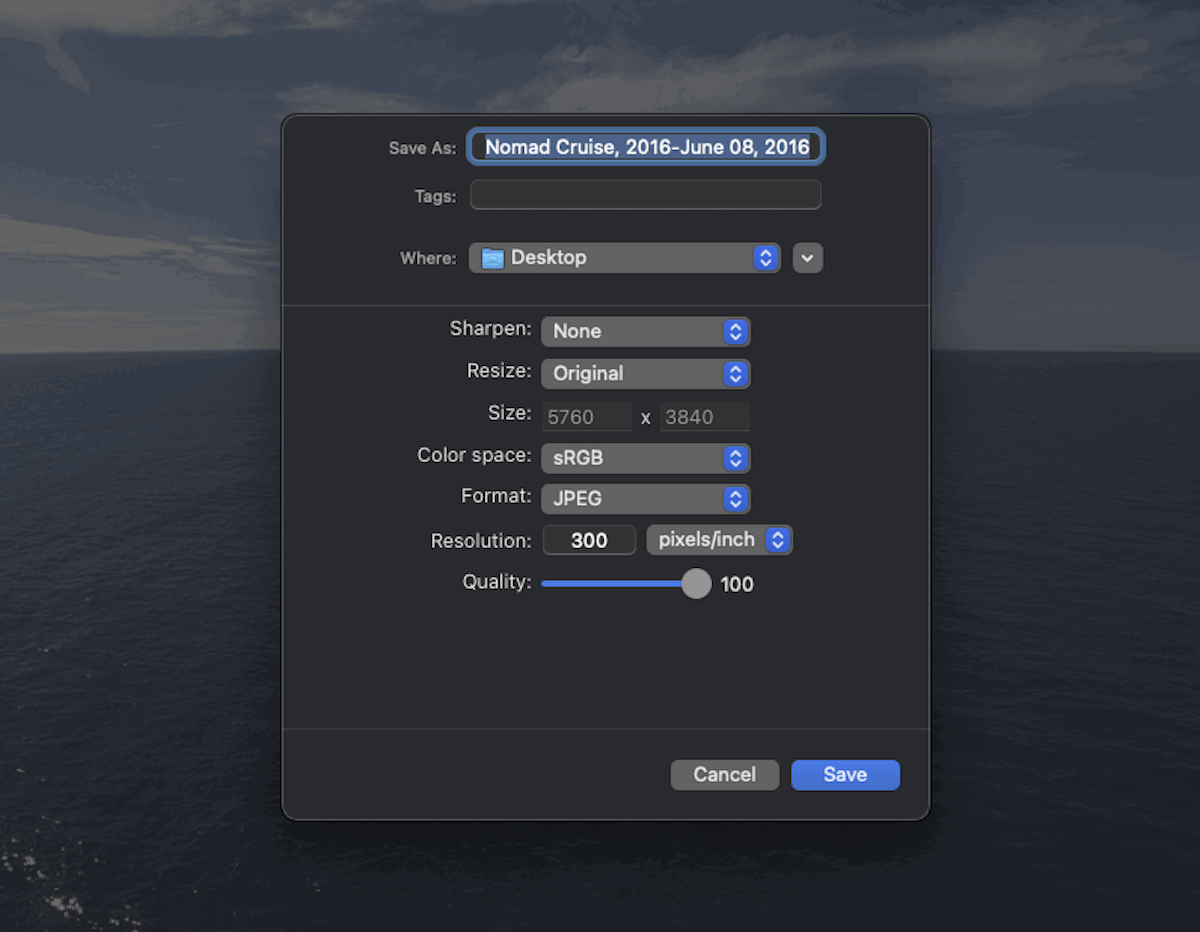
Export interface with sharpening and resizing options
Skylum does not provide a smartphone or tablet version of Luminar Neo. This is a slight oversight, as photographers like continuity throughout their devices. Instead, Skylum has created Luminar Share. It’s a dedicated app to import or export photos directly to your external devices.
This is a great addition by Luminar to allow for smooth file sharing—in theory. In practice, users have been having a difficult experience with this app. And when I tried it myself, it didn’t work. It’s a good idea, in theory. But Skylum has yet to work out how to execute it properly.
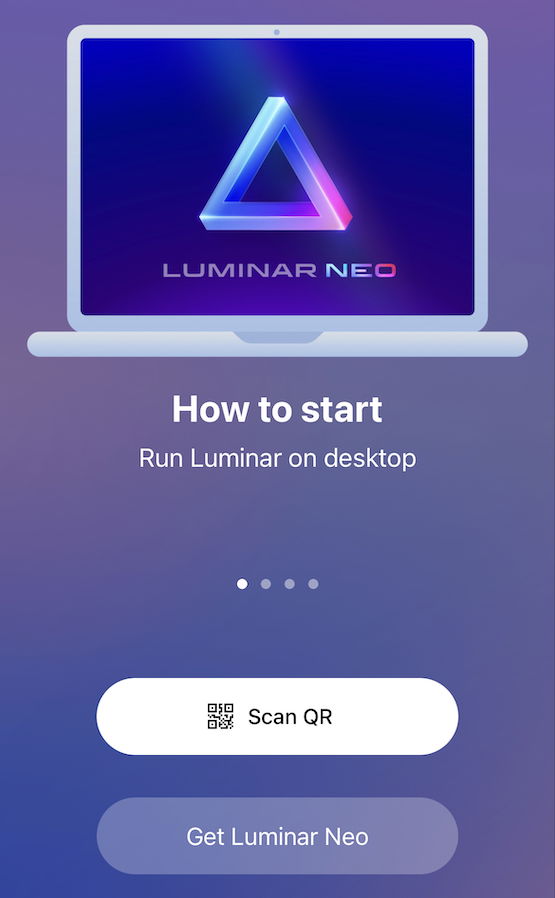
Luminar Neo Share app
Skylum lets you choose between a monthly subscription or a one-time purchase for Luminar Neo. This is ideal as it caters to photographers who may have different budgets. The cheapest option is to buy the 24-month price plan.
The monthly price plans come with all pro extensions included. You also get all the extensions and updates Luminar Neo adds to their software. This means you will constantly have the most up-to-date software version with all additions. The monthly price plan also comes with two licenses.
If you don’t need the extensions, you have to buy the one-time purchase bundle. The advantage of that is you will have the software for good. But, this pricing plan is more expensive unless you use the software for more than five years.
After my time with Luminar Neo, I see a vast difference between this editing software and Adobe Lightroom. On the surface, they are both very similar. They both have an organizational library and an editing section. But, once you look past this surface, you can see that every editing approach is almost the opposite.
First, the organization. Luminar Neo provides the most basic organizational tools. In contrast, Lightroom has an organizational system that can be as simple or complex as you like.
There is great organizational flexibility in Lightroom. And Adobe is constantly putting new features into this section to make it as efficient as possible. If in-app organization is a must, then you should buy Lightroom.
The biggest difference between Adobe Lightroom and Luminar Neo is their approach to photo editing. Lightroom performs basic edits to a high, professional standard. Neo provides grand, one-click edits that can completely change an image.
The difference lies in the automatic functions that Neo provides. Lightroom was developed with the knowledge that many of its users also have Photoshop. In comparison, Luminar Neo tries to dispel the need for Photoshop. It provides some of Photoshop’s most sought-after functions in an approachable way.
Luminar Neo’s edits are specially designed for those who are inexperienced in editing. Most of Neo’s single sliders are functions that pros can perform with Lightroom’s basic adjustments.
The difference is the knowledge. Beginners would not know how to reach their desired effect in Adobe Lightroom. And some don’t even want to go through the effort of learning. Luminar Neo is perfect for this type of user. It reduces the action to a single slider. This means less control but a much easier image editing approach.
You can go through our Lightroom review, which covers even more.
[scores price="no" product="30876″ tag="expertphotog-20″ toc="no" left_title="Measurement" right_title="Score"]
Skylum’s Luminar Neo is software that can completely transform photos with little input. This opens up a whole new world to photographers who may find it hard to learn how to use editing software or don’t have enough time or desire to do so.
Skylum has identified that many photographers don’t fully learn Lightroom or Photoshop. So, Skylum has created tools that let you perform comparable, complex edits without that knowledge.
Thanks to Luminar Neo’s adoption of AI functions, complex edits work well with minor interventions. Normally, a hands-off and automatic approach means sacrificing quality and control. But Skylum has done a great job of ensuring its controls provide the necessary control over each action.
This may not mean being able to control every photographic aspect. But they have done a great job identifying the key adjustments photographers want to fine-tune.
Even though many of its flagship adjustments create big interventions in photos, Neo has some great basic functions. These adjustments help boost your image without the results looking unrealistic or “photoshopped.”
So, in short, Luminar Neo contains both wild edits and more considered ones. This tells us that a wide spectrum of photographers can get something out of this software.
After my time with Luminar Neo, I would recommend the software to a wide range of photographers. It would be ideal for hobbyists who can’t find the spare hours in the week to sit behind a computer. Neo’s strength lies in the fact that you can achieve an incredible edit in no time.
I would also recommend it to those who are not computer literate and struggle with complex programs. Luminar Neo has done an incredible job of making the workspace as simple and welcoming as possible.