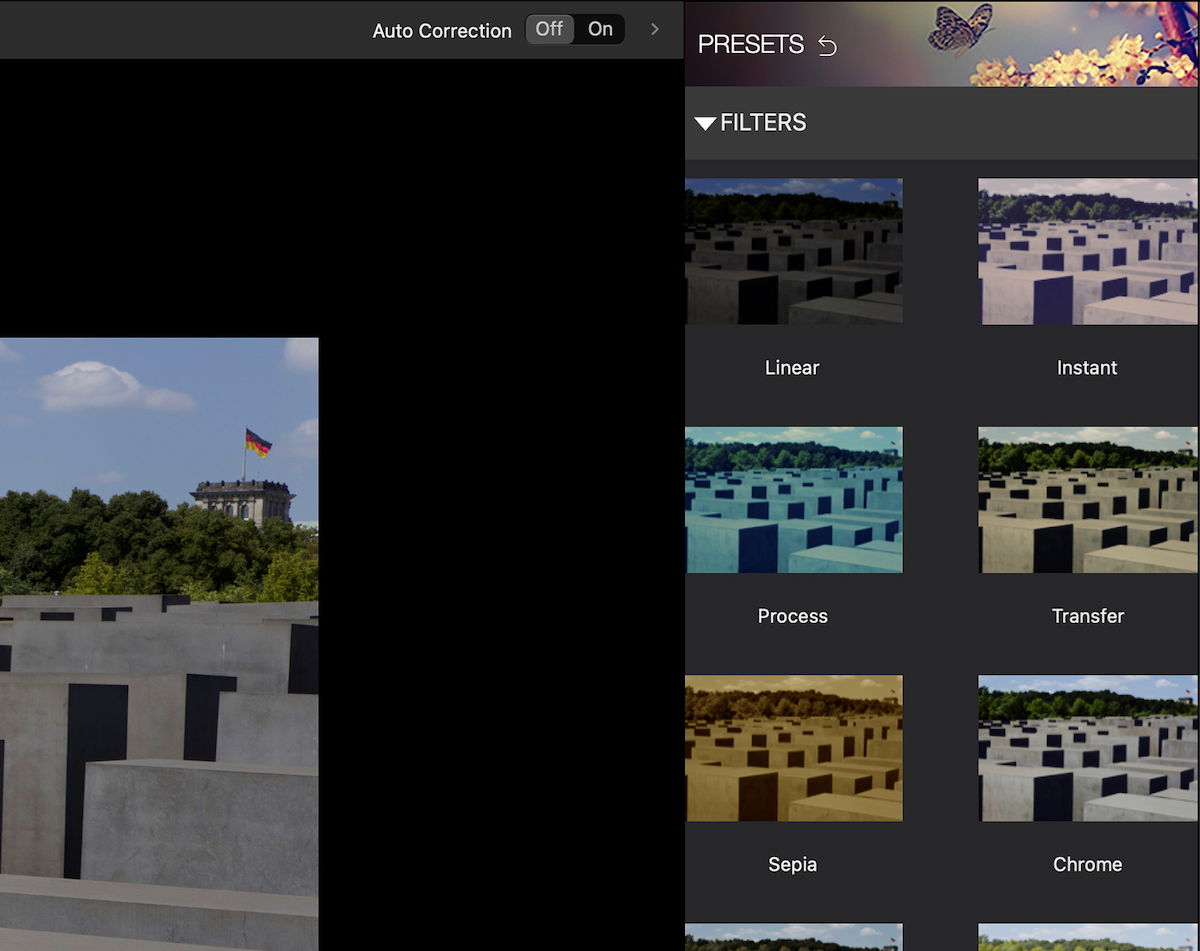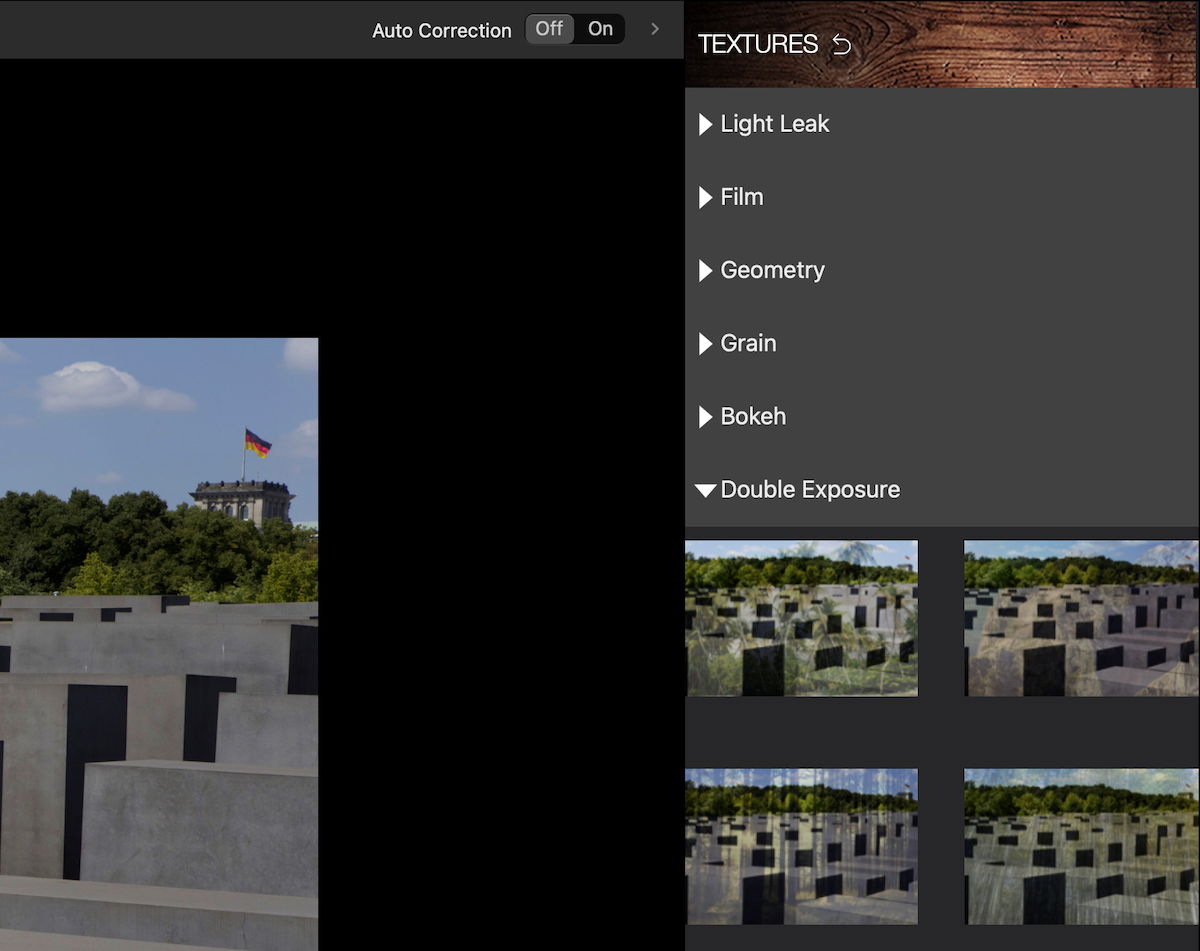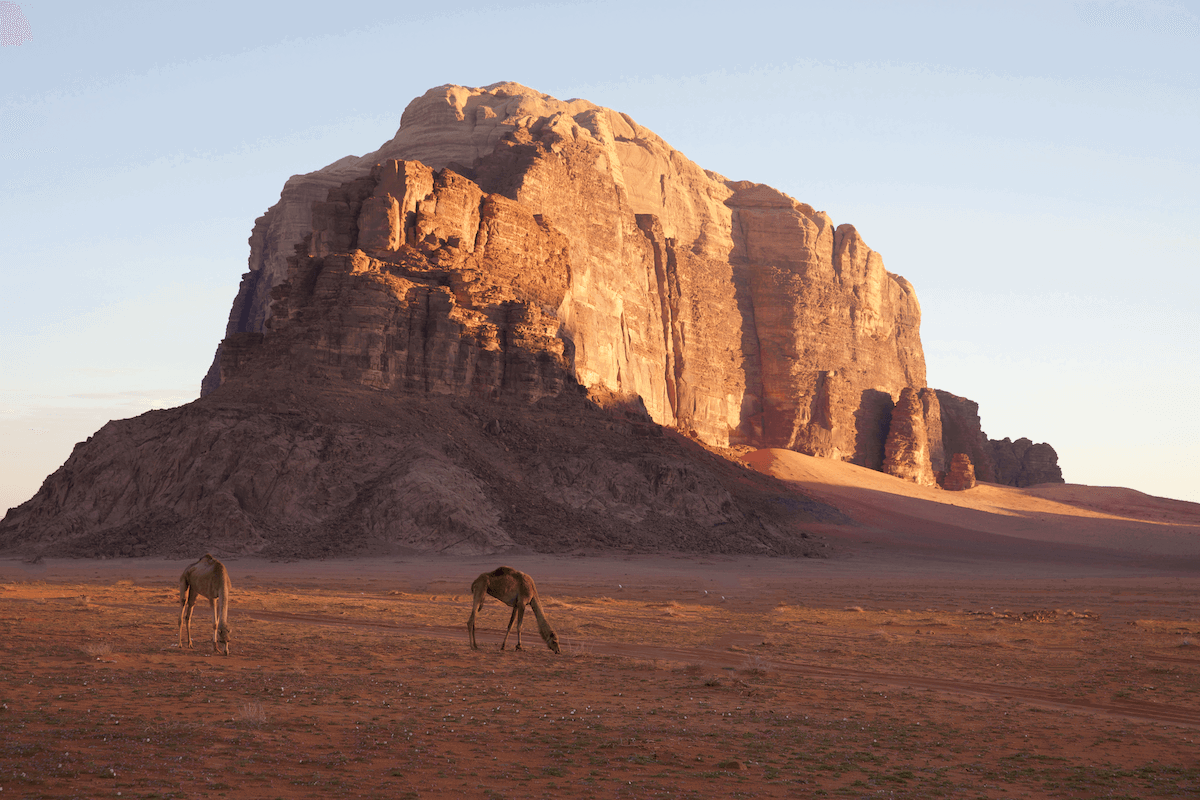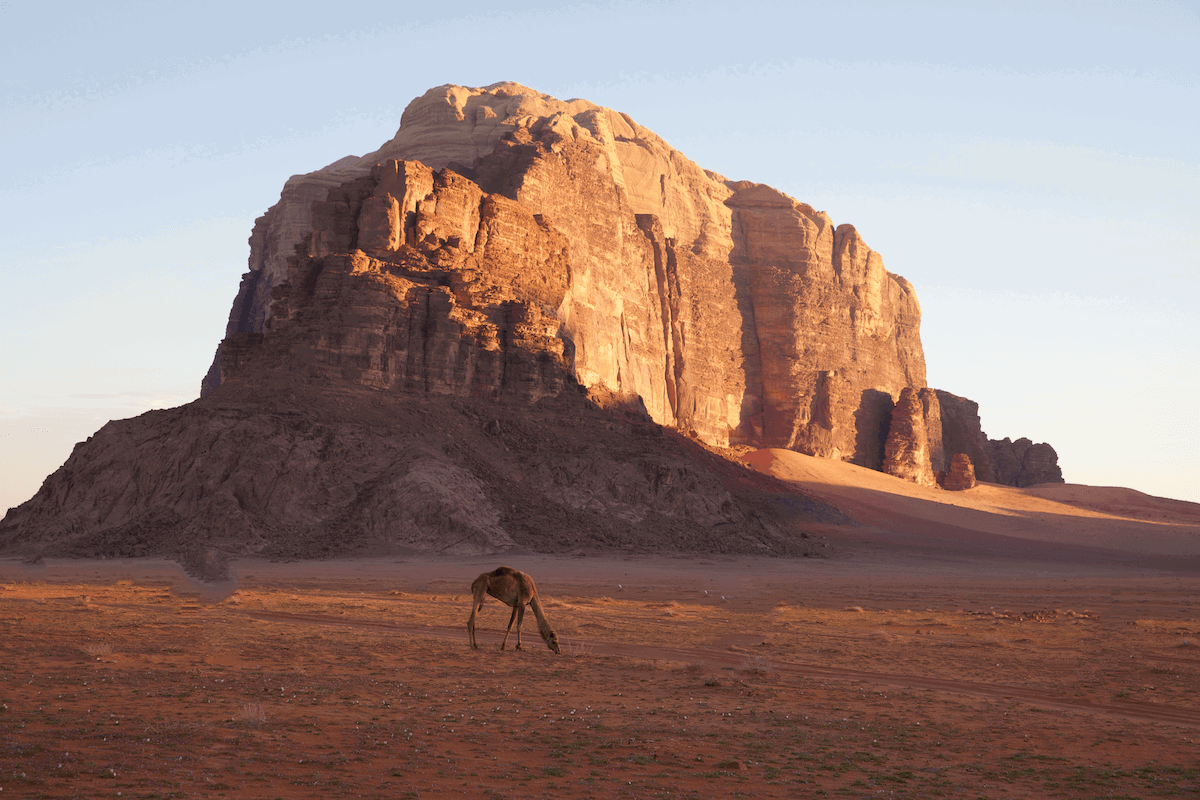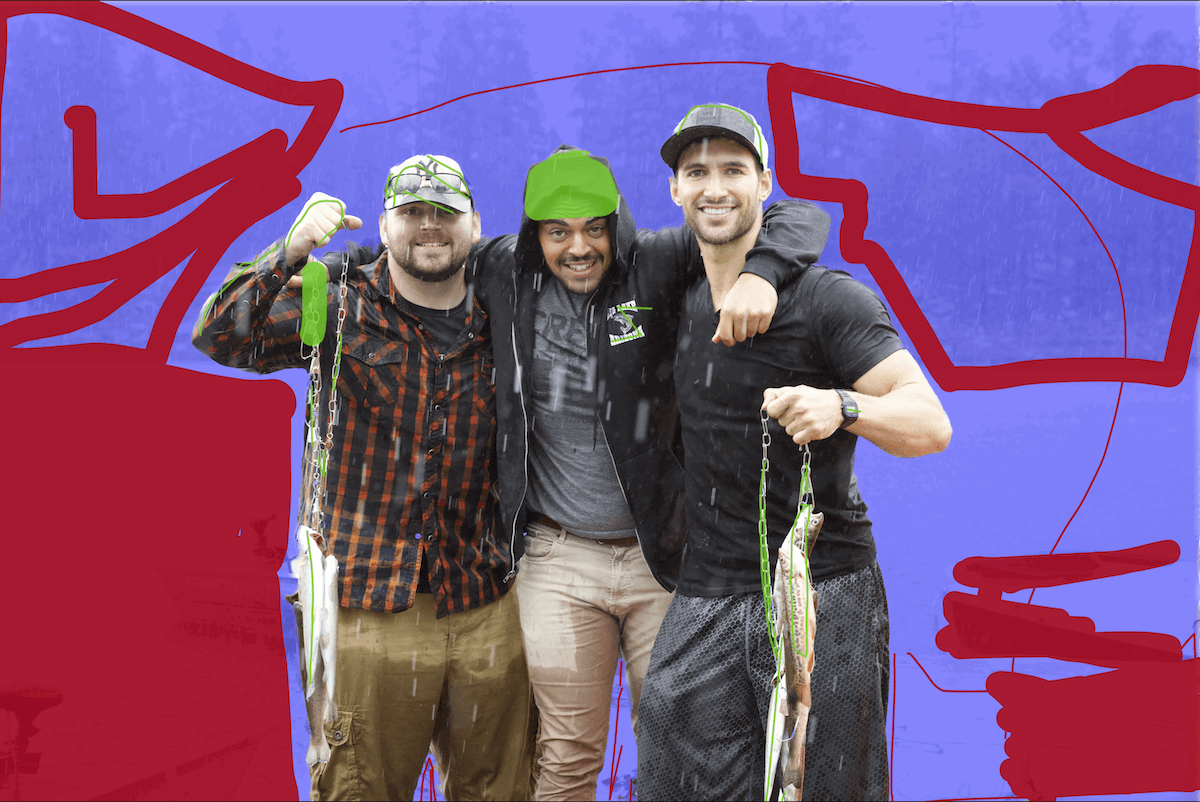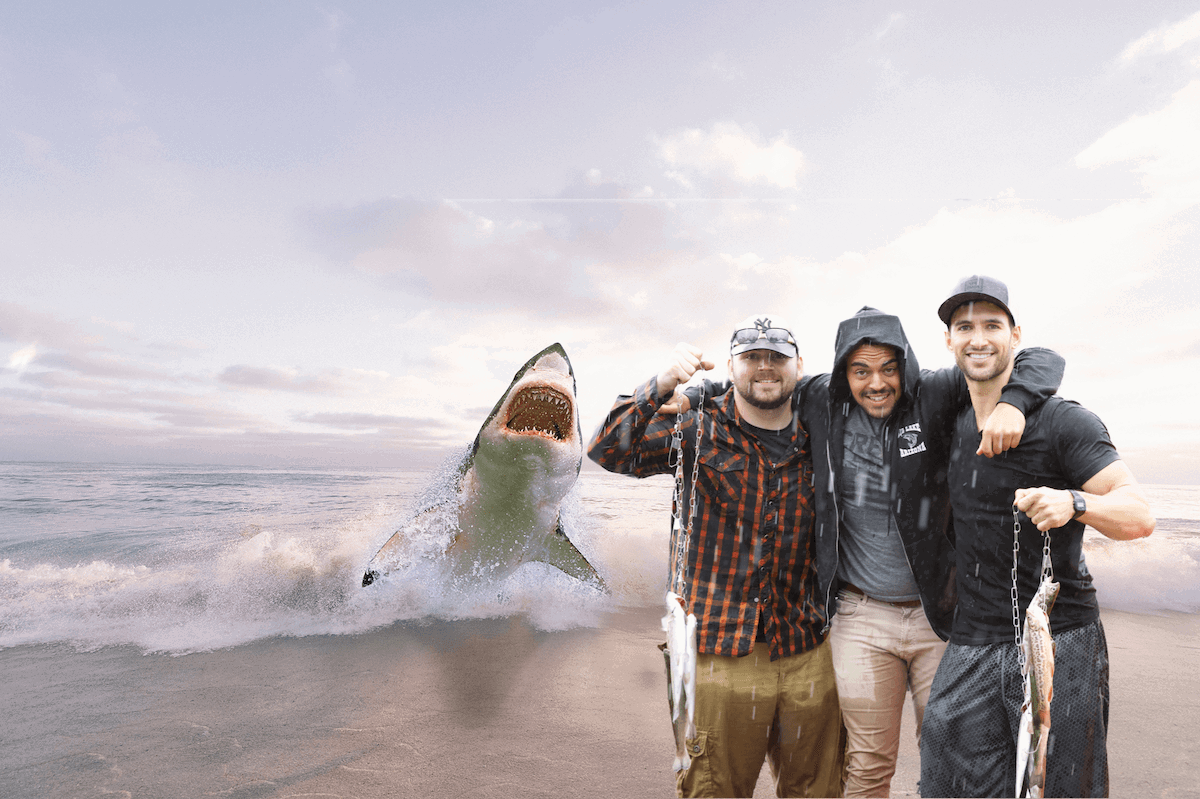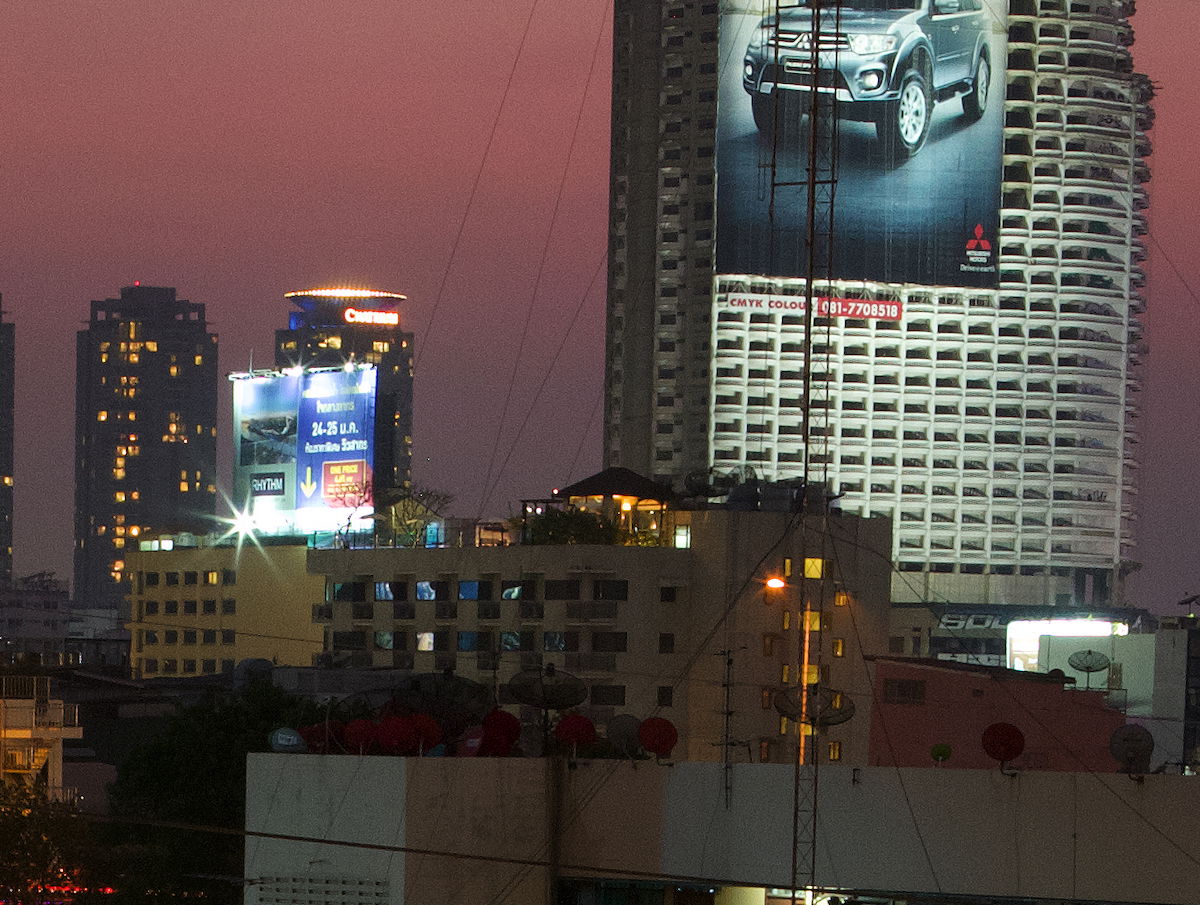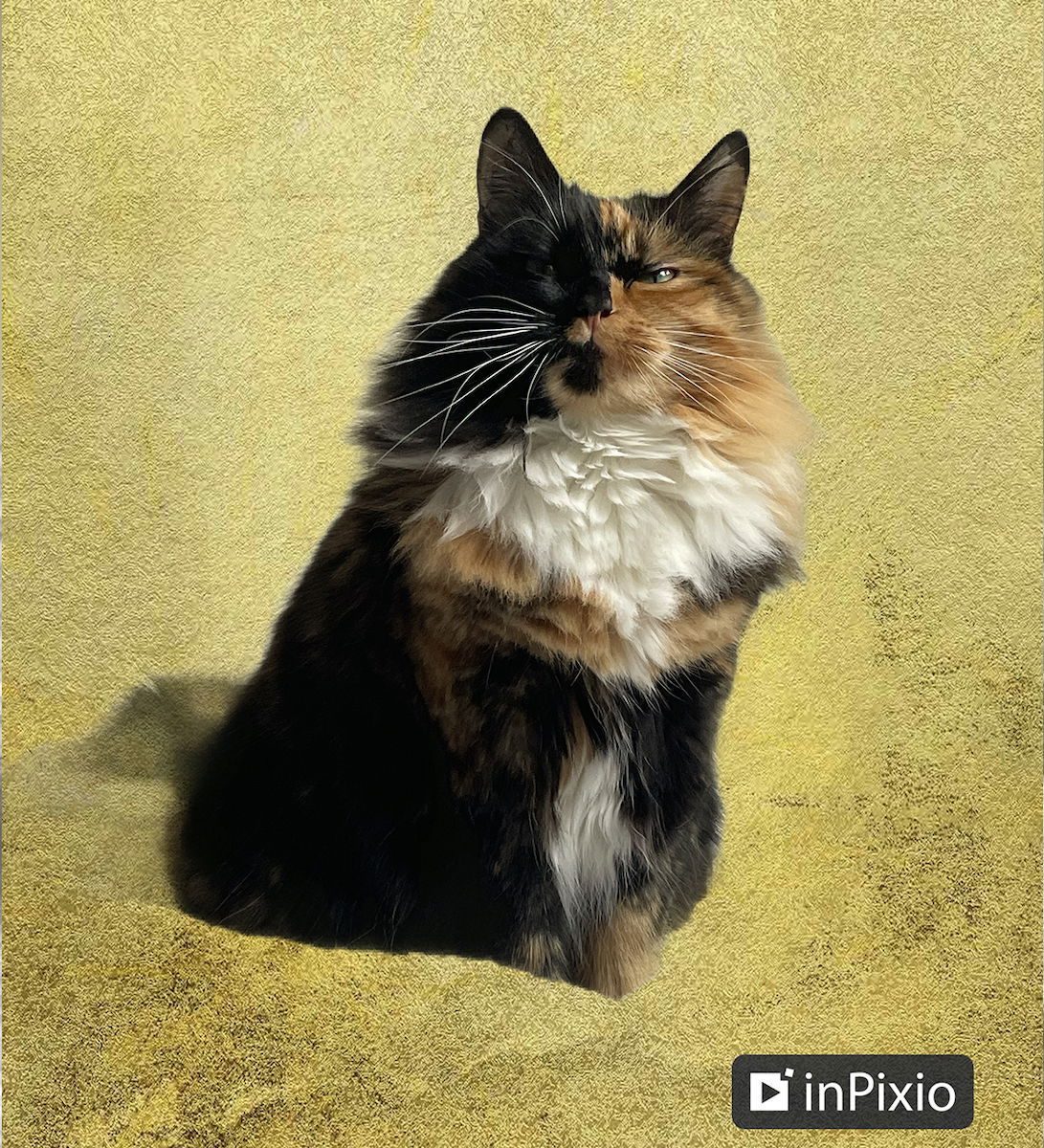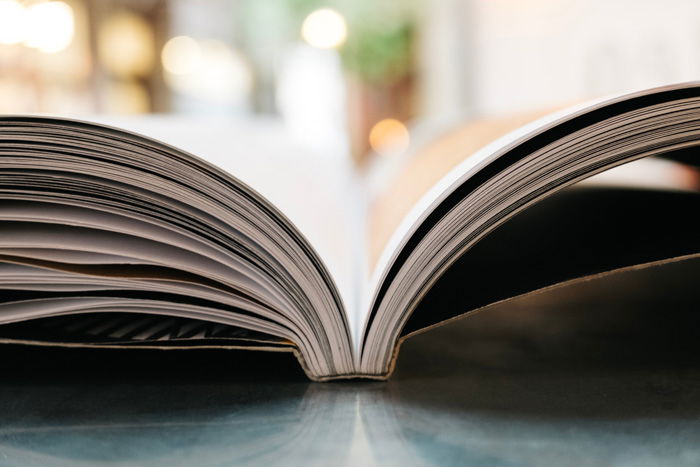inPixio Photo Studio Review and Scores in 2026 (Pro Version)
inPixio Photo Studio Pro is a RAW processing and editing software for Mac or PC. inPixio Photo Studio describes itself as an easy-to-use, all-in-one photo editing software. It is perfect for photographers who get overwhelmed by standard editing software.
It doesn’t claim to be comprehensive, professional image editing software. Instead, it targets itself as a powerful one-click editor. But inPixio falls to the bottom of our list as we compare it with the other one-click editing software. This is due to the need for more features and actions.
Still, inPixio finds its winning quality in its simplicity and usability. There are many photographers I find it difficult to recommend software to due to their computer literacy. Photo Studio fills this void thanks to its stripped-back interface and easy-to-use adjustments.
Our inPixio Photo Studio review will look at this software in detail. We will specifically look at the Mac version (inPixio Photo Studio 10 Mac). It’s important to note that it does miss out on some features compared to the Windows version (inPixio Photo Studio 12).
We will examine every crevasse of this editing software to give you an accurate portrayal of its strengths and weaknesses. Read on to learn more, or skip to relevant sections using our table of contents.
I have used Adobe Lightroom since its first iteration and have experience with various editing software. I have tested the top options available on the market. This testing has included everything from high-end software to entry-level programs.
You can check out all our other Lightroom alternative software reviews to find the one that suits you best!
inPixio Photo Studio Review: Key Features and Benefits
inPixio Photo Studio 10 Mac Pro is a non-destructive RAW processing and editing software. Its non-destructive actions mean any adjustment we make to our images inside the app will not affect our original RAW file.
The software can read RAW photo files directly from our cameras. And it translates them into more accepted file types such as JPEG, PNG, and TIFF files.
A noticeably key feature of Photo Studio Pro is its homepage. It quickly transports you to its main functions, which include Photo Editor, Photo Eraser, and Photo Cutter.
These three functions use different workspaces to simplify each process and reduce clutter. This key point adds to the application’s usability for those not confident using computers or new programs.
Splitting up these key functions into separate workspaces lets the user quickly get where they need to be. It is ideal to use the app for one of these functions consistently. These workspaces have a similar layout and editing approach. So, it won’t feel like an entirely new program.
One of its best qualities is the clarity and usability of the application. Each action is clearly labeled and has large enough text and adjustment icons for easy use.
Simple features like this make a big difference. It is especially beneficial for those easily overwhelmed by information. You can also make minor adjustments easier with its bigger adjustment sliders.
You can see this clarity and usability all across inPixio Photo Studio 10 Mac Pro. It is also very effective when applying presets or textures to your images. inPixio shows you medium-sized thumbnails for each action and what your image looks like when the preset or texture is applied.
Overview of Specs
| Minimum Computer Requirements |
Minimum Computer Requirements
2 GB RAM
|
| Minimum Software Requirements |
Minimum Software Requirements
macOS 10.11 (El Capitan)
|
| Tethered Shooting |
Tethered Shooting
No
|
| Mobile / Tablet Option |
Mobile / Tablet Option
Yes
|
| Keyword Tagging |
Keyword Tagging
No
|
| Camera and Lens Corrections |
Camera and Lens Corrections
No
|
| Brush Tools |
Brush Tools
Photo Cutter, Photo Eraser
|
| Layered Editing |
Layered Editing
No
|
| AI Editing |
AI Editing
Yes
|
| Noise Reduction |
Noise Reduction
Yes
|
| Export Options |
Export Options
JPEG, TIFF, PNG
|
| Best For |
Best For
Photographers who want simple software to perform basic edits or background removal
|
inPixio Photo Studio 10 claims it is the “#1 One-Click Photo Editor.” Their claim is false, given AI’s current development and use in other software like Luminar Neo and ON1 Photo RAW.
Even if we were to look at inPixio Photo Studio 12 Pro for PC, which has some extra features, the same still applies. Despite this, inPixio is still among the top photo editing software thanks to its unique approach.
And what is the main difference between the Mac and PC versions? The PC version features Sky Replacement technology. This is a good feature, but it is executed better in other image editing software.
If we look at Photo Studio Pro as an all-in-one image editor, we can see it lacks many features. Most notable is no storage and organization feature.
This is a big oversight, as their approach to usability is superb. It would be fantastic if inPixio included an organizational feature for the same demographic. It would be a different program and a big plus for users.
Both Photo Eraser and Photo Cutter are useful features to have. We will look into these features in more detail later on. But a noticeable drawback is that these features are quite slow.
Speed is an issue across the whole Photo Studio 10 Mac Pro program. It is even noticeable when making basic adjustments in the Photo Editor. And I am testing this software on an up-to-date M1 Mac.
Main Strengths
inPixio Photo Studio 10 Mac Pro‘s main strength comes from its simplicity. Even though this may not sound like a sought-after quality, it goes a long way in photo editing software.
Of course, its simplicity sacrifices features. But you may be a photographer who doesn’t need an extended list of features, just the key ones.
Its simplicity is everywhere, from the navigation around the interface to the exporting process. It is also evident in the one-click switch for auto-adjustments and the large sliders you get for each adjustment.
A big strength for me is its large Tone Curve. I am a big fan of this adjustment, especially when these graphs are done well. The size of the Tone Curve is quite good. It helps you make small tweaks on an adjustment that can make dramatic changes.
It would have been nice to have a histogram behind this graph. But Photo Studio‘s Tone Curve is great for helping beginners understand more complex digital photography editing.
Workspace and File Management
Importing and Organizing Photos
Photo Studio Pro‘s importing process requires searching for relevant folders on your computer. This is less of an importing process and more an “opening of files” in the program.
This process means it is quicker to view your images. But it also means there is a lack of organizational controls inside the app.
inPixio does remember recent files that are opened in the application. Thus, you don’t have to keep locating the same folders from specific shoots. When you click on a recent image on the Photo Editor homepage, the whole folder opens in the filmstrip below your selected image.
This software’s Photo Eraser and Photo Cutter sections don’t let you open RAW files. So, you must open RAW files in Photo Editor before taking them into these adjustment workspaces.
There are no organizational features in inPixio Photo Studio. This is a huge oversight. A rating system is a simple feature that would go a long way. They let you “star” folders. But it isn’t enough even for basic organization.
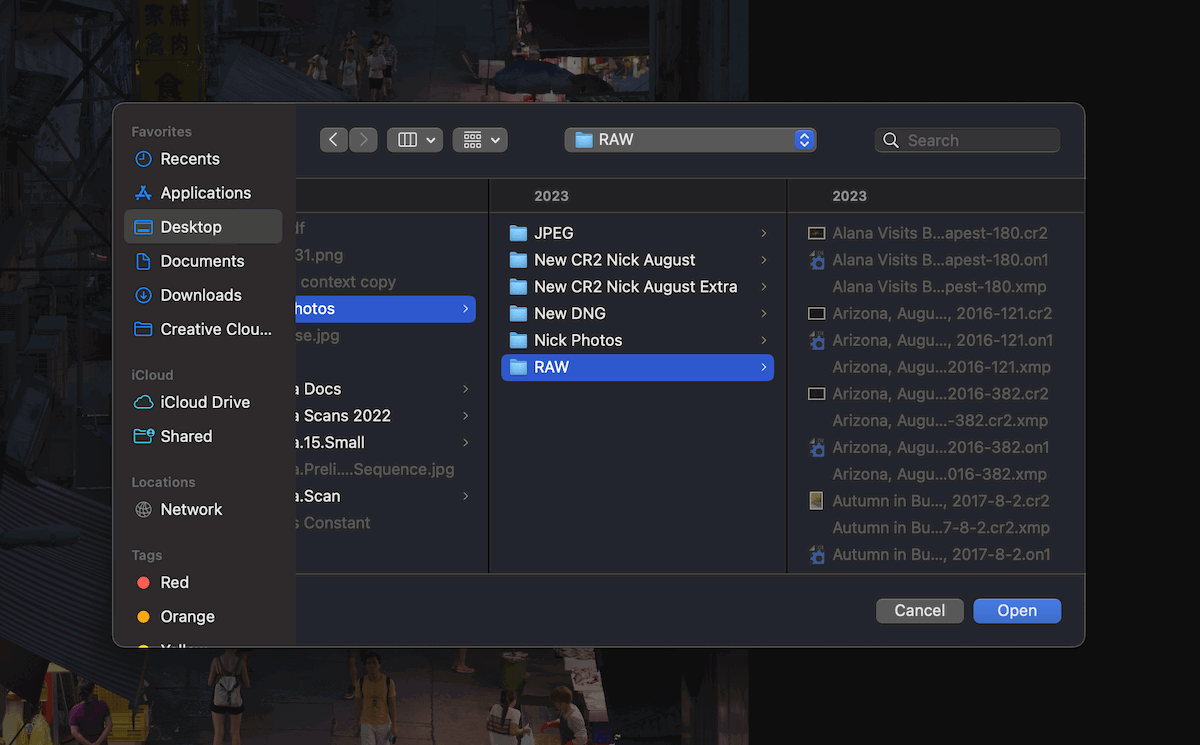
inPixio Photo Studio for Mac import window
Viewing Photos
There are no unique viewing modes to help edit your photographs. This is another oversight, as it is harder to perform more accurate edits. This means editing a series of images in a similar style also takes a lot of work.
But this photo editing software isn’t designed for those who want a continuous editing style across multiple images. To do this, you should look at more advanced software, like Adobe Lightroom.
inPixio Photo Studio provides easy-to-use icons to help zoom in and out of the details in your image. This section can be found below the image.
I am a fan of its one-click for the 1:1 view. This brings your image to 100%, showing you the true detail of your photograph in its actual size. There is also an icon that takes your image straight back to fullscreen.
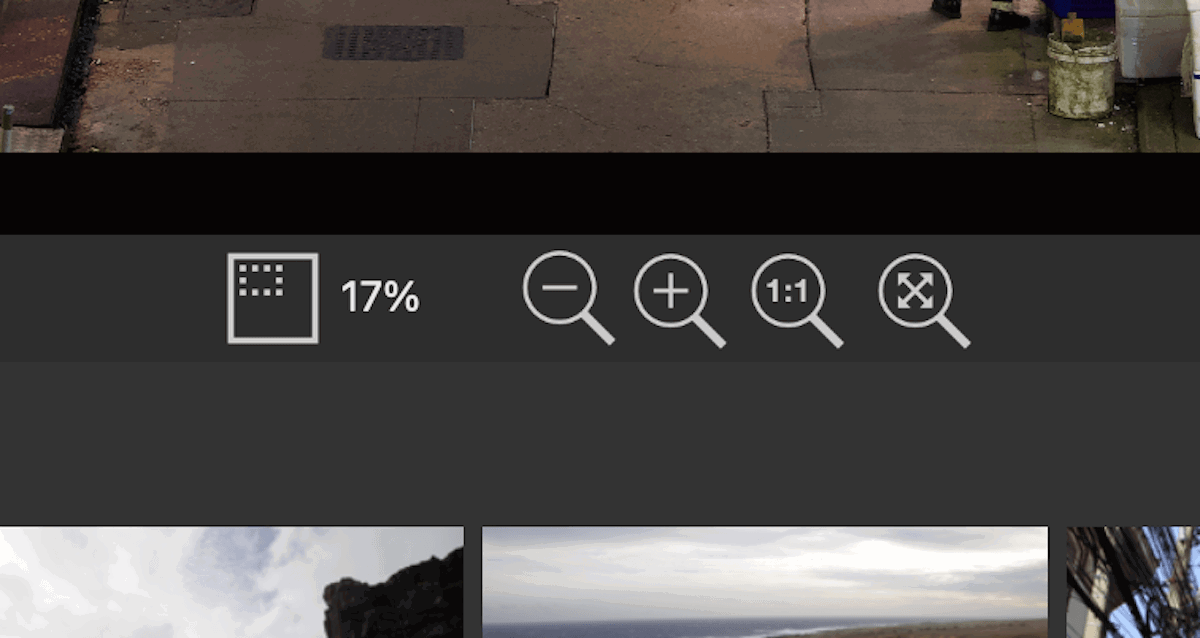
InPixio Photo Studio zoom features, including a helpful 1:1 view
Search and Sorting Tools
inPixio Photo Studio for Mac has no search and sorting tools. This makes it hard to locate images if you don’t have them organized on your desktop. And this will grow more evident as you shoot and open more images.
The icons above the filmstrip let you cycle through your folder system on your computer. This is helpful, but it is the only search feature that inPixio provides in its application.
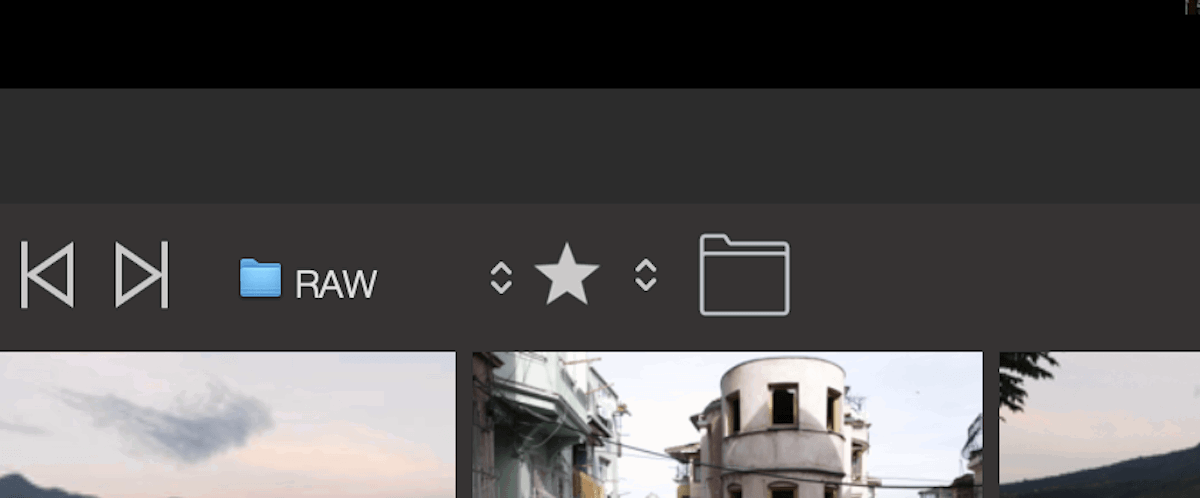
inPixio’s only sorting options between folders
Image Development
RAW File Processing
Let’s now dive into how inPixio Photo Studio 10 Mac Pro handles our RAW files. This section compares its RAW processing results to Adobe Lightroom, our top-rated photo editing software.
The RAW processing results are surprisingly similar between the two applications. The most noticeable difference is the vibrancy and contrast of the highlights. Lightroom produces a punchy contrast here, whereas inPixio’s results are slightly more subdued.
If we look at the shadows, there isn’t much difference. But Lightroom provides slightly more contrast and differentiation between the shades.
The image quality is pretty close, too. inPixio does provide slightly softer results. But it is not a dramatic amount where it looks like there is a loss of quality.
The results of Photo Studio 10 Mac Pro are impressive. They keep up to the standard we expect from any paid RAW processing software.
Basic Editing Tools
We will now look at inPixio‘s basic editing tools and see how they function. inPixio’s Exposure Compensation tool lets you adjust your image to 5 stops of light in either direction.
If we compare its results of -4 stops to Lightroom’s results, we can see the vast difference between the two programs. inPixio applies a blanket darkness rather than affecting the highlights and shadows differently.
In Lightroom’s results, we can see that the tool functions similarly to how a camera would. inPixio’s tool does not do this. Instead, they turn your image extremely flat. Of course, you will not push this tool to these depths, but it is still evident at -2 stops.
Let’s look at how well inPixio handles specific editing functions, such as adjusting the shadows. Here, we will push each program’s shadow adjustment to -100. Again, we can see a big difference in Inpixio’s performance compared to Lightroom.
inPixio results do a good job of identifying the shadow areas. But they only affect the darkest shadows rather than the extended shadow spectrum.
The most noticeable quality is that inPixio does nothing to compensate for the colors in the shadows. This results in the colors looking much more contrasty and vibrant than before.
This improper handling of color is also evident when moving the shadow adjustment in smaller increments. You can combat this by reducing the image saturation using the Shadow tool. But this is slightly annoying and removes saturation in other areas of the photograph.
After looking at these results, we can see that inPixio suffers when it comes to the basic editing tools. We have pushed these adjustments to the max to stress-test the program.
Using the basic adjustments in small increments is still fine. And you can still produce good edits with these tools, especially if you just want to tweak your image slightly.
The Tone Curve in inPixio Photo Studio is brilliant. It still has the same issues evident in inPixio’s basic adjustment. But the use and functionality of this graph is brilliant. This is fantastic for people to understand digital photo editing better.
Preset Support
inPixio Photo Studio Pro gives you 30 different presets to help set the style of your digital edit. These presets are more like filters than presets. Presets normally give you a starting point to edit from, whereas these presets set a very specific style.
inPixio also provides a range of textures you can apply to your photography. These textures range from light leaks to film simulation and even double exposures. These textures help give your photograph an extra touch of style.
It is fantastic to have these options, particularly for beginners who want to experiment with different styles. This is the demographic that inPixio Photo Studio Pro is geared towards.
Photo Manipulation Tools
inPixio Photo Studio 10 Mac Pro does not provide photo manipulation tools apart from Photo Eraser and Photo Cutter, which we will touch on later.
A lack of manipulation tools means you cannot easily clone certain elements or remove dust. Instead, you have to use the Photo Eraser workspace to do this.
Variety of Image Editing Views
As stated, inPixio Photo Studio provides no specialist viewing modes. This also applies to viewing modes to use while editing images.
Different viewing modes are extremely helpful as they provide a reference for your images. The most common viewing mode is before-and-after, which shows how far your image has strayed from the original. inPixio doesn’t even provide this, which is a shame.
Advanced Editing Features
Photo Eraser
As part of inPixio Photo Studio Pro, you get access to the Photo Eraser workspace. The Photo Eraser is a separate workspace for a Spot Heal tool. The same is found in Photoshop and other image editing software. Also included in this workspace are a Crop tool and a Clone tool.
The select and erase tool works well and has great usability. You can make selections using a marquee tool with a box cutter icon or the standard brush technique. The marquee tool is helpful as you can draw around the subject you want to erase.
inPixio also lets you brush out bits of your selection. This lets you fine-tune your selection so no parts get left out. There is also a zoom function that lets you get close to these bits. The more care you spend on this part, the more likely your results will be convincing.
I tried to take the camels out of this photograph in the example below. Removing the small ones is slightly convincing. But the program does not do a great job reading around the photograph.
It stutters the split between light and shadow. I removed one of the main camels in the last frame, and the program struggles with this.
The Clone tool is an approachable introduction to using the Clone tool found in Photoshop. But I could barely use this tool as the program was slow and froze my up-to-date Mac.
Speed was a big takeaway from working with this workspace. Photo Studio Pro took a long time to perform any action, and the results were not worth the wait.
It is good that you can select multiple objects and then perform the erase simultaneously. But overall, cheaper software has better erase tools, like Cyberlink’s PhotoDirector 365.
Photo Cutter
The Photo Cutter workspace is another feature that can be helpful for photographers. It is aimed at those who want to get creative with editing. inPixio tries a new approach to the background removal tools we are accustomed to.
In theory, this tool should work well. In execution, it is very fiddly and elongates the whole process. You are supposed to paint the areas you want to remove in red and the sections you want to keep in green.
My first results with a thin brush needed a couple of adjustments to define the area better. As I made small adjustments here and there, more areas would change to what they were before. I reached the point where most of the pictures had to be painted, which took a long time.
The results were fine in the end. But again, the program’s speed made this a longer process than it should be. The advantage of this process is that you can fine-tune your selection as much as possible to get the exact desired results.
After you have cut out your image, you can make a photo montage. inPixio provides a range of photos to apply your selection to. You can even add your own photos. This is a fun and easy way to play with digital photo editing techniques.
Overall, it is another slow tool that takes time to achieve your desired result. It does work better than the Photo Eraser tool. And it is also a good way to introduce Photoshop techniques to a beginner.
Notice how the tool doesn’t even get an accurate removal around the edge of the photograph.
Noise Reduction
The noise reduction in inPixio Photo Studio Pro is done through a simple slider. You also get a sharpness slider below, which you can use after you have set the noise reduction amount.
Again, this tool doesn’t work well. It softens up the image rather than actively doing something to the noise.
Of course, softening the image reduces the noise. But this affects the whole image’s sharpness. The sharpness slider barely does anything to the softness produced by the noise reduction.
The comparison below shows the same image through Lightroom’s Denoise software. This is slightly unfair as Lightroom uses AI. It is also the leading tech for denoise, a heavily contested feature among photography software. But as you can see from the results, there is no comparison.
Sharpness
inPixio‘s Sharpness tool works slightly better, but it produces strange results. Sharpness tools should always be used carefully as they can easily destroy an image. But here, the sharpness slider can affect the tones and colors of the photograph.
This is not evident in all images, just those shot in low light. This effect is strange and can mess with your whole edit, especially as you should always apply sharpness at the end. The result of this adjustment means you have to go back to counteract this edit.
Apart from this strange side-effect, the tool works well. It handles the sharpness in well-lit images without making it look too fake. But it is only convincing if you don’t push the sharpness slider to the max.
Exporting and Sharing Images
inPixio Photo Studio Pro has an extremely simple method for exporting and sharing photographs. Click the floppy disk icon up top or go to File > Save. (Do younger editors know what a floppy disk is?)
From here, you get an extremely simple interface that most computer users should be familiar with. You can export images in JPEG, PNG, and TIFF file formats. The JPEG option also has a quality slider, which is useful for producing smaller files without resizing your image manually.
inPixio does not let you export in a DNG (digital negative) or the original file type. There are also no options to resize or add a watermark when you export. There are no” extras” we are familiar with in other photography software. At the very least, they let you edit the file’s name here!
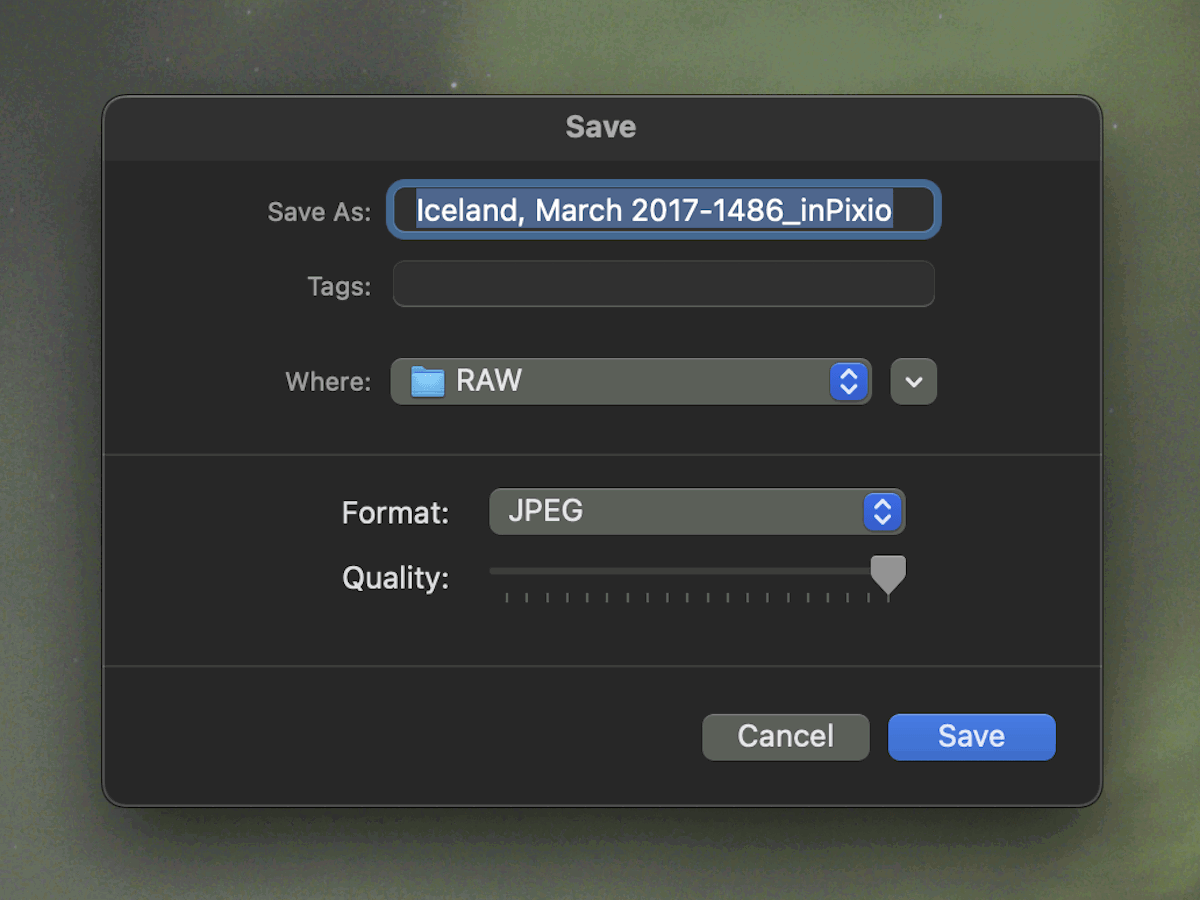
Example of the export process in inPixio Photo Studio for Mac
Smartphone and Tablet Compatibility (and Web App)
inPixio provides dedicated apps for both Apple and Android smartphones. “inPixio AI” is the Apple version, and “Erase BG (Remove Background)” is the Android title.
You can find these on the application stores for free, but there are in-app purchases for extra features. Both inPixio apps seem to function in similar ways.
The app works as a photo editor while also being able to perform background removal. On top of this, you can resize your images for various social media.
The photo editing tools follow the same issues highlighted in this article. The main problem with the smartphone app is that tonal adjustment heavily affects the color.
The main feature of the app is its background removal. This process works okay, especially as you don’t need much intervention. You won’t get the same control as the Photo Cutter adjustment in Inpixio’s full desktop app. But it still read the main subject automatically.
As you can see in our results below, the app struggled to decipher if the cat’s tail and the shadow were part of the main subject. After this selection, you can place your cut-out onto various backgrounds. The free version only gives you limited options to choose from.
Overall, it is a useful app if you need to quickly remove the background on your smartphone. There are much better picture editing apps that deal with basic adjustments. Including the ones that you can find already on your smartphone.
inPixio also features a web app that functions similarly to smartphone applications.
I did an edit in under a minute on the inPixio app.
inPixio Photo Studio Pro Pricing Plans
inPixio Photo Studio Pro is only available with yearly price plans. The price isn’t anything special, similar to its direct competitors like ACDSee. And it isn’t much lower than more advanced applications like Luminar Neo. But you get all software updates with the subscription.
The price isn’t enough to dent your bank account. But it’s enough to consider its competitors. And when we look at its competitors’ features and performance, it is worth paying that bit extra to get more bang for your buck.
PC users can download a free version with basic editing tools and photo effects. You can then decide if upgrading to other versions is worth it. You can also try a trial version of Photo Studio Pro for Windows.
Alternatives to inPixio Photo Studio 10 Mac Pro
Adobe Lightroom
There is a vast difference between inPixio Photo Studio Pro and Adobe Lightroom. This is relevant for almost every feature, from basic adjustment to on-click controls, which inPixio claims are among the best.
Of course, there is a big price difference as well. You pay much less for inPixio Photo Studio Pro. But, as I mentioned, other editing programs can do much more for a similar price.
The advantage of inPixio Pro over Adobe Lightroom is its stripped-back simplicity. I wouldn’t recommend Lightroom to photographers who get into digital photography later in life.
InPixio is particularly relevant for those who aren’t proficient with computer applications. inPixio Photo Studio Pro‘s approach is close to the top of my list for those users as there isn’t a need to learn a wide range of functions.
Final Verdict for inPixio Photo Studio 10 Mac Pro
[scores price="no" product="30646″ tag="expertphotog-20″ toc="no" left_title="Measurement" right_title="Score"]
After spending time with inPixio Photo Studio 10 Mac Pro, I can say its simplicity is this software’s championing feature. This isn’t much of a trait to shout about, though. This comes out at the top because the other functions aren’t up to modern standards.
This is a shame as there is a gap in the market for a stripped-back photo editing software that performs edits to a high standard. It is also disappointing because I enjoyed the simplicity and usability of inPixio.
Another evident drawback was the speed of the application. The program has excellent usability, but its slow speed takes a couple of points off this factor.
inPixio’s claim of being the “#1 one-click photo editor” falls short. It comes close to the bottom of photo software that offers one-click editing options. On top of this, there aren’t even many options to perform different one-click edits.
Despite this, I still recommend inPixio to older users who perform extremely basic edits on their computers.
I also recommend it to people who need to remove the background from their images with added control and who don’t have time to work it out in Photoshop. I only say with added control because there are many free options to do this function online.
Overall, I am disappointed with inPixio’s Photo Studio 10 Mac Pro software. There needs to be more extra features to redeem its basic editing actions. And if you are creating an app with stripped-back features and accessible edits, at least ensure these adjustments work well.