Removing people from photos can be a tricky business, but with the right tools and techniques, it’s definitely possible. In this tutorial, we’ll show you how to use Photoshop to remove people from photos in just a few simple steps. So whether you’re trying to erase an unwanted person from a group photo or get rid of an embarrassing mistake, follow along and see how easy it can be!
Traveling is getting cheaper. And more people explore the world every year. That’s great. But it’s also a problem for photographers. We used to have the place all to ourselves. Now, it’s crowded. Taking a photo without people seems impossible.
Luckily, there’s a solution. You can Photoshop your pictures and remove those people.
There are different ways to do that. You can take photos with the clear intention of removing people from the picture later.
A common technique takes advantage of the fact that people constantly move around. You put your camera on a tripod and take the same photo at different times. Then combining all those photos in Photoshop allows you to create one clean shot without people!

The Clone Stamp tool is an easy way to remove people from a picture. But it doesn’t work with every picture. By practicing, you learn when to remove a person by using the Clone Stamp tool.
I’ll remove the person in this picture of a sunset in Cambodia.
Open the picture from which you want to remove a person and select the Clone Stamp tool. The Photoshop shortcut is the S key.
Start with a soft brush and set it large enough to cover the person you want to remove.

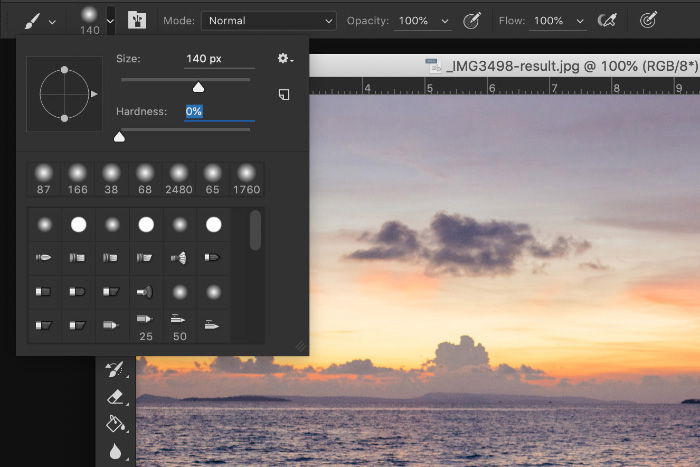
The easy part is removing the part of the woman in front of the water. Water has a random pattern that makes it easier to Photoshop.
Use Option + Click to select a clone source when using Mac OS. Alt + Click for Windows. The cursor will change into a crosshair.
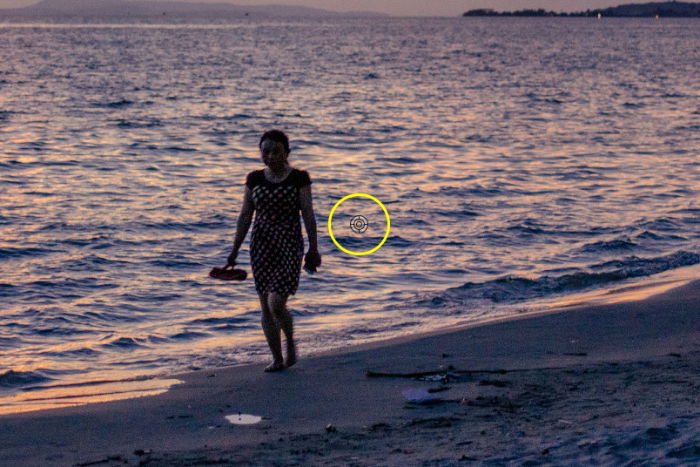
I needed a part of the water next to the woman in this case. The cursor will change into the pixels you’ve selected.
Now start painting over the person you want to remove. Repeat “Step 2” to select different cloning sources to make it look as natural as possible.

In my example, there’s a sharp line between water and sand. To clone this and remove the feet, I needed a smaller brush. Then I selected a clone source right next to the feet.
Using the smaller clone brush, I painted over the feet. I made sure the line looked natural.
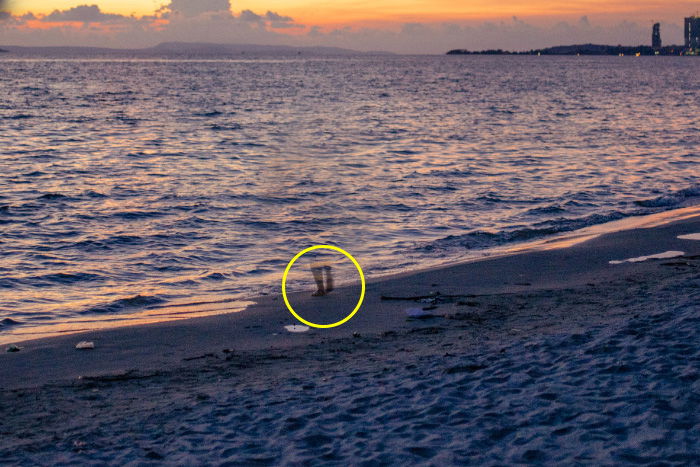
Straight lines or symmetrical shapes are difficult to clone. So zoom in as close as possible. And use a small brush for the details. Everything must match.
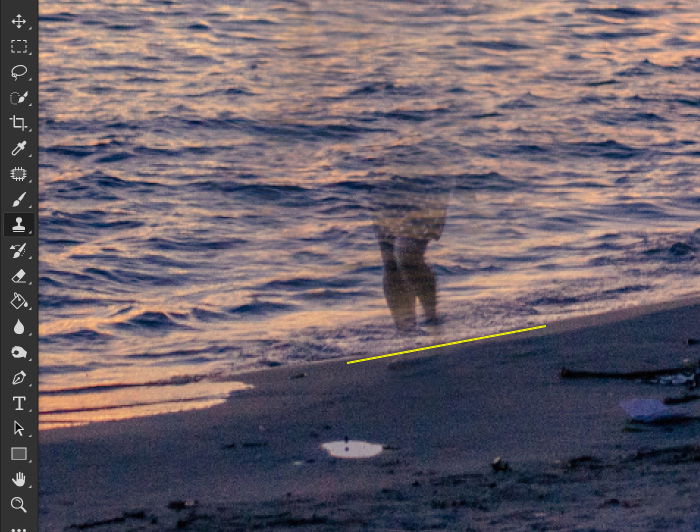
And here’s the result.

Unwanted people in your travel pictures are a definite problem these days. You can try to include them in your photos, but that’s not always the solution. Some photographers prefer to shoot famous landmarks without people.
Photoshop your pictures to remove people and other objects for a clean result. Practice different techniques to find out what works for different photos and situations.
You can check out our post on how to replace a face in Photoshop next!
