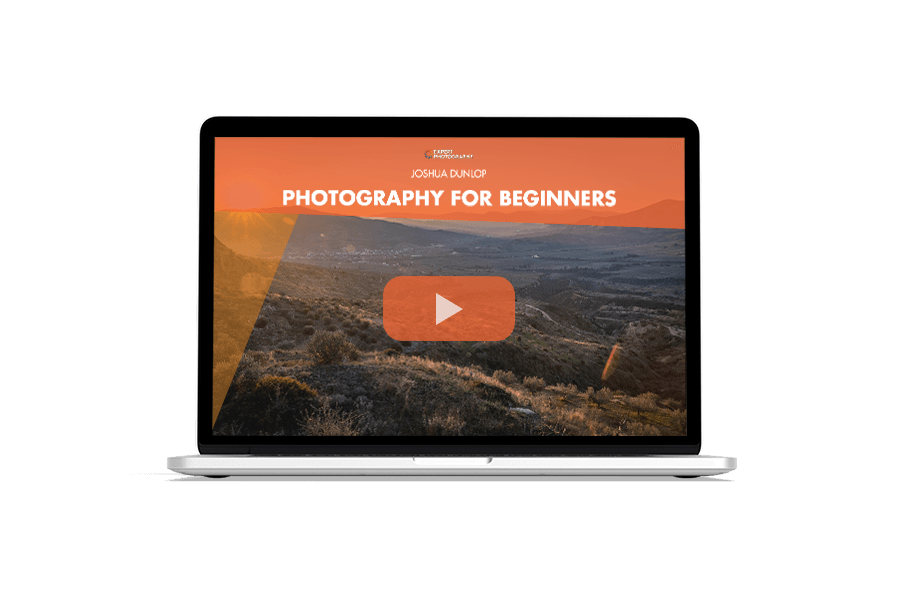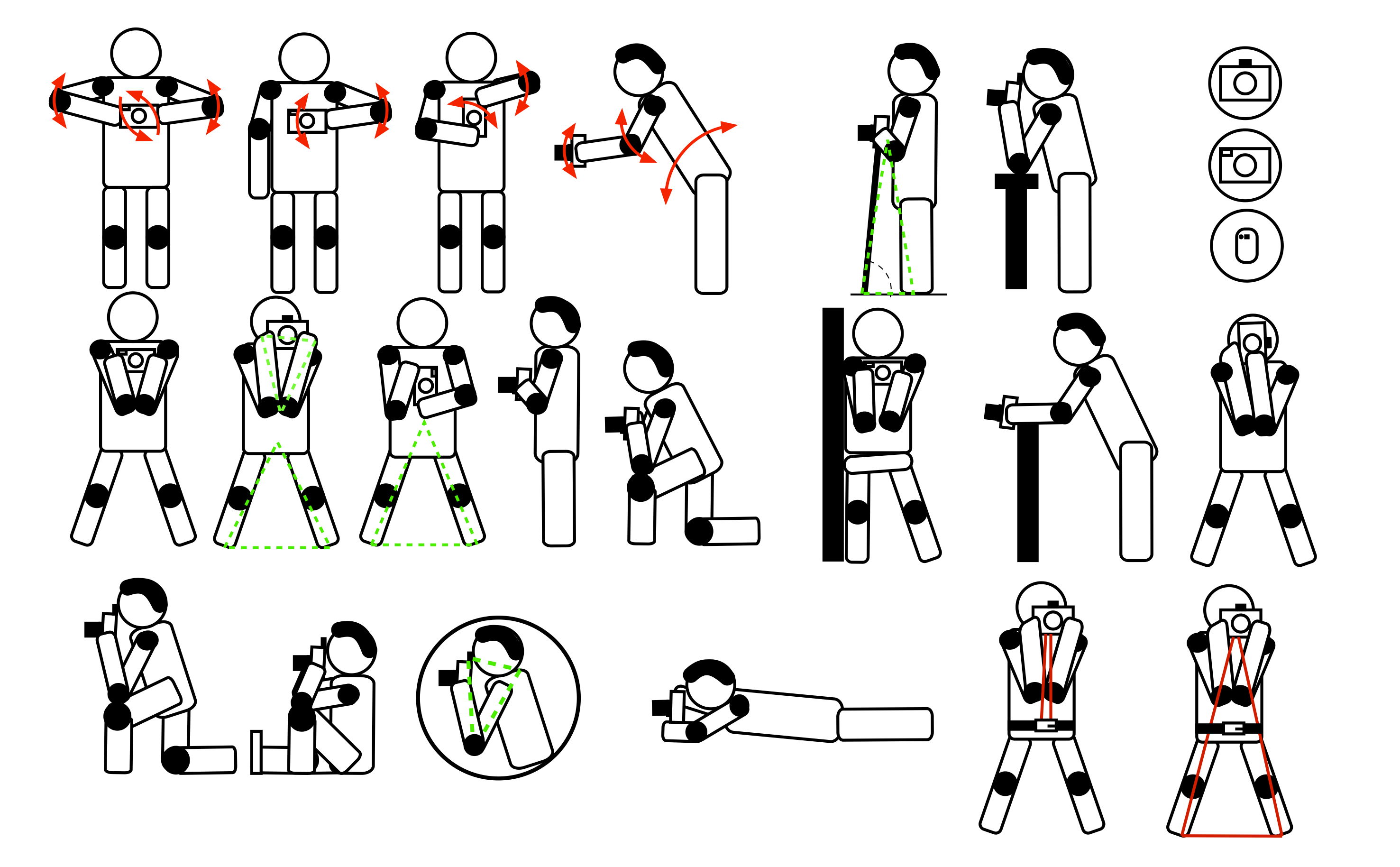Camera sensors can only capture so much light. When the camera’s dynamic range fails, software can offer a boost. Canon’s Auto Lighting Optimizer (ALO) does just that.
The Auto Lighting Optimizer helps to adjust the photograph’s darkest and lightest areas. For photographers working with JPEGs, the tool can help bring out more detail in a photograph. But, at other times, it can create a negative effect.
Our quick guide for Canon users explains what the auto lighting optimizer does, when, and how to use it.
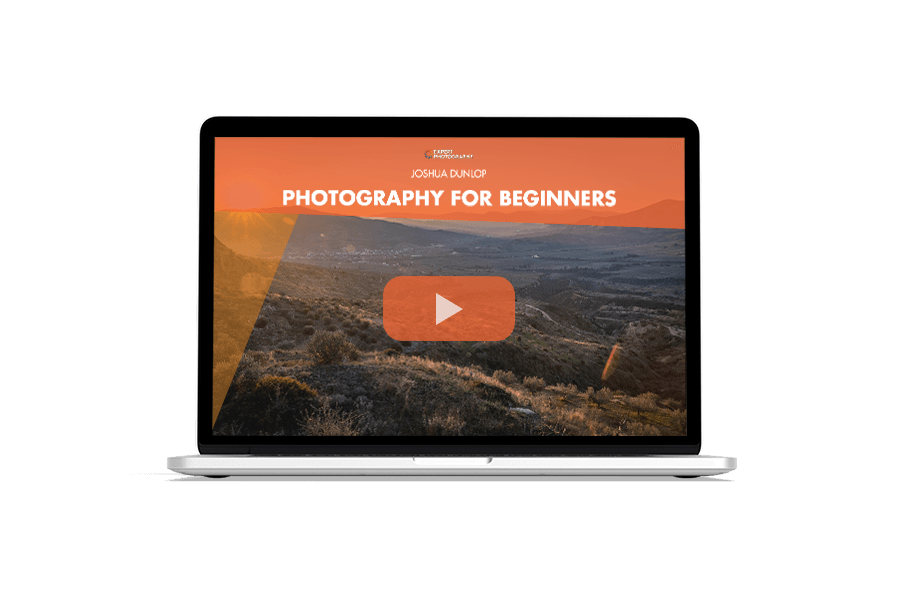
Canon’s Auto Lighting Optimizer is a camera setting. It adjusts a JPEG photo to bring out more detail in tricky lighting. ALO is in-camera processing that the camera does automatically. Once you turn it on, you don’t have to make the adjustments.
The difference is often subtle but most visible in the darkest areas of the image. The setting is on most Canon cameras launched after 2008, including Canon DSLR and mirrorless cameras.
Other brands have similar tools known by different names. Nikon’s, for example, is called Adaptive D-Lighting.
ALO selectively adjusts the photograph’s curves, which map the image’s tones. Adjusting the curves tweaks the image’s darkest areas while leaving other tones intact.
Designed for use with backlit subjects or when using a Canon flash, ALO lightens the shadows. That helps prevent details in the darkest areas of the photograph from being lost.
The result, for images in tricky lighting, is a photograph with a bit more detail than if the ALO settings were off. ALO is also available in Canon’s Digital Photo Professional photo editing software, which you can apply to RAW photos.
But ALO wasn’t designed for every photo, and you should turn it off for some images. The Auto Lighting Optimizer is off in the first image below, while it’s on in the second image.
ALO selectively edits the tone curve, so the setting is ideal for backlit subjects. When the light comes from behind the subject, you likely end up with a subject in shadows.
ALO lightens up those shadows to prevent a silhouette and keep those details intact. For the same reason, the setting is also good for flash photography.
But, because the ALO lightens shadows, it reduces a photograph’s overall contrast. ALO may reduce the image quality in a photo lit from the front or with soft light.
ALO gives a little less pop in a photo that doesn’t need lighter shadows because the lighting was already great. Another downfall of allowing the camera to adjust those curves is that the image could end up with noise.
Turning ALO on for backlit subjects and when working with a flashgun is best. But with good lighting, you should turn off the setting to avoid reducing the image’s contrast or adding noise.
Photographers who shoot in RAW should also leave the setting off. ALO does not affect RAW images but could skew the image preview.
With RAW, you can manually recover details in post-processing and get better results than with ALO. You can also use Canon’s photo editing software. But manual recovery with better editing software gives better results.


Using the Canon Auto Lighting Optimizer involves turning the tool on and off inside the camera menu. While the process is similar across most Canon cameras, every camera model may have some variation. If you cannot find the ALO option, consult your camera’s user manual.
First, look for the option in the quick menu for the fastest access. Press “Q” to bring up the quick menu, then look for the icon that looks like a person inside a half-colored square.
You can also find the ALO in the full camera menu. Press the menu button, navigate to the shooting settings sub-menu, and look for the Auto Lighting Optimizer option. It may be on page two of the menu.
The choices are the same whether you access the ALO from the quick or full menu. Disabled or off leaves the image unaffected by ALO. Low has the smallest effect, and high has the most effect on the image. Standard is setting between the two. Choose one based on the image.
You may want high for a severely backlit photo. Standard works for most images, and low works if you’re worried about losing too much contrast. The difference in ALO is often subtle and can be a personal preference.
Feel free to experiment and see which setting you prefer. And remember to disable the ALO when you aren’t taking photos in tricky lighting.

These are the most frequently asked questions about Canon’s Auto Lighting Optimizer settings.
Highlight Tone Priority (HTP) does the opposite of ALO. It keeps details in the highlights and brightest areas intact by manipulating the image curve to underexpose the highlights.
This setting limits the ISO range, and you cannot simultaneously have HTP and ALO on. Like ALO, HTP can increase an image’s noise.
To activate Auto Lighting Optimizer in a Canon EOS R6, find It in the camera’s menu under shooting settings. Then, choose your preferred correction level: Standard, Low, or Disable.
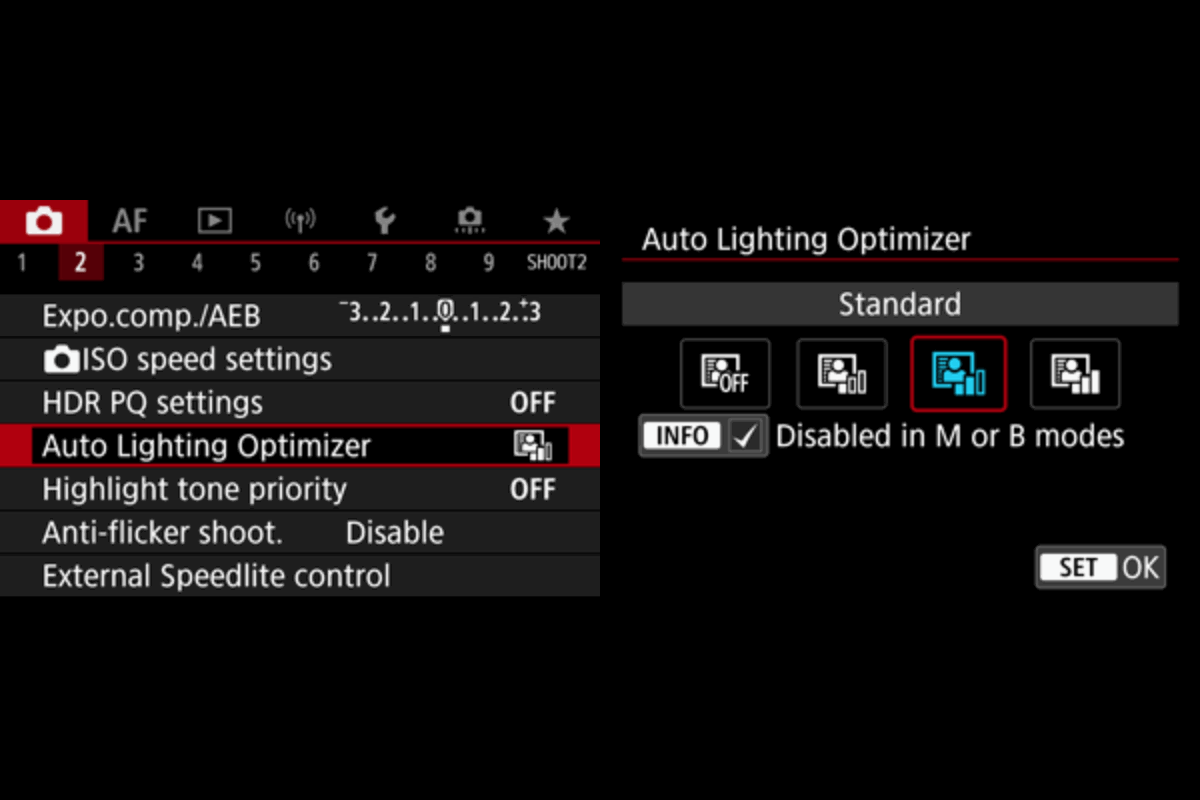
Canon’s Auto Lighting Optimizer helps keep the detail in shadows intact. The setting is ideal for JPEGs and tricky lighting scenarios but is best left off when the lighting is good.
The Highlight Tone Priority does the opposite and preserves the highlights. Photographers who shoot in RAW file format should leave these settings disabled.