Digital Art covers various creative processes, from digital painting to 3D artwork. From company logos to the latest big-screen animation, the world of digital art for beginners can be daunting.
How do you get started in digital art, and what tools and techniques will you need? In this article, we will guide you through what you need to start digital painting or drawing on a computer.
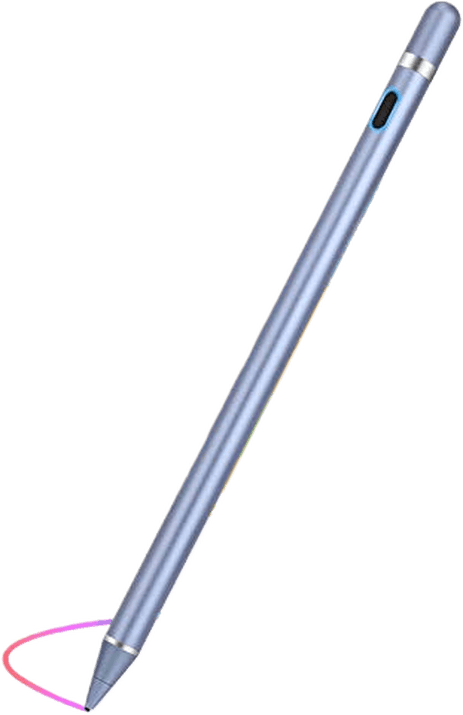
You probably already have one—a home computer or laptop, iPad, or tablet. There are programmes for every platform, which will be enough if all you have is a tablet.
If you want to buy a device for your new digital art enterprise, we recommend something with a large clear screen. Professional graphics monitors can cost thousands of dollars, so buying something with a calibrated screen built-in can save you money. The new M1 iMac 24″ from apple has a 4.5k Retina display and shows over a billion colors.
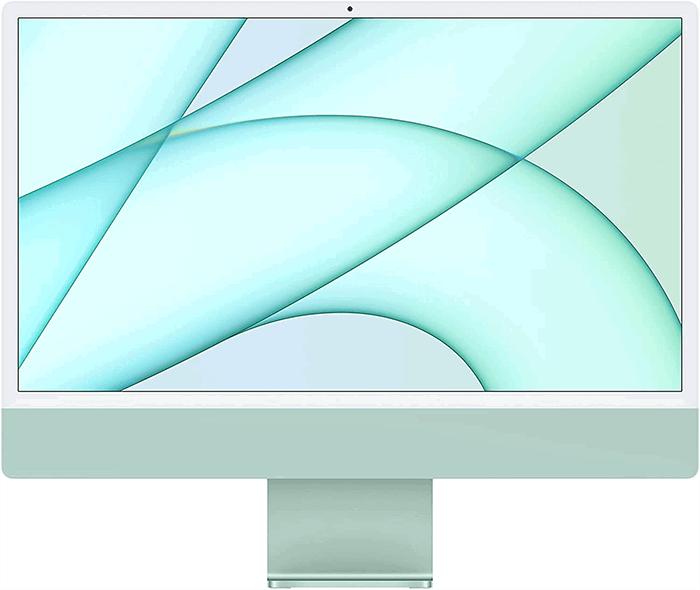
To control your digital art software, you are going to need an input device. There are lots of options out there, but they all fall into one of three categories.
A digital art tablet is essentially a computer screen with a stylus. You draw directly onto the pressure-sensitive screen as the stylus replicates a paintbrush or pen tip in your software. The Gaomon PD1161 has an 11.6″ screen with a 1920 x 1080 resolution. Sensing over 8,000 levels of pen pressure, it is an excellent addition to any digital artist’s desktop.

A graphics tablet is like a mouse pad with a stylus. The surface lets you use your stylus to draw in your software. These can be tricky at first because, like with a mouse, you aren’t looking where you are drawing. The Wacom Intuos is our entry-level recommendation. It is accurate and has programmable shortcut buttons on the tablet itself.

If you are using an iPad or tablet to create your art, you will need a stylus. This is a ‘digital pen’ that will allow you to draw onto your screen. There are ‘passive’ stylus with a rubber tip and acts as a finger on your screen and an ‘active’ stylus. These are for much finer control.
We recommend a low-cost Active Stylus to get started. You can always upgrade to something more expensive and with more control.
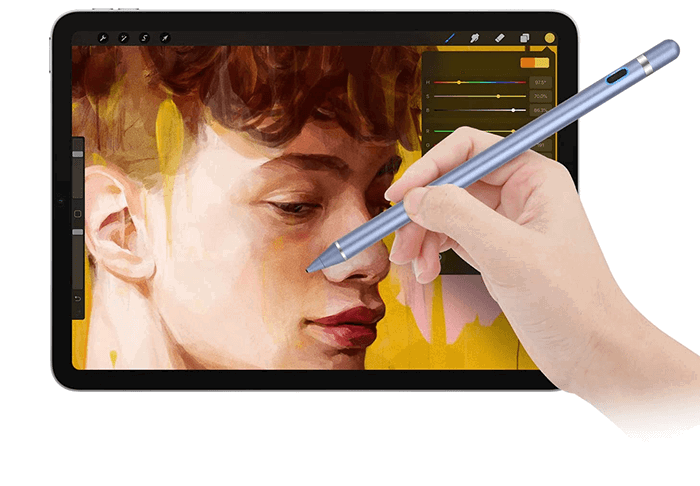
What software do digital artists use? The list is long, and it depends on what they are creating. Concept art and storyboards for a feature film are made in different software to the onscreen special effects, for example.
Here are our favourite drawing and painting apps to create digital art for beginners.
Sketches is a drawing app for desktops and tablets. With easy-to-use brushes and a heap of beginner art tutorials, you can start creating straight away. It is most effective in its tablet form, being available from the App Store or Google Play. Sketches community is a place where users can share their work and gain inspiration from others. Sketches School is free, or you can upgrade to the complete program for $14.90.
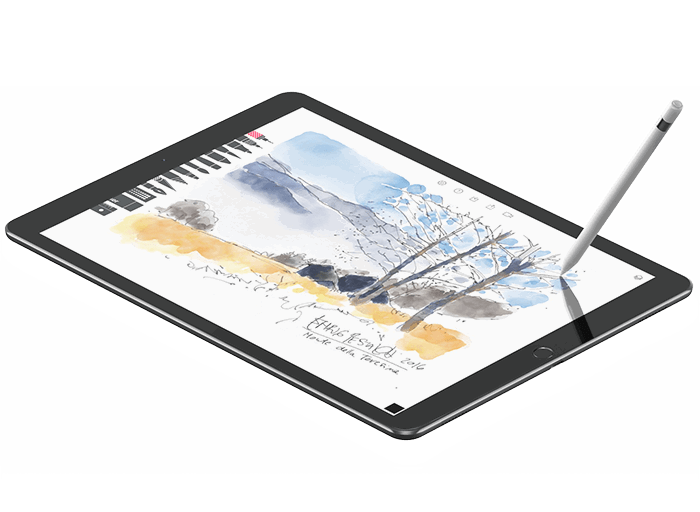
Krita is a free desktop application for professional artists. The vast array of tools and customizable workspaces make it a powerful program. The website contains helpful tutorials on everything from getting to know the interface to animation and resources like texture packs, brushes, and plugins.
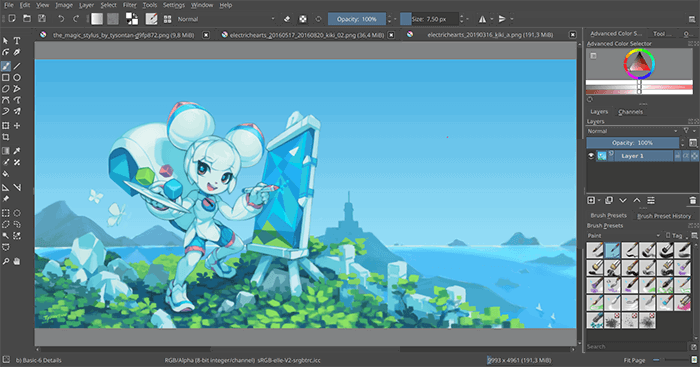
MediaBangPaint is another free piece of software. It runs on all devices, and the website is full of helpful guides and tutorials. A lot of them are very well explained and broken down for ‘super beginners’.
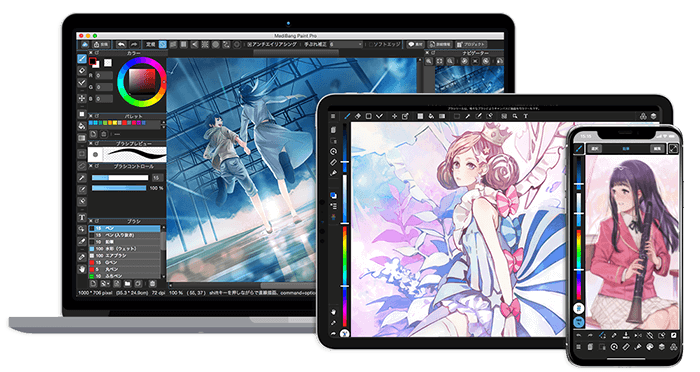
The $9.99 Procreate iPad app is designed as a complete art studio for drawing, painting, and animating. Built specifically for iPad, it uses multi-touch gestures along with the Apple Pencil to control the software. The resources page on their website has a tutorial on just about every aspect of the software, making it easy to get started.
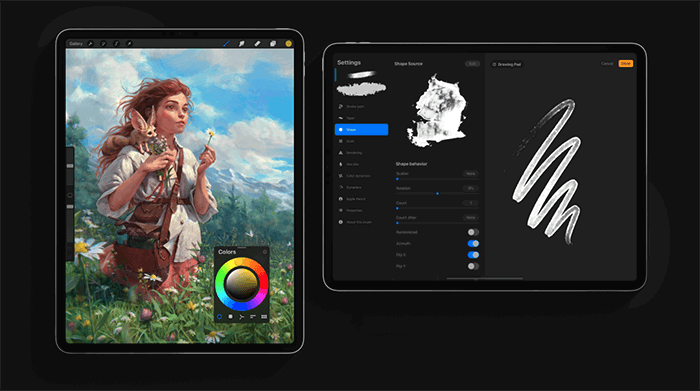
Now you are all set up with your computer, software, and graphics device, what are you creating? Here is a list of fun ideas to try and kickstart your career (or hobby) as a digital artist.
Note we didn’t say comic books! A three or four pane comic strip can tell a story, joke, or put across an idea. Use layers first to sketch out your concept in rough. Progressively add strong outlines, block color, shadows, and shading on additional layers. With time and patience, you could be making these as gifts for friends and family.
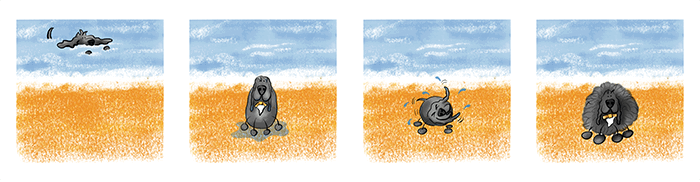
Simplicity here is key. Bold lines and strong colors, a bit like a comic strip. It can be a journey, an event, or a feeling. Whatever your book will be about, draw 20 pictures to illustrate the story. You can even hide things in some of the pictures for children to find. Michelle Taylor wrote Oh, Charlie! about her dog.
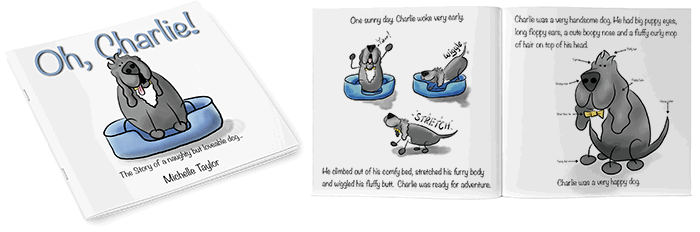
Got a space on your wall and a favourite movie? Why not draw the most iconic scenes into one image. You could even stylise it and use a color pallet to compliment your decor. We love this X Men Days of Future Past poster from Tom Whalen.
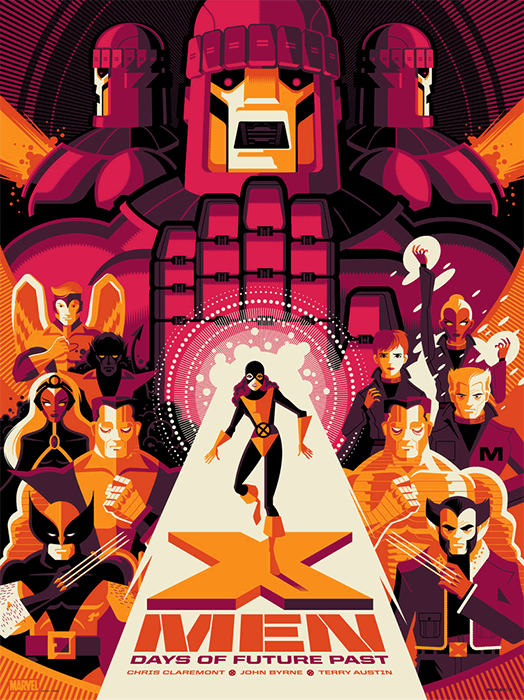
Why not re-create some of the landmarks in your local area as illustrated postcards. Copying from photos is a great way to improve your drawing skill set. You can even import photos into your software and trace over them, deleting the original picture when you’re done.
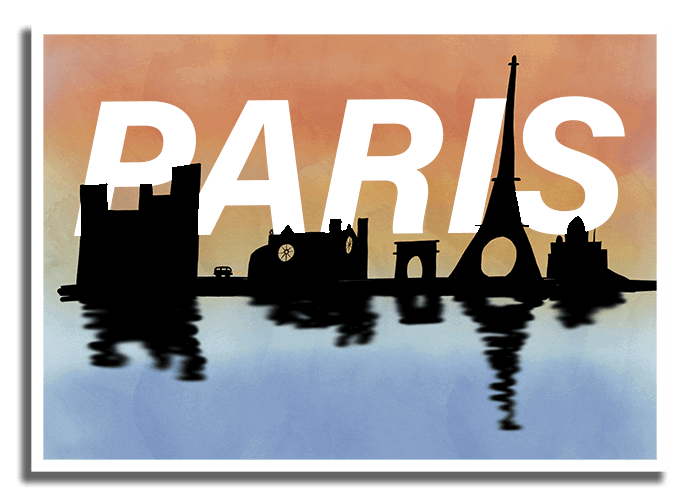
Everyone appreciates a personalised birthday card. The time taken to incorporate a person’s experiences, loves, hopes and dreams into a piece of art makes it extra special.
On importing photos, you could enhance some of your existing pictures with a bit of digital art—anything from drawing hats on people to aliens in the background. You may find you start taking photos with a graphic outcome in mind.

You could build your digital art portfolio and host it on Instagram. It’s a great way to track your development as an artist, connect with others, and get instant feedback on your work. Arina Mochalov has a beautiful Instagram portfolio to inspire you.
View this post on Instagram
Digital art for beginners need not be daunting. The basic tools and software outlined here will make an excellent start for anyone aspiring to create digital art. Whatever software you choose, there will be an artist-made guide or tutorial that leads you through the process step by step. Join and make good use of the online communities, and you will be inspiring other budding digital artists in no time.
If you don’t want to bother with holding your iPad or tablet while drawing, check out our review of the best iPad stands, too!
Try out our Effortless Editing course to master all the secrets of professional editing in Lightroom.
