Today we’re going to compare the two big names in photo scanning software—VueScan vs SilverFast. Maybe you’re are a photographer who shoots film. Or maybe you’re a beginner who found their family’s old archive of negatives. Either way, scan software is the most important factor when scanning photos.
Both scanning software, VueScan vs SilverFast approaches the scanning process with their own features and outlines. I will use both software on the same image so we can have a direct comparison between the two images and processes. I will be scanning film photos with a dedicated film scanner, the Epson Perfection V850 Pro.
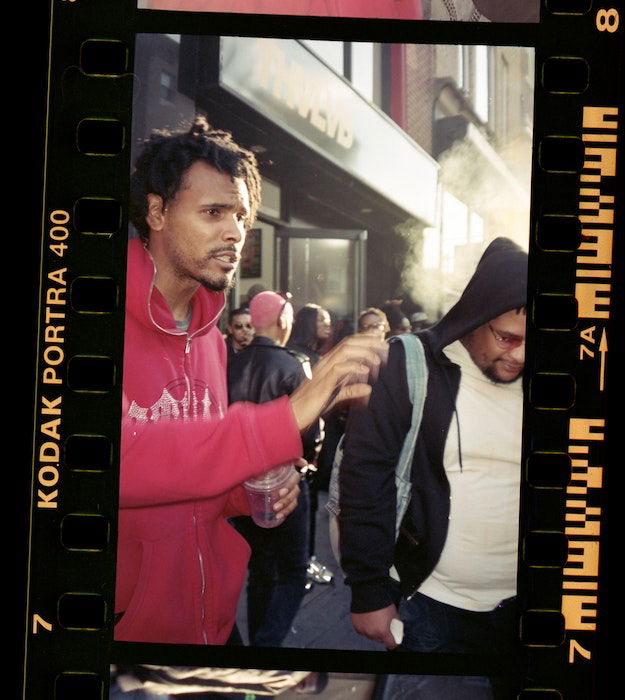
© Matt Moloney (Unsplash.com)
Now let’s look at some of the most important features in the VueScan vs SilverFast face-off. Or any other scan software, for that matter!
This may be the most important feature to keep users returning to their service. A simple interface will streamline your scanning and make it feel effortless.
I always think a good scan software will act like a checklist. Almost laying the important aspects out so clearly that you simply go down a list. Software tends to get confusing when certain important actions aren’t laid out. This can lead to endless searching or Googling until you have found the right action.
Each scan software will handle colors in different ways. This is due to many factors. It’s mainly because the scanner acts as a camera. As we know, each camera handles color differently through its sensor and processing capabilities. A scanner creates a RAW scan of your photo. Therefore, you will get different results from different programs that process these RAW scans.
Both programs, VueScan vs SilverFast, have film simulation functions. These features account for the color profile of different types of film. Because the scanners produce RAW files, the colors are bound to be off. You will have to do some editing in Adobe Photoshop. But, the film simulation feature can help reduce the amount of time you spend.
Image quality is also an important factor. Of course, this is more likely to depend on the type of scanner you have. But the scan software does still process the RAW data differently. So you will get a slight difference when using different software.
You usually measure the image quality for a scan software in sharpness and grain reduction. This can differ in scan software. But it’s only visible in very fine details that take some zooming in to see.

© Markus Spiske (Pexels.com)
SilverFast is produced by LaserSoft Imaging software that comes from Germany. Whereas VueScan is a Hamrick software, a US-based company. Right off the bat, we have a Europe vs US comparison.
Let’s dive into a range of different aspects. Then we will see how each program compares when looking at VueScan vs SilverFast.
Each software approaches its pricing in two different ways. VueScan has the product on sale for a flat rate. With this purchase, you can use the software on up to 4 different computers. This is handy if you have many spaces to scan from or multiple scanners.
SilverFast is different. You can only buy the software for the scanner model you have. This also limits the software to one computer. This may be a big problem if you have multiple devices and scanners. It is also slightly more expensive than VueScan.
This point alone may be a deciding factor because SilverFast does restrict you. But it’s not an issue if you only have one scanner.

Let’s start this section by looking at VueScan’s user interface. When you first open the program, you see a simple screen that feels easy to find your place. You can start putting in your settings from the top down. As you work your way down the list, the list will change to introduce the options valid for you.
With VueScan, it is simply a case of selecting options from the menus. This is easy, but gives you less fine-tuning when it comes to the color and other editing features. This is done with short sliders. But you can also input values if you need to.
The film simulation section doesn’t have as many options as SilverFast. But it’s easy to edit the scanner’s color space and color profile.
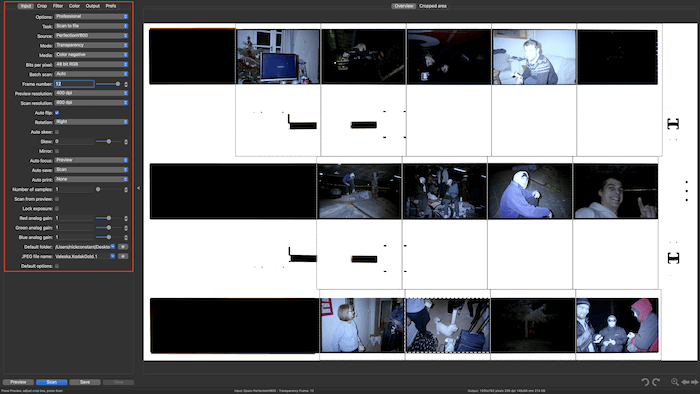
The red box highlights the list you will work through
SilverFast is completely different. It has a small selection to work through on the top left. This section is easy to navigate. But the interface starts to get a little confusing when it comes to the extra features.
The extra features are situated around the inside of the display screen. Clicking one of these features will bring up the control box in your left workspace. This can be confusing as a red dot indicates the active features. These can be lost easily. And it often leads you to start scans with extra features you don’t want. This can add extra time to your scans and even potentially change the image quality.
I am a fan of the visual material they introduce into this user interface. The histogram is very helpful. Being able to see and adjust this gives you an idea of the highlights and shadows in your image. It also allows you to make changes that would save you time later. I don’t often use editing features much in the scan software. But, small tweaks on SilverFast do save me time.
When working in scanner software, you don’t want to adjust the colors too much inside the program. This is because the color handling isn’t as accurate as other dedicated programs like Adobe Photoshop.
Each software, VueScan vs SilverFast, has different methods of processing the information it picks up. This results in different colors.
Let’s have a look at how each program deals with colors. I scanned both results without any film color compensation.
VueScan gives images that seem to have a cooler tone to them. They also appear less saturated and flat. Scanning flat is always a good idea as it generally saves more information from the negative. This allows you to have more control when further editing your images.
I find it much harder to fine-tune the color using the tools available on VueScan. This isn’t too much of an issue. It’s probably good as it forces me to take the image into editing software for sharper edits. But when I want to make small adjustments, it doesn’t feel as accurate.
A SilverFast scan tends to come out on the magenta side. This makes colors look more vibrant and saturated. This is a bit of a pain because these shades make color correcting trickier.
SilverFast does have a lot easier ways to adjust the colors in-program. This is done by using Global CC or Selective CC. The features let you edit color tone and casts in small steps.
Looking at VueScan vs SilverFast, I prefer the results from SilverFast. This is because VueScan gives colder results. If you’re scanning family images, you don’t want them to look like cold documents. But because you only scan negatives once, you may as well spend time correcting each picture. This may be easier with the cold scanned image you get from VueScan.
Both scanning software, VueScan vs SilverFast, have the technology to reduce dust. As we all know, or you will soon find out, flatbed scanners are a magnet for dust. My Epson scanner needs a good wipe down each time before use. Even after a wipe, I still find dust spotted across the screen. This dust is even more annoying to remove manually when working with larger formats like medium format film.
Both software allows for more accurate dust removal if your scanner has an infrared feature. For VueScan, under the Filter scan settings, you will find the first dropdown menu titled Infrared Clean. It gives you a choice of three intensities. For this test, I will use medium intensity.
If you zoom into the results from the VueScan dust reduction, you can see evidence of the larger strand of dust blending into the background. This is hard to notice and is pretty much invisible when viewing the image at 100%.
With the VueScan infrared scan, it is hard to find dust that made it through the removal process. This is a job done well that’s accurate enough for batch scanning through many negatives. You can take these scans and touch up relevant bits in Photoshop if you want a more accurate edit.
When zooming into the SilverFast dust reduction, it’s pretty hard to notice. At 600%, you can notice the smoothing isn’t completely liquid. You can notice a bit more pixelation than the VueScan dust reduction. The smoothed section also isn’t as pixelated as the rest of the scanned image. This makes it stand out more.
Again, the result is impossible to see at 100%. This will please those who want the dust reduction to reduce the amount of time spent editing.
To my eye, this technology works well comparing Vuescan vs SilverFast. They do the job accurately and don’t need any intervention. They would be fine to use for use on the internet. But you may want to reconsider using this if you are scanning photos for print. If you make big prints, it may be noticeable. And that could have a huge impact on how people view your image.
VueScan vs SilverFast both provide a feature that scans your image more than once. This is usually done with different exposure settings to bring out more details in the highlights or shadows. This feature will almost double your scan time, but it may be better if you want as much information as possible.
VueScan calls this feature “samples,” and you can change the number of samples under the Input section. Here, you have a choice to pick between 1 and 16 different sampling intensities.
For this test, I will select a sampling intensity of 10. When we look at the results, there is almost no difference between the two images. There may be a small difference in the shadows, but it is very slight and hard to notice.
This is the same for SilverFast. In this program, the feature is called “multiple exposure,” and you can find it in the inner list of features. Again, the difference is so slight that it is almost invisible to the eye.
You can leave out these features if you look for speed during a batch scan. But you may want to use these if you want to get as much information out of the image as possible. This will be useful for images with high contrast.
Epson Scan is the go-to free scan software that comes with Epson scanners. This Epson software produces pretty good results compared to VueScan and SilverFast. The issue with Epson Scan is that it doesn’t give you as much control as the other two programs. The user interface feels dated, and its dust reduction software isn’t great.
On a positive note, Epson Scan does produce the fastest scan times out of the three. The scan quality still keeps up with the others. And best of all, it’s free!
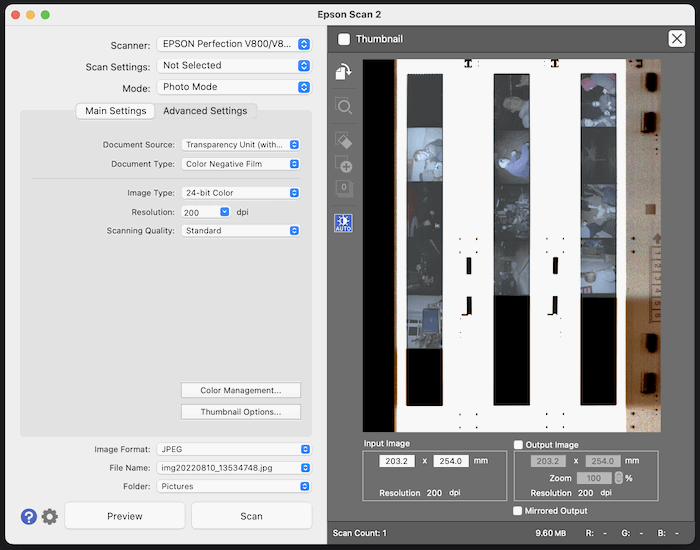
In the battle between VueScan vs SilverFast, I would say that both programs are top quality. But each fits a particular style. VueScan takes the edge for your everyday scanning needs. It is the easiest to get accustomed to and makes the scanning process as seamless as can be. This program also allows for further control. So, it is a program that both amateurs and professionals can use.
SilverFast may be more confusing and slow in comparison. But I enjoy the control this software gives you. This software would suit professionals more due to the way that you can easily adjust color temperatures and other elements. I am consistently happy with the results, and I don’t mind the extra time it takes.
So after this article, we can see a direct comparison between these two programs. Find the features that are most important to you and get scanning through your archive!