Whether you’re printing photographs or keep them on the internet, accurate colors are important. Color management will help you ensure your colors stay true in any situation.
Here is our quick guide to color management in photography.
Color management refers to the process of controlling colors. You control the colors in order for them to all appear correct throughout a range of devices.
These include cameras, laptops, cell phones, tablets, and even physical prints.

You want your image to be accurately displayed amongst all the platforms someone may view your work.
It’s easy to make mistakes during the editing process. These can lead to frustrating inconsistencies later on. Having a good color management process is the key to success.
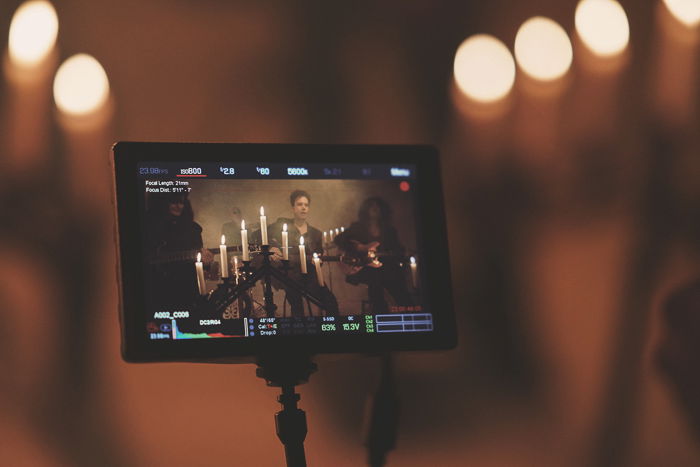
All devices are calibrated a bit differently and all printer papers are not created equal.
But the end goal of color management is to make sure that colors look as similar as possible. Across all of the devices in your color management workflow as long as the device is capable of reproducing the colors.

The very first step in color management is understanding the difference between RGB colors and CMYK colors. These two terms are known as color spaces.
CMYK stands for Cyan-Magenta-Yellow-Black. This is the color scope used by printers. These inks produce the prints you see.
CMYK is subtractive. It involves taking color away from the mixture in order to create a color.
If you are going to print your photograph, you would convert the image to CMYK via post-processing.

RGB stands for Red-Green-Blue. RGB is the color space used by browsers across the web. Many monitors and other types of displays including mobile phones and tablets also use it.
If you are showcasing your photographs via a digital format, you will need to convert to RGB. Whether you’re sharing on social media or using a tablet portfolio.
There are different kinds of RGB. The most common are sRGB, Adobe RGB, and ProPhoto RGB.
Each one is for its own individual program or use.

Color space is the range of displayable colors. Color space tells you what the display or printer can show. It is often confused with color gamut, which is entirely different.
Color gamut is the range of colors a device is capable of producing. Unlike color space, the color gamut tells you what colors the device can produce from the colors it can display.
A specific bright blue may be super vibrant on a monitor. But your printer may be unable to print that specific vibrancy.

Not all devices speak the same color ‘language’. Your cell phone will showcase colors differently than your desktop computer monitor.
There will always be a variation or series of variations in the way each device reads, interprets, and outputs colors.
A color profile describes the way a particular device represents color. Color profiles translate colors in a way that aligns with the other devices in your workflow.
ICC profiles are available for specific makes and models of cameras, printers, monitors, paper, and more.

There are a few steps to eliminating color inconsistencies.
There are two formats to choose from on a camera: RAW or JPEG. Deciding which one you use will affect your colors.
JPEGs have a smaller file size. You can take more photographs on a card. The downside is that JPEGs are processed in-camera. Information that has been overexposed or underexposed (also known as “clipping”) will not be recoverable.
RAWs are larger in file size and fill up the memory card quickly. These files also have to be processed in an editing software before they can be used.
RAW files give you more control and flexibility over the photo elements, including the colors. RAWs record all of the information captured by the camera’s sensor.

If the image will be digital, use RGB. If the image will be printed, use CMYK. The color profile is even more important than the file format.
Calibrate your computer monitor. If your monitor isn’t calibrated, the image will have very different colors when you output the finished product (especially to a printer).
Your eyes adjust and accept the colors put out by your monitor. Making sure that your monitor is calibrated correctly (and often) is a must. Color calibration is easy though.
There are two types of color calibration: software calibration and hardware calibration. You can either go into the settings of your computer and calibrate from there. Or you can download software that does the calibration for you.

When you have finished editing, I suggest importing the photograph to a wide range of devices and see how the colors look across the board.
Whenever I finish editing, I always import the photograph from my desktop computer to my cell phone, my laptop, my tablet, and my television. This helps me see how the colors look.
If they are relatively similar, or as similar as the device allows, then I’ve done a good job. If they are different, I’ll check the color profile and re-calibrate.
There you have it, a quick guide to color management. Whether you’re a beginner or a seasoned professional, be sure to keep this in mind. No one wants to print an image only to end up with the
