The DJI OM 5 is a smartphone gimbal for stabilizing your video and time-lapse footage. There’s no arguing with the improvement that image stabilization gives your videos. And let’s face it, most people these days use their phones when they want to record a video.
So the question is, will the DJI OM 5 give you that buttery-smooth footage in your videos? Read our review to find out.

The DJI OM 5 is an updated version of the OM 4 and is priced the same. The OM 4 will remain on sale where available, but DJI has discontinued it. Changes include a built-in extension rod like the Zhiyun Smooth X and a smaller and lighter design thanks to a smaller battery. It also has better image stabilization and slow-motion—at least with iPhones.
The larger magnetic clamp also means it can hold smartphones 2.6-3.3″ (67-84mm) wide and up to 6-10.2oz (170-290g) in weight. That includes the Apple iPhone 13 Pro Max and the Samsung Galaxy S21 Ultra. On the other hand, pulling out the telescopic arm is fiddly. Plus, reverse charging is no longer possible, and some features aren’t available with the Android app.
The quality of smartphone cameras has improved enormously in recent years. And now, most have image stabilization. But video footage can still look shaky.
The solution to improve video quality is to buy a smartphone gimbal like the DJI OM 5. It combines three-axis stabilization with an extension arm. Now, this might remind you of tourists brandishing selfie sticks! But it does give you extra height, reach, and the ability to shoot in tight spaces or at awkward angles.
Professional photographers might prefer DJI Ronin gimbals as they can support full frame cameras. But I’m a wildlife photographer, and I always have my smartphone with me. It’s so much easier to hold than a big, heavy camera body with a long lens. A DJI OM 5 would be convenient for shooting video.
It’s also ideal for Instagram influencers, bloggers, and TikTok users who want to find an edge to generate likes and engagement. You can check smartphone compatibility with the OM 5 through DJI in this PDF.
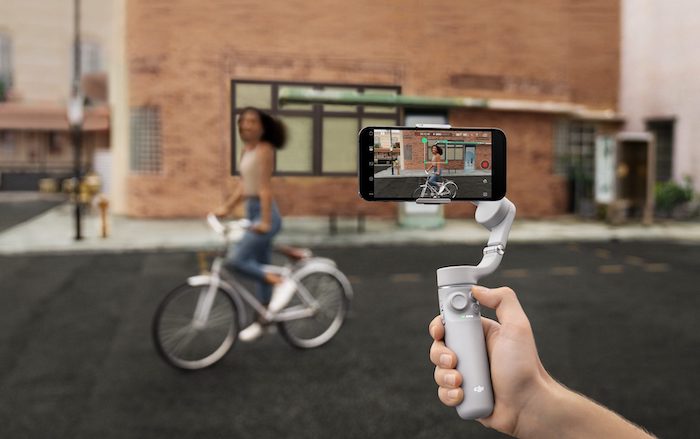
The DJI OM 5 offers many useful features. Let’s have a look at the main ones.
The most crucial criterion in assessing gimbals is whether they offer two- or three-axis stabilization. The OM 5 has three separate motors for panning, rolling, and tilting, which is ideal.
The other difference is the roll range. The OM 4 can roll from -127.05° to 208.95°, while the OM 5 can roll from -136.7° to 198°. The range is similar in both cases. But the OM 4 can roll further upwards while the OM 5 can roll further downwards.

ActiveTrack is a way of centering your subject or yourself in the frame. Version 4.0 is much smoother and supports zooming up to 3x at speeds of up to five meters per second.
All you have to do is draw a square around the head and shoulders of your subject. The gimbal will then follow the subject automatically when panning, tilting, and rolling, keeping it centered in the frame. The active track works particularly well with a fully extended extension rod on the tripod.
DJI builds drones and gimbals that rely on the same technology. The OM 5 has the latest software. That means the footage is much less shaky than the OM 4.
Every smartphone gimbal comes with a companion app that allows you to control the camera and edit your video. The OM 5’s version is called DJI Mimo. It works via Bluetooth connectivity. Once you turn the gimbal on and sign in to the app, it connects automatically. Stabilization works without the app, but not the buttons, sliders, or some video features.
The user-friendly app offers quick and easy pairing, excellent object tracking, a new feature called ShotGuides, and information on other DJI products. But it does have its limitations for Android users. The wide range of video frame rates and resolution options collapses to 4K, 1080p, and 720p at 30fps or 60fps. Plus, slow-motion and moon-lapse features don’t work.
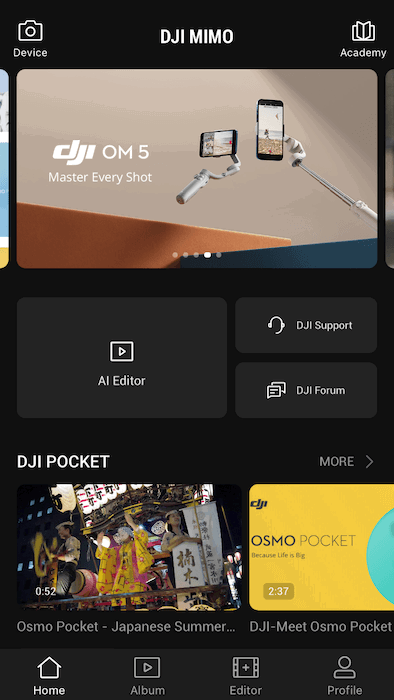
The app offers a new ShotGuides feature that helps you capture 30 different shots. It recognizes your surroundings and offers creative recommendations based on built-in templates.
As you’re shooting, the app plays a video to help you hold the gimbal in the right place, move it at the right speed, and make sure it’s level with the horizon. After shooting all the required clips, the app will put them together and add music and graphics.
ShotGuides is ideal for beginners and it’s fun to play around with. But it’s hard to copy the suggested shots in real life. Plus, the default animated graphics are a bit annoying. And in the Android version of the app, some of the tutorials reappear several times or can’t be canceled until you’ve watched all the required clips.
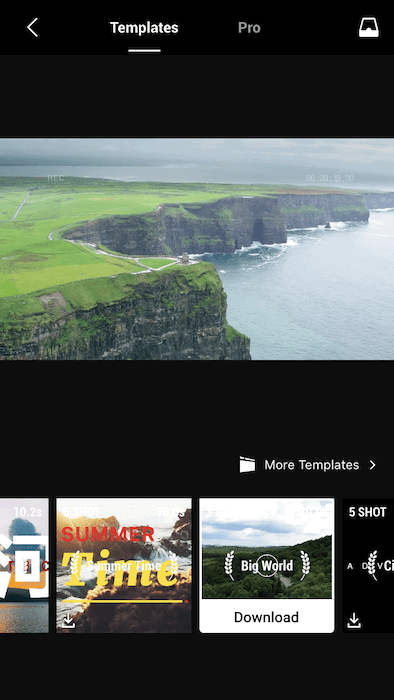
There are lots of pre-programmed features available on the DJI Mimo app. Although, some are more straightforward than others!

Once you’ve paired your smartphone to the gimbal and attached it using the magnetic phone clamp, you can control it with the buttons and sliders:

Most controls work as they should. But there are a few limitations to keep in mind—particularly for Android users:
The DJI OM 5 has a standard 1/4″ tripod thread at its base. But the built-in selfie stick is the most appealing part of the OM 5. It allows you to gain an easier higher or lower viewpoint. It also means you can shoot at unusual angles and get better selfies.
All you need to do is pull the gimbal head away from the handle as far as you want. It extends up to 8.5″ (21.5cm). Then set it at the right angle. The arm can be a bit stiff. But that means it’s secure when it’s in an extended position.
The only problem with having a built-in extending arm is that the makers of the OM 5 had to compromise on performance. Yes, if you extend the head, you get better reach than the OM 4. And if you couldn’t, the previous model would probably be better.

Available in Sunset White and Athens Grey, this durable polycarbonate gimbal is sleek and modern with soft curves. It weighs only 10.2oz (292g) plus 34g for the clamp. And it measures 10.4 x 4.4 x 3.6″. It’s smaller than the OM 4. That makes it easy to carry around when folded up.
The tripod feels a bit flimsy. But it seems to work pretty well, even when it’s windy. The built-in selfie stick and user-friendly app make the OM 5 relatively easy to operate. But it pays to familiarize yourself with all the buttons and settings before using the OM 5 for an important project.
There are just a few limitations to the DJI OM 5:
The gimbal comes with a magnetic clamp, tripod, storage pouch, wrist strap, and a USB-A-to-USB-C charging cable. A DJI Fill Light phone clamp (sold separately) helps you shoot in low light. It contains LED strip lights with three strength settings and three temperatures.

There are plenty of alternatives to the DJI OM 5 on the market. But these are your best options:

The DJI OM 5 is a light, elegant, and affordable three-axis smartphone gimbal with a built-in selfie stick and available fill light clamp. It currently offers a better feature set to owners of iPhones than Android phones. But we have our fingers crossed DJI might fix that with future software updates.
It takes some practice to get used to the design quirks and familiarize yourself with all the offered features. But it has excellent tracking capabilities and eliminates typical smartphone camera shake. There are plenty of shooting modes, including Pano, Time-Lapse, and DynamicZoom. And the ShotGuides (video tutorials) are also a good source of creative inspiration.
The DJI Mimo app is also very user-friendly, and the automatic pairing makes it easy to get started. But the Android app does have limitations.
| Measurement |
Measurement
Score
|
| Main Features |
Main Features
|
| Extra Features |
Extra Features
|
| Construction and Durability |
Construction and Durability
|
| Handling and Ergonomics |
Handling and Ergonomics
|
| Value for Money |
Value for Money
|
| Total Score |
Total Score
|

