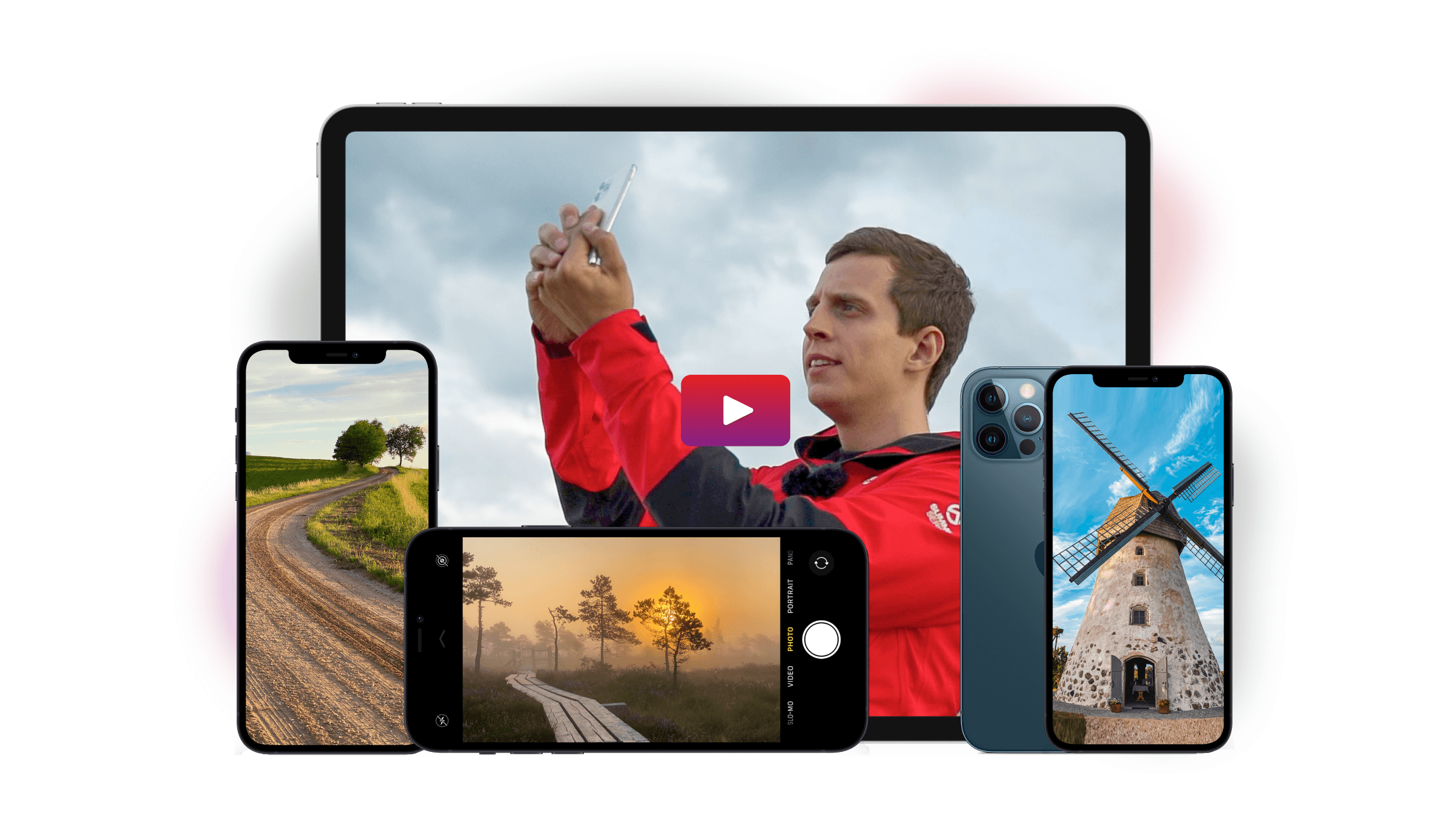Do you ever get frustrated when you encounter beautiful scenery, but your camera can’t quite capture all of its beauty? Then you should consider shooting iPhone panoramas.
We’ll share with you a few tips to help you get started taking incredible iPhone panoramas.
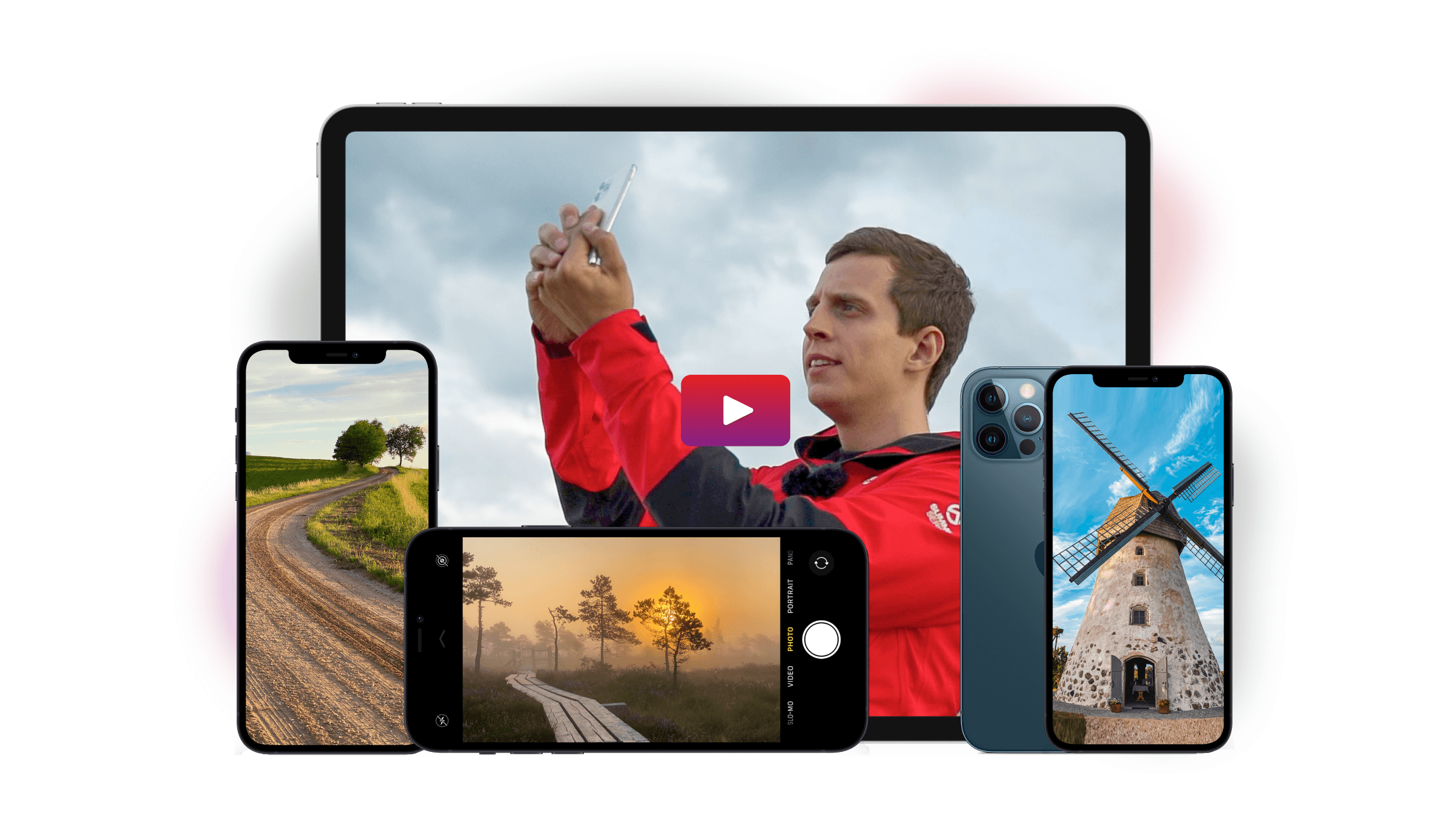

In simplest terms, a panorama is a wide-angle shot of any particular scene. Unlike a regular wide-angle image, it’s longer than a typical photo and covers more space.
There are two main ways of shooting panoramas. The first option is to use a specialized camera that takes panoramic pictures in a single take. The second option is to use a regular camera and take photos of a place section by section while panning.
Panning is the act of moving the camera from left to right (or vice versa) from a fixed position. This technique is what you’ll use to take iPhone panoramic photos.
So how do you take a panorama with your Apple iPhone? First, open your iPhone’s camera and choose Pano at the bottom of the screen. In Pano mode, you’ll see an arrow at the left of the screen and a thin line across it.
Once you press the camera button, pan your phone while keeping the arrow at the center of the line. Move at a slow pace. The camera will automatically take pictures and stitch them together for you.
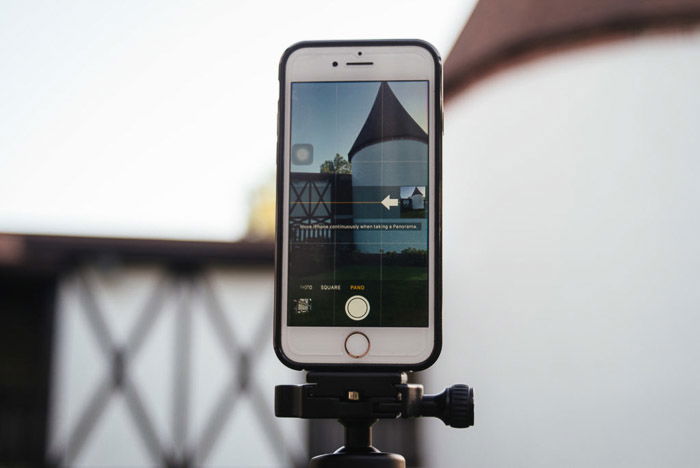
iPhone panoramas are a bunch of images connected to create one long photo. If you move too much while panning, you’ll end up with a crooked or distorted photograph.
To avoid any distortions in your pano shot, keep your hand as close to your chest as possible. That minimizes your movement and gives you a better chance of keeping the arrow level.
Even so, don’t keep it so close to you that you can’t see the screen. It’s crucial that you keep your eyes on the arrow. It’s your only guide to ensure that your photo will be straight.
If you can’t keep your camera stable by holding it, consider using a tripod. If you have a selfie stick, unscrew the phone holder and mount it to the tripod. Then attach your device and start shooting like you would if you were holding it.
Loosen the pan locking knob so you can move your iPhone from left to right. At the same time, tighten the tilt locking knob. This way, your phone won’t accidentally go up or down and distort your image.
Shooting iPhone panoramas is easy. But it helps to practice panning at home before you take it outside. So when the time comes, you don’t have to waste your time fumbling with your phone and keep missing shots.
The name of the game is keeping that arrow on the yellow line across your screen. First, take a photo while holding your phone. Then try doing it while your device is on the tripod. Once you get used to the movement and keep everything aligned, you’re ready to go.
In most situations, I’d recommend you attach your phone to a tripod to get the smoothest shots. But unfortunately, you can’t use it all the time. For instance, there are a lot of tourist spots that don’t allow tripods.
There are also times when you find yourself in a tight place and you don’t have space for extra equipment. That’s when knowing how to shoot panorama handheld becomes useful.

Another skill worth practicing is composing your iPhone panoramic shots.
Panoramic pictures are longer than what your screen can display. So you’ll need to know how much of the scene you’d like to capture.
To start, observe your surroundings and look for a specific area that you’d like to shoot. Once you find a good location, choose landmarks to make where you want to start and end your panorama.
Before you take the photo, pan your phone and see if you can get the whole scene in one single sweep. It also helps to take some test shots.
Doing so allows you to tweak your composition and ensure the elements you want to include are in the frame.
To limit the length of your panorama, tap the iPhone camera shutter button where you want it to end. Your phone will stop taking the pano shot and keep it the length you want it.
You can also swivel your device to the left once you’re finished, and it will cut the frame for you.

Remember all the steps required to achieve the perfect panorama on your iPhone? What if you don’t want to follow them? What do you think would you get?
Go ahead and break the rules of composition and see what results you get.
Start with moving your phone slightly up and down while panning. You’ll most likely end up warping the objects in your image when you do this. But if you want to achieve psychedelic effects, this is a great technique to try.
Next, try capturing moving objects in your panoramas instead of avoiding them. Don’t think about how it might appear in your picture. Press the shutter and surprise yourself.
Having distorted and elongated objects could make your photo look unique and interesting.
You can also try cloning people into your pictures. Ask a friend to stand where you want to start the image. As you pan your phone from left to right, ask them to run behind you and move to where you want to end your panorama. Once you’re finished shooting, your friend will appear on both ends of your pano shot.

Remember how your phone takes several photos and stitches them together? If there’s any movement while it’s capturing the scene, the object will end up looking elongated and distorted. This means that you should avoid crowded places with people and vehicles.
The inability to record movement is definitely a drawback to iPhone panoramas. But that doesn’t mean you can’t get around the issue.
The easiest solution is to go out when it’s not as busy outside. The best times to shoot are during sunrise and sunset. Since most people are still in bed, you don’t have to worry about pedestrians ruining your panoramas.
Apart from that, you also get to enjoy the majestic light from golden hour. Another trick is to change your perspective. You can tilt your phone up, down, or even sideways to avoid busy areas.
You don’t have to rely on your iPhone’s native camera app to create a panorama image. There are plenty of third-party apps out there that are as good, if not better. So feel free to experiment with those if you want to take your photos to the next level.
The first third-party app you should try is Microsoft Pix. It offers plenty of features, including PhotoSynth, which creates panoramas. What makes it different from the iPhone’s native app is that it allows you to move your camera up and down as well as left and right.
As a result, you’ll have a bigger frame to work with when capturing sceneries. And you don’t have to worry about aligning the arrow anymore.
Another great app is 360 Panorama. As the name suggests, it lets you shoot your surroundings in 360 degrees. In contrast, Pano mode on iPhone only allows you 180 degrees or even less.
What’s cool about 360 Panorama is that it lets you view images using virtual reality goggles. You can even share it on Facebook so that your friends can enjoy the immersive views as well.

Over the past few years, 360 cameras have been gaining popularity. Some people like using them since they can shoot immersive 360 images in one shot. Some of the popular ones include the Ricoh Theta Z1 and the Insta360.
Unlike regular panoramas, 360 photos are spherical. That means it allows people to observe a scene from the side, below, and even above. It allows you to experience the scenery as if you’re actually there.
Most 360 camera users think that they can only view the images through virtual reality goggles or on their phones or computers. But many of them don’t know that they can convert their images into panoramas as well. So if you have a 360 camera, then you should try converting your 360 images into pano shots yourself.
The apps for these devices often have a panorama view function. You can use it to change the format of your pictures.
The iPhone’s Panorama mode is useful for travel and landscape photography. Now that you have the necessary knowledge of how to take one, don’t hesitate to take a pano shot whenever you see a beautiful scene.
It’s such a great way of capturing the essence of different places that ordinary pictures can’t. Taking advantage 0f pano shots is a great way to make your photos stand out from the crowd!