If you want to take your photography skills up a notch, consider light painting. This involves using long exposure to capture the movement of light in a scene, creating an ethereal and otherworldly effect.
You don’t need expensive equipment to do light painting. But you need a decent smartphone with manual settings or a good long-exposure camera app.
We’ll provide tips to help you start light painting with your phone. We’ll show you how to use your phone to take pictures of light painting and to do the actual light painting!
Again, those with older smartphones will have only one real option when making long exposures. And that’s using an app that allows you to take long-exposure photos.
Newer iPhones have a feature with Live Photos, which allows you to transform a Live Photo into a long exposure photo. Or newer Androids have manual settings for long exposure.
Whichever method you use, this is a long-exposure photo. So it’s best to use a tripod.
Let’s look at how you go about this and why, for the time being, DSLRs and mirrorless cameras are still a ways ahead in this area of photography. (Despite recent advances by smartphone manufacturers.)

An example of long exposure with an iPhone.
You’ll first need to download an app to perform long exposure with your phone. When you have this app, you’re ready to paint with light!
To use the app effectively, position your camera somewhere it won’t move during the exposure, preferably on a tripod.
The Slow Shutter app (iOS) gives you a choice of exposure times from 0.5 to 15 seconds. There is even a bulb mode and a Light Trail mode for light painting!
The ProShot app (Android) also has a Light Painting mode. Or you can utilize its full manual controls to set up a slow shutter speed and a low ISO for a long exposure.
If you have an external shutter release for your phone, you could experiment with this. In addition to this, explore your app’s capture modes. They may have a long-exposure or light-trail mode.
Those without a camera remote or external shutter release are also catered for with the apps. Both the Slow Shutter and ProShot apps have a self-timer for you to utilize to release the shutter.
There are two types of shots you can experiment with these apps:
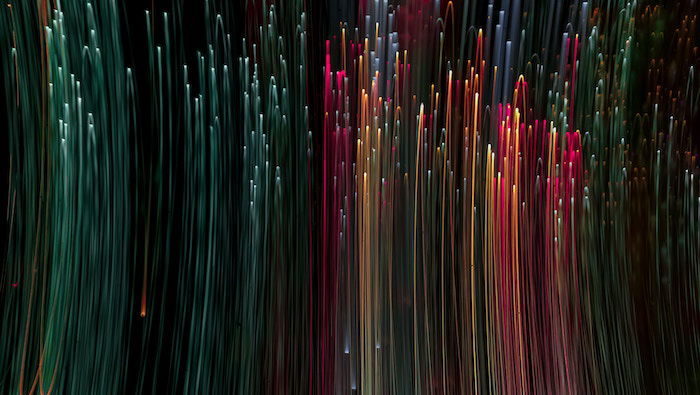
Abstract painting shot with an Android phone with a 24-second exposure. © Jatin Gajjar (Unsplash)
An alternative way of creating long exposure is available for iPhone users with iOS 11+. It utilizes the camera phone’s Live Photos.
How this photo is taken even means you can make a long handheld exposure. But I’d advise against this.
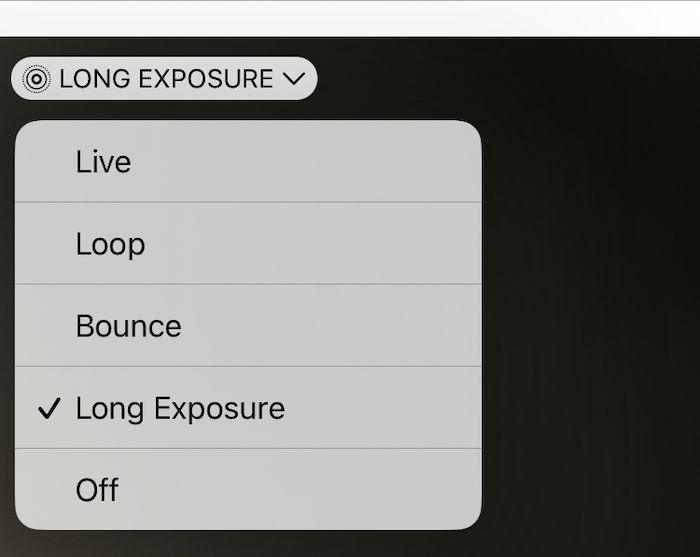
Long exposure option in iPhone’s Live drop-down menu
Camera phones do have a couple of serious shortcomings when it comes to nighttime long exposure. These are unlikely to be fixable except perhaps by post-processing.

Shot with a Canon 5D Mark II DSLR. The starburst effect is only possible with a small aperture (large f-number)
The second way you can use your smartphone is as a tool for light painting. You can use it with a DSLR, mirrorless, or another camera capable of long exposure.
A phone has two main light sources— the flashlight and its screen. So it can be used to create your light painting in several ways.
Remember that your camera should be on a tripod when light painting. And you’ll want to expose your scene for 15 seconds or longer.
Move your light source around while the camera’s shutter is open to create the light painting.
Light painting occurs in a dark place, either indoors or outdoors. If you wish to light up a person or object, using a flash with your light painting is an option.
When the object to light is perfectly still, the other option is to light it up through light painting. In this case, the light source faces away from the camera lens and toward the object you wish to light up.
The flashlight on your phone is perfect for this function and can light up an object or a specific area of your photo.
If the room is dark enough, you may be able to light up your still-life object and light paint behind that object in the same exposure (see below).

The figure was lit using a smartphone’s flashlight. The background was “painted” using a smartphone’s screen.
The first camera light source you can use to paint with is light from the camera’s flash.
This is a bright beam of light. So there will be a very strong light in your photo. This can be used to make shapes like circles, lines, or even a heart.
Avoid keeping the light stationery within your scene for a prolonged time. If you do this, the light begins to overpower the photo.
This light will be white and is often a “cold,” white light. And it has a bluish tint to it. But having this color for your light painting is not always desirable. So how can you change the color?
The solution is simple. Just place some colored gels over your flash to change the color!
Adding a gel to the front of the flash will make the intensity of that light slightly dimmer. This can be an advantage for your light painting.

As well as painting shapes, you can also paint words using a smartphone’s flashlight.
An even more creative way of painting with light is to use the camera’s screen. This also emits light. But the light is much less intense than the flashlight.
What you now have in your hand is a mini light stick. And you can program it to emit different light sources.
Do you want to change the color of the light? No problem. And this time, you won’t even need gels to do it. You have a number of options to change the screen:

This photo is used on a camera screen to create the light painting below.
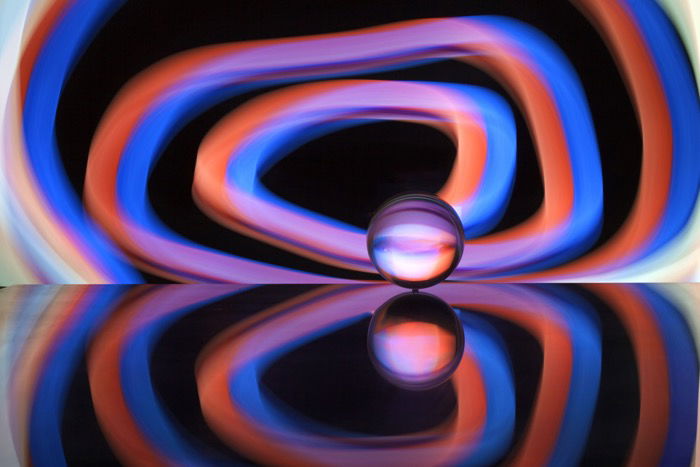
The light pattern was created by a smartphone’s screen background photo (pictured above).
As you can see, light painting is a great technique, and you can do many things with your smartphone.
Have you ever used your smartphone to make a light painting? Have you ever tried something different with a smartphone light painting than we’ve covered here?
We hope that we’ve inspired you to try your hand at this dynamic form of photography. So please share your experience in the comments section with any photos you take!
Are you looking for more creative photography ideas? Check out our posts on minimalist photography or surreal photography.