The Easy Guide to Photographing Artwork (Best Settings & Tips)
Do you have paintings at home that you’d like to share online? Or what if you’re going to the museum and want to take photos of the art? You’d be surprised, but photographing artwork can be quite challenging.
Don’t worry, that’s only if you don’t know what you’re doing. We have a few tips to help you capture masterpieces with professional results.
Best Camera for Photographing Artwork
Some galleries and museums might use high-quality digitalizing techniques using digital medium format cameras. But most people don’t need this highly specialized equipment.
A digital SLR or mirrorless camera is the right choice for most people looking to shoot artwork. Compact cameras with manual controls will also usually work.
If you don’t have a DSLR, a high-end smartphone can do the job if you don’t require large file sizes and detailed images. But it would help if you use a third-party app that allows you to set manual adjustments to get the best results.
Camera Settings
Settings are crucial to achieving the highest quality if you want to photograph art. Here are some of the adjustments you need to make before you press the shutter.
Use Low ISO to Minimize Image Noise
To achieve the cleanest look, turn off your Auto ISO Setting. Then pick the lowest ISO, which is usually 100.
A higher setting like 1600 is excellent for shooting in dim lighting but will give grainy results. That’s not suitable for reproducing artwork, especially because color accuracy and sharpness matter a lot!
Switch to a Narrow Aperture for Sharp Results
We know that using a wide aperture such as f/1.2 or f/1.4 creates a shallow depth of field. But that’s not an issue when photographing paintings because the canvas is flat.
Nonetheless, it would still be ideal to choose a narrow aperture such as f/11 or f/16. That way, you can ensure that even the most minute details stay sharp.
To guarantee your aperture value doesn’t change, select aperture priority mode.
Use White Balance and Color Management for Accurate Representation
Most digital cameras have a white balance control on the camera body or within its menu. The user can select settings from cloudy to sunny or flash to tungsten. They even have the option to choose Auto or Custom to match the scene’s lighting.

Many variables affect color balance in every step of the process. Using the custom white balance is an easy first step to managing image color.
A color checker is a handy tool for managing color if you are looking for an even more accurate result. It has panels of various colors, which you can use as a reference to correct your white balance.
You should also calibrate your monitor. Check your monitor’s color quality, contrast, and brightness. These steps are crucial to truly represent the qualities of an artwork.
Lighting for Artwork Photography
The standard lighting setup for photographing flat art uses two identical lights. You can position them at 45 degrees to each side in front of the painting.
These two lights need to match in wattage or output and be the same distance from the center of the artwork.
This lighting method provides an even wash of shadowless light. One light cancels out the shadows cast by the other light.
A setup like this requires quite a large room to get the lights far enough away from the artwork. If they are too close, you might see glare on the edges of your painting. Try moving the lights farther apart to reduce glare. Or use a longer focal length lens, like an 80-100mm lens. This puts the camera farther from the subject and helps eliminate glare.
You can bounce lights off neutral side walls or massive pieces of white foam core. Or you can diffuse them through white material for a softer look with reduced glare.
What if your artwork is behind glass? You can eliminate reflections by using black foam core in front of the camera lens.
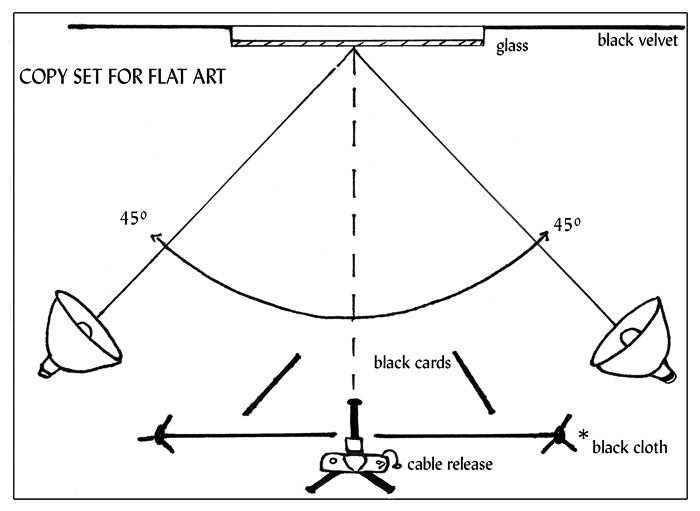
Try not to mix your lighting sources. If shooting indoors with artificial lights, block off the windows. If you’re using natural window light, turn off any artificial lights inside.
Using artificial lighting offers consistent results. It’s also easier to adjust the white balance afterward. Natural light, however, is continuously changing in quality, brightness, and color temperature.
Many artists still get great results from photographing their work using natural light. This method works best indoors in a bright room with windows and neutral-colored walls. Apart from that, you should have enough space to set up a tripod several feet back from the artwork.
How to Photograph Artwork
Prepare the Scene Before the Shoot
Start by hanging your art on a neutral-colored wall. White, grey, or black often works. But remember that shooting in a room with bright-colored walls can skew the color balance of your photo.
Positioning the art in a vertical orientation makes it easier to have evenly balanced lighting across the work, especially if your primary source is coming from one side.
You can then rotate your photo in post-production to achieve the correct orientation.

If the work has a framing wire, hang it at a comfortable height and make sure it’s flat against the wall. If necessary, use spacers made of cardboard or foam core behind each corner to make sure it’s flush against the wall.
Use a level to check that your art is vertical. Then set up your camera so its lens height matches the center of the artwork. Get a measuring tape to keep everything straight, don’t eyeball it.
A sturdy tripod is essential for sharp photos and accurate squaring of the artwork. Use a cable release, mirror lock-up, or the self-timer to eliminate all camera movement.
Check the level on your camera screen again to ensure it’s parallel to the shooting wall. When both the camera back and artwork are parallel to each other, the perspective should be close to correct. This also minimizes distortion.
Get as close as possible, leaving only a small amount of space around the edges of your artwork. You can crop this out later.
You can hold prints in place by attaching a large thin sheet of metal to your wall. Then use small magnets on the corners of the photograph. Remove the magnets later in post-processing.
You could also lean them up on a stiff board slanted against the wall and then parallel the camera back to this board. This method works if the prints are all the same size. If size varies a lot, then it is much easier to square up the work keeping everything in a vertical plane.
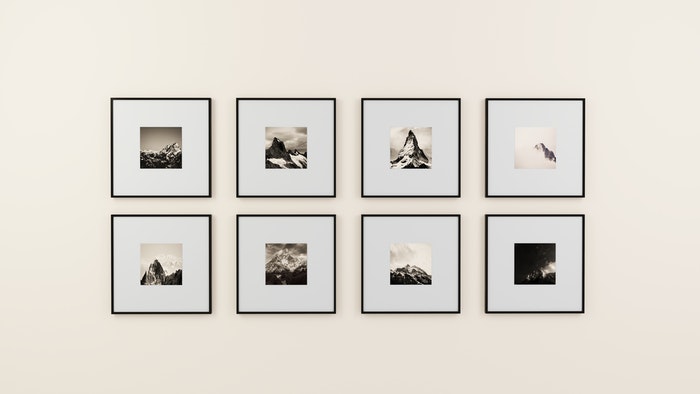
Photo by Medhat Ayad from Pexels
Consider the Direction and Quality of Light
Are you using window light as your primary source? Then position a large white piece of foam core on the opposite side of the window beside the painting. Doing so bounces some of the window light back to balance out the darker side of the work.
You can control the texture by changing the distance of the whiteboard from the work. You can also adjust the range of your work to the window.
Check out the diagram and samples below for a lighting setup to show more texture in a painting. Notice where the shadows in the image on the right are falling. This tells you where the light is coming from (in this case, from above).
I rotated the painting on its side, and the stronger lighting came from the left side. In post, I switched the image back to the correct orientation.
I think that the shadows look most natural on this painting when the lighting comes from above.
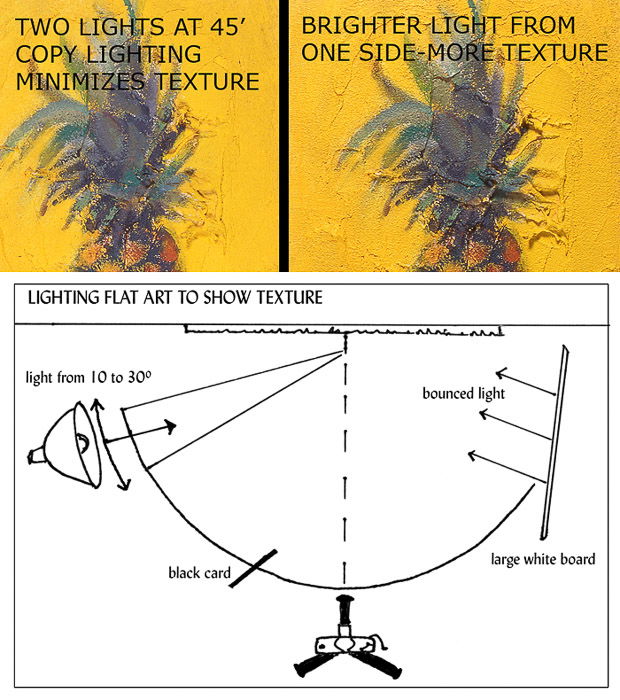
Use a Grey Card to Capture Colors Accurately
Including a white or grey card in one of your photos gives you a known reference point. You can use this while editing to clean up any color cast present.
If you use an “eyedropper” to read various tones in your photo editor, the neutral colors will have equal RGB numerical readouts. For example, pure white is 255 255 255, neutral mid-grey is about 120 120 120, while a very dark grey might read 50 50 50.
The point is that they are close to the same value, indicating no color cast is present. In theory, when neutral colors are neutral, other tones will be more accurate as well.
Take a photo of the entire artwork and check that the exposure is correct. The best way to do this is to use your in-camera histogram. Usually, pressing “Display” in Review Mode will bring it up.
The histogram is a display of the tonal range in your photo. It should be roughly centered on a normal-toned subject. You can use the histogram in your image editing program to check exposure and contrast while working.
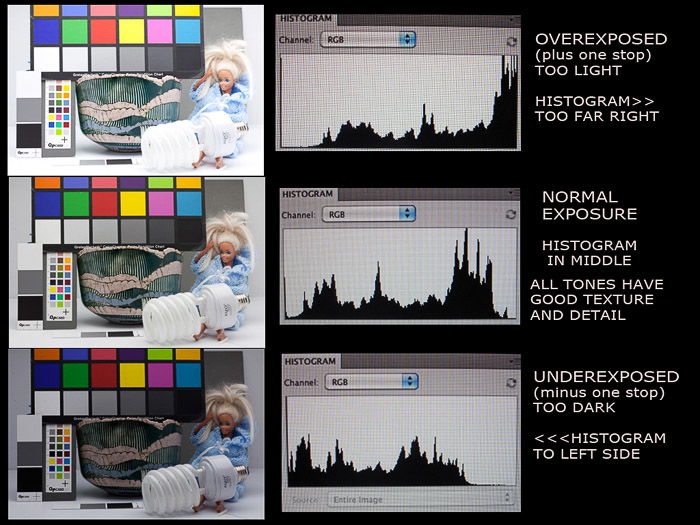
Check Focus and Shoot Fine Details
Expand the photo to 100% on your camera or computer screen. Check the focus at the center and in all four corners. Check your framing is as square as possible. You can use the Crop or Perspective tool for slight adjustments and squaring.
Consider moving in closer for a detailed shot rather than cropping or enlarging the overall picture. Doing so will give you much better sharpness and showcase the fine details of your work. It is also often a requirement for entering gallery exhibitions or contests.

Tips for Editing Images of Artwork
Use an image editing program to crop, remove distortion, retouch, and color-correct your image. Photoshop is the industry standard, and GIMP is the best free editor available. Most image editors like iPhoto will work with TIFF or JPEG. (For RAW files, you will need to use a RAW converter.)
Be sure to archive your original camera files and work on a duplicate. Do all your retouching on this master file at 50 or 100% magnification. When finished, make a copy, then resize this copy to the exact pixel size you need. Save it as a high-quality JPEG.
The JPEG is much smaller due to compression but still the most accepted format. Remember to save your image with the appropriate profile, sRGB or Adobe RGB.
Avoid resaving a JPEG and resetting the quality level more than once, as this affects sharpness. You may need to add a little sharpening if you have resized the file.
Make sure to check sharpening effects at 100% and 50%, but don’t overdo it. You can always add more sharpening later, but too much will make the image look jagged.

Conclusion
Most of us have taken photos of artwork at one point or another. If you want to get the best results, make sure you follow the steps we showed you.
Photographing artwork is quite simple, but it relies less on luck and more on techniques you can replicate from one painting to another. And with the techniques in this article, you’ll get perfect shots of paintings every time!




