What is a NEF File? (And How to Open One)
Different file extensions have different properties. The more familiar you are with these different file types, the more control you have over your digital archive.
Today, we're going to take a deeper look into the NEF file extension. We will explore what it is and the properties that make it. By the end of this article, you will use NEF files with confidence!
What is an NEF File?
NEF files are digital image files. An NEF file extension (.nef) signifies that it is a RAW file created from Nikon cameras. ‘NEF’ is an abbreviation for Nikon Electronic Format.
NEF files are based on the TIFF file format. They can support 12-bit or 14-bit data depending on the camera that took the image.
NEF files store data exactly how a Charged Coupled Device (CCD) captures it. A CCD is a sensor used in digital cameras or video cameras that record still and moving images.
What is Stored on NEF Files?
In an NEF file, changes to the image are stored separately from the original data. This is the primary benefit of NEF files. If a camera applies settings such as white balance, hue, tone, and sharpening, they will come in the form of instructions.
These instructions are stored separately from the raw data of an NEF file. This means that however much you edit your image, you will always be able to revert to the original RAW image file.
Nikon electronic format files also contain a load of metadata. This metadata will include camera settings, the lens's settings, the date of the image taken, file name, and much more.

How to Open NEF Files
We are lucky to be in a time where these files are easily accessible. Not too long ago, you would have had to download extra imaging programs to view your images. If you have an up-to-date operating system, you should be able to open an NEF file without too much of an issue.
The easiest way to open an image in NEF file format on a Mac computer is to use Apple Preview. This is the standard program that will open images on any Mac. And it is only a recent feature, so this may not work on Macs older than ten years.
The easiest way to open an NEF file on a Windows computer is to use Microsoft Photos. Again, this is the standard program that will open any images on a PC. It is also a relatively new feature, so it may not work on older computers or older operating systems.
Opening NEF Files With Photo Editing Software
Otherwise, most photo editing software will do the trick if you cannot use these options to access your images. Keep in mind that a lot of software are paid options. The most obvious program to use is Adobe Photoshop. Adobe also has other imaging programs called Camera Raw and Lightroom that will open and edit NEF files.
Other editing software such as Capture One will open NEF files. Options like Corel PaintShop Pro for PCs and Google Photos also allow you access to these files. Nikon even provides software called Capture NX2 to open, edit, and export NEF files.
For camera phones or tablets, Adobe has a Photoshop Express app. It allows you to open NEF files from these mobile devices!

How to Convert an NEF File
Many different types of photo editing software will be able to open NEF files. But only a few of them will convert them into a different file format. Now, I will take you through a step-by-step process of converting NEF files to other file formats.
Converting your NEF file is needed, as you will want your images to be in more universal formats, such as a JPEG or TIFF. These are file types that you can display on most digital platforms.
Easiest Way to Convert NEF Files in MacOS
The easiest way to convert NEF files on a Mac is to use Apple Preview. Anyone with a Mac is lucky because this is a super easy and quick way to convert files.
- First, open your image in Apple Preview.
- Then go to the top menu. Select File > Export.
- You will now see a dialogue box. You can choose the format Apple Preview will convert your NEF file to. If you select a JPEG, you will also be able to choose the quality of the file in the form of a slider.
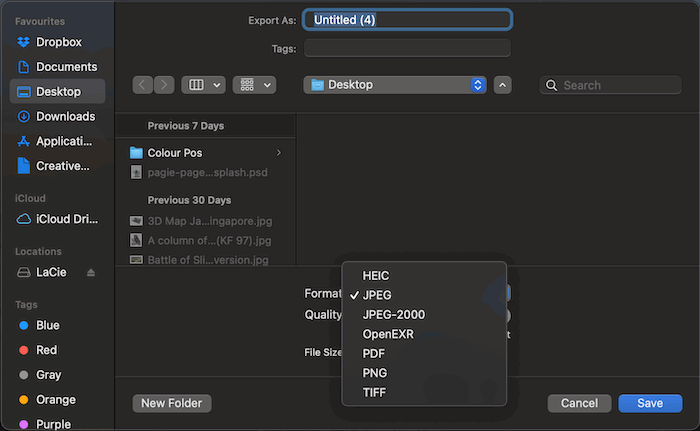
Easiest Way to Convert NEF Files in Windows
The easiest way to convert a NEF file in Windows is to use paid photo editing software such as Photoshop.
- Open your file in Photoshop.
- Go to the top menu. Select File > Save As…
- You will now see a dialogue box containing information about where the file will be exported to. And you can change the file format. Photoshop gives you many more options for different file types. So even Mac users may want to use this method.
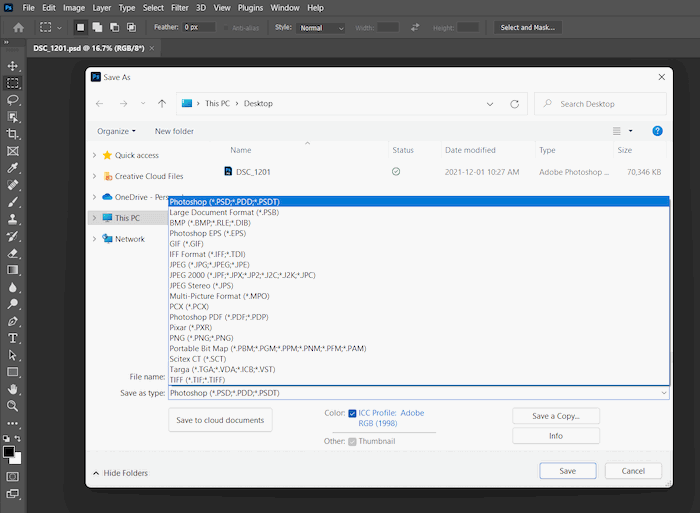
Other Software Programs to Convert NEF Files
You can also use the native photo editing software on your Macs and PCs to do basic file conversions. However, their photo editing capabilities are not up to the same standard as Adobe programs.
But many other programs support the conversion of Nikon electronic format files. Most photo editing software should be able to handle these RAW image files. Programs mentioned previously, such as Adobe Camera Raw and Adobe Lightroom, are other great ways to do this that allow you plenty of control.
If you use a mobile phone or a tablet, you can use Adobe Photoshop Express to convert your NEF files. This is done similarly to how you would alter your image in Adobe Photoshop.

Conclusion
You cannot avoid Nikon electronic format (NEF) files when photographing with Nikon cameras. If you have managed to avoid them, you definitely shouldn't. NEF RAW files are there to give you as much information in your photos as possible. And more info means you can get more details out of your image.
This makes a considerate difference when using photo editing software. You will notice that you can draw more details out of the shadows and highlights when working on overexposed or underexposed images.
Knowing file extensions of different image file types helps you use the correct image files at the right times. This is especially important when you are trying to maximise your camera’s and software’s capabilities. Now that you know all the ins and outs of an NEF file, you are better equipped to experiment with your Nikon photography!
Try out our Quick Capture Cheatsheets to master 52 aspects of photography!




