HDR photography brings out the deepest shadows and the brightest highlights of a scene. This tool is useful for outdoor locations and interior real estate images. But it can also add a fantasy element to creative photo manipulation.
The problem with High Dynamic Range (HDR) photography is that it is often overdone. So we’ll show you how to use HDR to create natural-looking images in this tutorial.
High Dynamic Range photography is the method of merging images to create a final photo. The method involves taking many pictures and then stitching them together.
Each image captures the scene at different exposures. When merged, the picture provides an overall correct exposure.
In most cases, this process needs at least three images. The first one is to capture a mid-range exposure shot. The second photos meters light for the highlights and the third for the shadows.
You can take many images if the number is divisible by three (excluding your mid-range exposure). These images are plus or minus on the Exposure Value (EV) meter. +3 and -3 are regular choices.
For three images, the values should be 0, +3, and -3. +3.
For seven images, your range should be -3, -2, -1, 0, +1, +2, +3.
Your camera lets you capture three images in this manner. Other cameras even have a dedicated HDR feature that lets you freely adjust settings.

Modern sensors can cope with 12-stop dynamic ranges or more. You should be able to capture the whole 5 EV dynamic range, right?
Unfortunately not. At least if you want some good image quality.
Let’s consider a single exposure and say it has a value of 0 EV. Next, let’s create an HDR version by combining three exposures taken at -2 EV, 0 EV, and +2 EV.
After editing them with the same settings in Adobe Lightroom, let’s compare them in the image below.

A single exposure 0 EV (top) vs -2 EV, 0 EV, and +2 EV exposures (bottom)
The two images are very similar. But the HDR image presents a little less contrast. It has more detail in the shadows. Not to mention the colors are more vibrant and saturated.
You could say you need to brighten the shadows in the single exposure. What if you reduce the contrast and increase saturation? Will you get the same results as the edited shot? Let’s see a 100% crop of the two images:
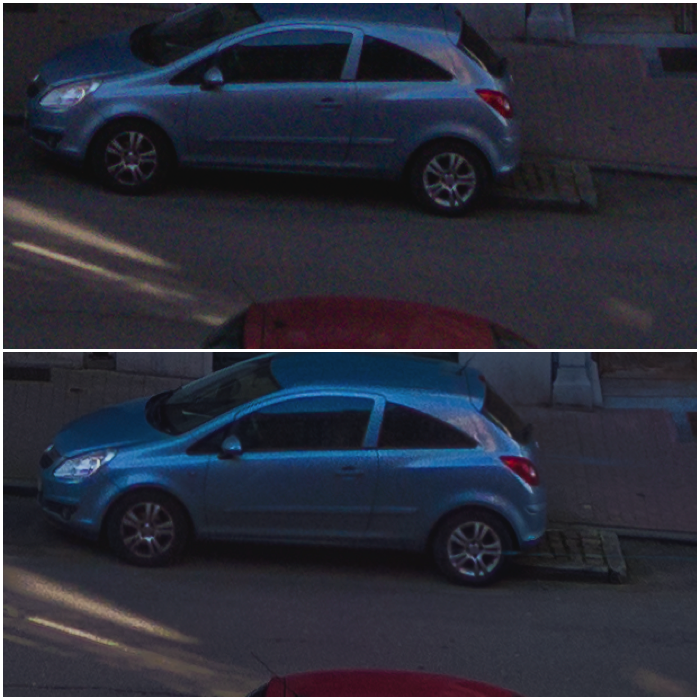
Single exposure 0 EV (top) Vvs HDR from -2 EV, 0 EV, and +2 EV exposures (bottom)
As you can see, the HDR shot (bottom) is cleaner and more detailed. Lifting the shadows more in the single exposure degrades the image further.
Even with the modest 5 EV dynamic range, a single exposure will have terrible image quality. It’s especially true when compared to an image obtained by combining multiple exposures.
HDR was particularly popular among photographers some years ago. Unfortunately, with automated tools, the internet became flooded with bad pictures.
They show surreal, fake, and oversaturated HDR pictures.

Classic overcooked HDR landscape
The problem is that it is easy to over-process HDR photos. There are many presets available in automated HDR software. And there are also filters for HDR portraits. But they produce unappealing images.
In time, those images became synonymous with HDR mode. But HDR is not a style. It’s a technical tool. The goal of HDR mode is to expand the dynamic range of your pictures.
Good HDR photos are subtle and keep the natural look of your images. And you also don’t need to remove contrast because it keeps things natural.
The way you manipulate the picture has little to do with HDR. You can opt for realistic editing, or you can go wild.

A more balanced and natural landscape
There are several situations where HDR photography can come in handy when used well. Some of these include interior photography, nightscapes, and dramatic skies.
Sunrise and sunset make for perfect HDR images.
Most often than not, your golden hour photo looks nothing like what you can see in real life. Depending on how you set your exposure (manual or auto), you find the following:
As a rule of thumb, a diffused light during overcast days reduces the contrast in the scene.
The cloudy sky acts as a giant softbox by diffusing the harsh sunlight. As a result, the contrast between shadows and highlights reduces.
The light is hard and direct on a sunny day with a clear sky. It casts deep black shadows, while objects in full sunlight are very bright. This high-contrast scene has a great dynamic range (DR).
At sunset, the foreground is much darker than the sky. But achieving correct exposure for both is impossible. And that’s where HDR can help.
The image below shows that you can’t capture the whole dynamic range in one photo. Lightroom’s highlight warning shows up in the sky. This warning shows areas that are almost pure white. So there are no details there to recover.
And Lightroom’s histogram shows there are almost no middle tones. But a high dynamic range can solve the problem.
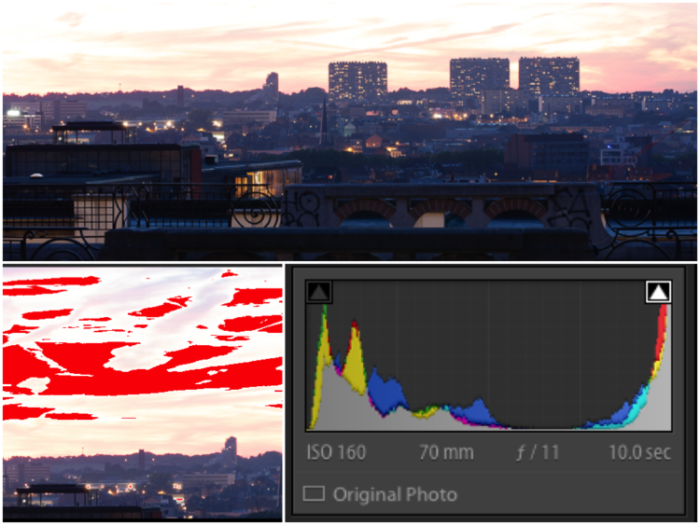
Cityscape (top), Lightroom’s highlights warning (left), and histogram (right)
Let’s go through the basic settings you need for HDR photography.
Some phones and compact cameras have a built-in HDR mode. But they only work if you save the images in JPEG format. That means you have little to no control over the whole process. So it’s always better to do it yourself manually.
Here’s a short checklist for HDR camera settings you need to use:
Some cameras have automated bracketing functions. These are great if you want to limit yourself to the +2 or -2 EV range in three to five photos. But it all depends on the settings and the camera.
You can create high-dynamic range photos on a single file. But it is best to rely on multiple exposures.
You do not need to collect the same number of underexposed and overexposed images. It depends on the scene you want to photograph.
For sunsets, it may be better to use more underexposed images. This lets you capture all the details in the bright sky.
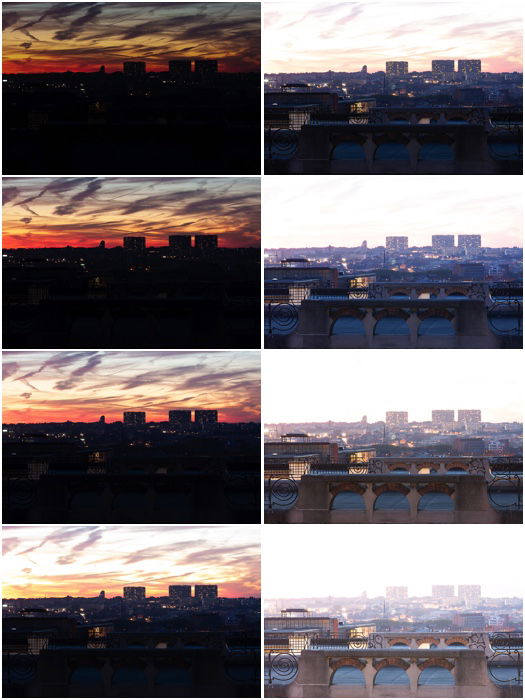
These Cityscape photos were taken 1 EV apart
For my urban sunset, I needed to underexpose at 4 EV to capture all the details in the highlights. I could have stopped at +2 EV for the foreground. To play it safe, I pushed it to 3 EV. I took all these photos 1 EV apart.
(Before starting a new sequence, I suggest taking a photo with your hand in the frame. Doing so will help you separate one group of sequences from another.)
You will be combining different images. So it’s best to have as little movement as possible between the frames.
Set up your camera on a . Use a remote shutter to avoid camera shake.
Here is my final result. You can see that it is a combination of the best details.

Photographing a scene without fast-moving clouds, people, or traffic is also best. A certain degree of movement among the different exposures is okay. You can correct it with a de-ghosting procedure. It’s available in any HDR software.
In the image below, the clouds moved. This created patches in the sky (top image). I then removed this by de-ghosting (bottom).
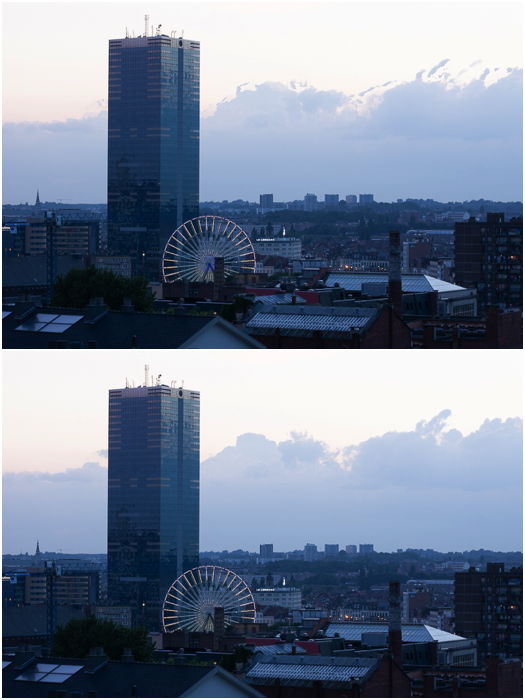
Simple HDR fusion (top) and fusion with de-ghosting (bottom)
Let’s look at a few options you have for HDR editing.
Lightroom and Adobe Photoshop have a Photo Merge mode. Doing so lets you combine different photos into a single HDR image.
You won’t have a lot of options to tweak the HDR. But you can auto-align the images. This feature is useful for handheld sequences. You can also apply auto settings to the final exposure. Plus, you can adjust the level for the de-ghosting.
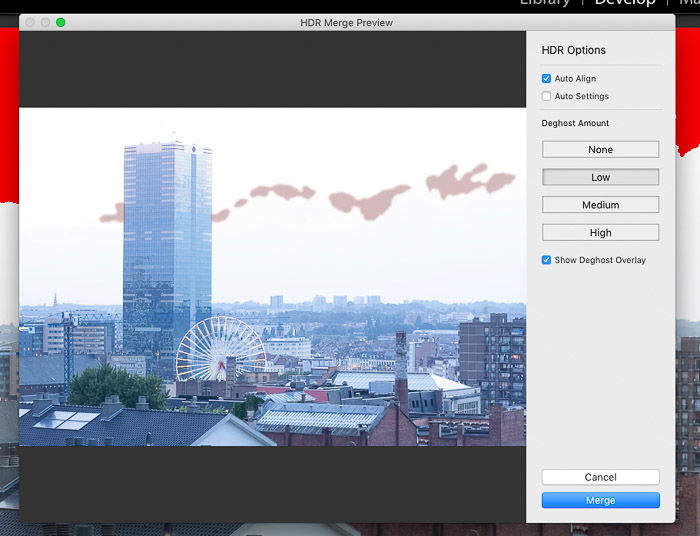
HDR Merge panel in Adobe Lightroom
Photomatix is the big guy in the HDR world. You can reimport the images from Lightroom automatically.
It has many options and presets. You can choose different methods to create HDR. Some tools include a detail enhancer, tone mapping, and more.
Photomatix Pro comes with a plugin for Lightroom called “Merge 32-bit”. This feature creates a basic 32-bit HDR image you can edit in Lightroom.
Many phone cameras have an HDR mode function in their default camera app. But you can also try dedicated apps like one made by Womatica. They have an HDR Max app or Android or iOS)
Let’s look at a few problems you may encounter with HDR.
An HDR image contains a huge amount of data that can be extracted. And dark areas can be brightened up quite a lot to reveal the smallest details. But this does not mean you should do it.
The amount of details you show across the scene is only one aspect of a good photo. Contrast is the other part.
Flattening the image by reducing the contrast between the original bright and dark areas is often bad practice. It makes the image look less natural, difficult to understand, and unappealing.

A flat HDR shows very little contrast across the scene and looks fake
It is best to retain some contrast to keep the shot interesting.

With lighter editing and retaining some contrast, you can keep a more interesting and natural look
Another common HDR mistake in landscape photography is to allow the clouds to go black.

This is a perfect example of how not to edit your HDR shots
Yes, black clouds do appear in bad weather. But puffy clouds scattered in a blue sky are mostly white. So it’s best to keep them as such in your HDR image.

This is much better editing, and the clouds look natural
Halos around highly contrasted edges. They are the first indicator that you have over-processed your image by boosting the contrast and clarity too much. Those halos are typical of too many HDR images posted online. And they are, simply put, rubbish.
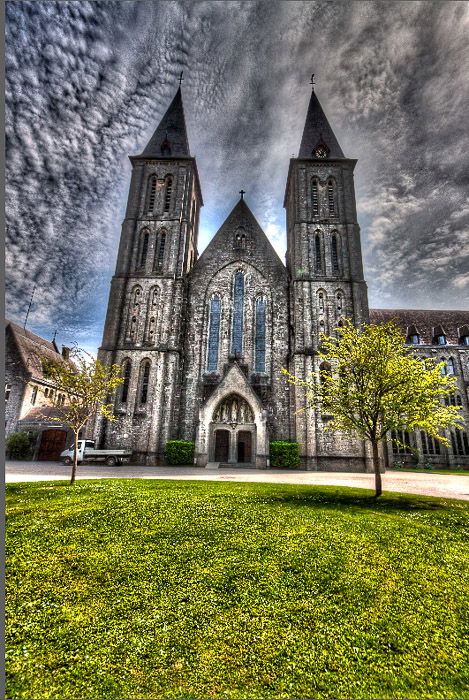
Main HDR mistakes—black clouds, halos, and overcooked looks
A more gentle approach to editing will make for a more pleasant image with no halos.

No halos are visible in this photo.
You should learn HDR photography because you’ll find it useful when you just need greater detail. Just remember that you don’t need to create unrealistic HDR images. Instead, use our tips to help you create natural results.
Check out our post on how to use tone mapping next! And for in-depth knowledge on how to edit in Lightroom, look at our Effortless Editing course!