Topaz Studio is an editing software suite. It performs the functions of Topaz's DeNoise AI and Sharpen AI while adding options for introducing stylized effects to your photos. It's not a batch processor like Adobe Lightroom.
So, this is a different kind of tool from Lightroom. The question that this review will help answer is whether Topaz Studio is a good choice for you. We’ll look at its features and limitations, then you can decide if it's a good choice for you.
Topaz Studio 2 works as a standalone product. Or it can be a plugin for other editing programs such as Lightroom or Photoshop. You can buy it for a one-time fee and get 15% off if you use the Expert Photographer coupon code EXPHOTO15 on the Topaz Labs website.
Topaz Studio 2 is a simple way of adding painterly effects such as false color to photographs, turning them into digital art. It comes with dozens of different filters and looks. Plus, it has an option to add text, making it easy to create something like a birthday card, which Lightroom isn’t designed to do.
It also comes with the same tools as Sharpen AI to improve sharpness and Topaz DeNoise AI to reduce noise. But it doesn’t offer any advanced features familiar to Lightroom users. There are no options to add metadata or apply lens profile corrections.
After downloading and installing Studio 2, you’re good to go. Using it as standalone software, you can drag and drop photos right into the main window. Or you can also choose “browse images” to search for pictures.
Like Topaz Lab’s DeNoise AI and Sharpen AI, Studio 2 isn’t non-destructive. Any changes you make will be written to the original file. But you can work on a copy by right-clicking any Lightroom photo and clicking “edit in…” (Note: Studio 2 is added to this menu in Lightroom after installing it. Although it might not have the correct name!)
The Studio interface is intuitive, like other Topaz Labs products. Navigation relies on buttons, sliders, and drop-down menus. And these are straightforward enough that the learning curve isn’t too steep.
The whole idea behind Topaz Studio 2 is to give you the freedom to experiment. You can always undo an effect afterward or tone it down using the Opacity slider.
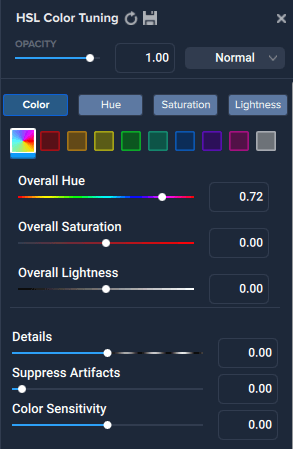
Topaz Studio 2 HSL menu options
There’s a voiceover in the Topaz Labs Studio 2 promotional video. It says, “Topaz Studio allows you to move beyond the boundaries of traditional photography.” That just about sums it up.
This software is not a replacement for the most popular photo editing programs like Lightroom and Photoshop. It simply makes it much easier to experiment with digital effects so that you can create truly unique images.
There are many reasons why you might use Topaz Studio 2:
Topaz Studio 2, like Sharpen and DeNoise, is a niche product. It doesn’t claim to do everything. But it’s a useful, flexible utility you can use as a plugin with your main editing program.
The benefits are the same whether you’re a professional or just an amateur photographer:

Topaz Studio 2 works with any operating system. And the plugin is compatible with most major editing applications. Let’s explore what this program is capable of doing.
The basic idea is to add as many filters and looks to an image as you like. And you can change any filters with a series of presets plus fairly sophisticated masking tools.
Just click on the Add Filter or Add Look button to get started. Once you’ve added filters and looks, those buttons toggle between what’s available and what you’ve applied.
Filters and looks are a bit like “layers” in Photoshop. There are even 3 icons next to each that operate similarly:
All the masks also have a transparency control that allows you to adjust the strength or opacity of the adjustment layer.
Filters are the Topaz Studio equivalent of Lightroom presets. They can be applied individually or combined into looks. Topaz Labs has organized them into three categories:
You can also apply a preset to any filter to layer on another effect—such as Increase Cool or Reduce Cool (see “Presets” below).
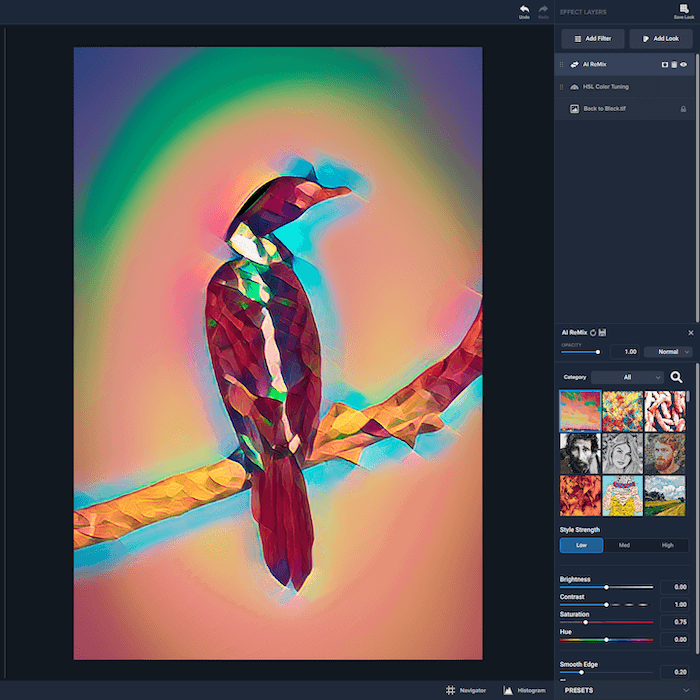
Topaz Studio 2 AI ReMix Filter © Nick Dale
Looks are combinations of filters. As the name suggests, they control the overall “look” of the image. And there are tons to choose from.
Topaz Labs has divided them into 15 different categories. Grungy alone has 17 different possibilities, including Bulldog Grunge, Coffee Stained, and Color Blast Grit.
In the editing panel on the right-hand side, two icons allow you to manage each look:
Each look breaks down into a combination of multiple filters. And you can edit those individually if you want to. All you have to do is click the arrow next to the name of the look. It will show you options for each filter plus the usual Mask, Delete and Disable icons.
For example, the Urban Grit look breaks down into the following filters:
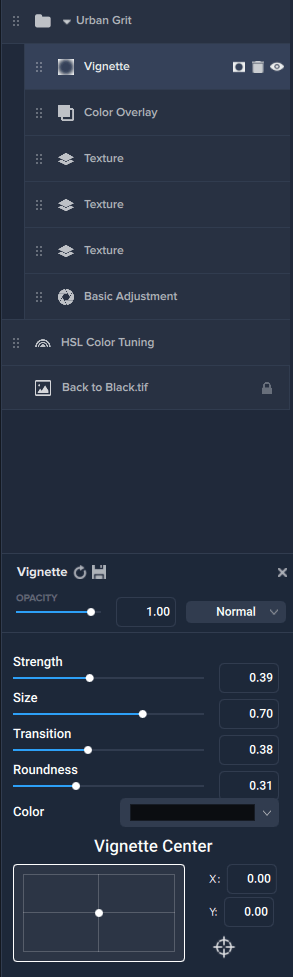
Urban Grit look settings
Some of the looks have options. For instance, the AI ReMix look has 9 options for 5 categories (Abstract, High Impact, Pastel, Sketch, and Watercolor). It has 3 Style Strength buttons (low, medium, and high). And there are sliders for Brightness, Contrast, Saturation, Hue, Smooth Edge, Sharpness, and Suppress Artifacts!
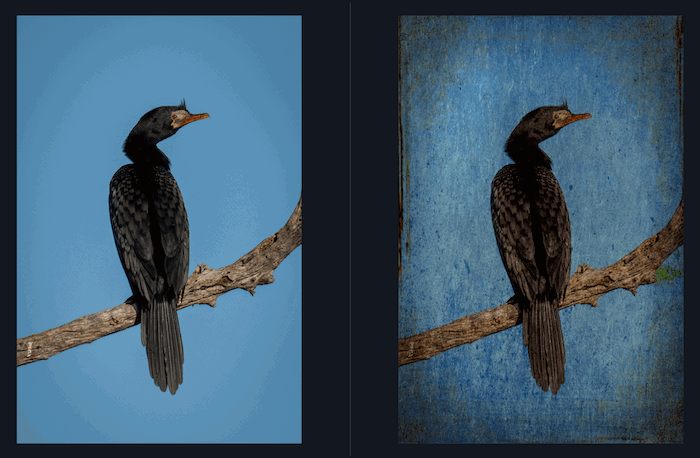
Topaz Studio 2 Urban Grit look © Nick Dale
In Topaz Studio 2 (as opposed to Lightroom), presets are just a simple way of modifying an existing filter. The settings available depend on the particular filter. As an example this is the list for HSL Color Tuning:
Each Preset has an Opacity slider that governs how strongly the preset is applied. You can also enter a value between 0 and 1 in the text box.
Finally, a drop-down menu controls how the preset is applied. This is similar to blending modes in Photoshop. There are 28 different options, including Normal, Dissolve, and Darken.
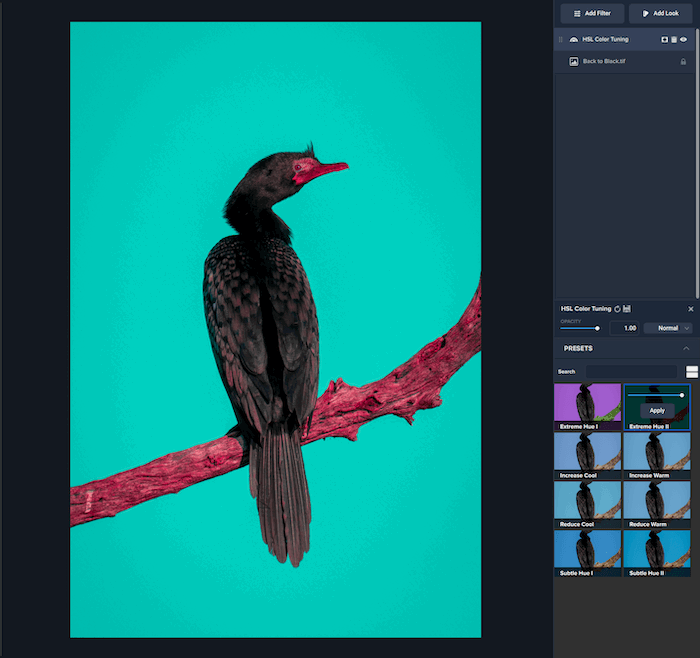
Topaz Studio 2 HSL Color Tuning with Extreme Hue II preset. © Nick Dale
Topaz Studio 2 has slightly different viewing options from DeNoise AI and Sharpen AI. But the program is still easy to navigate.
You can use the Navigator button to center the image by clicking on an area of your photo. Different viewing options then pop up:
For each view, you have the standard two options:
And there’s a zoom slider and text box that allows you to select any percentage zoom value you like.
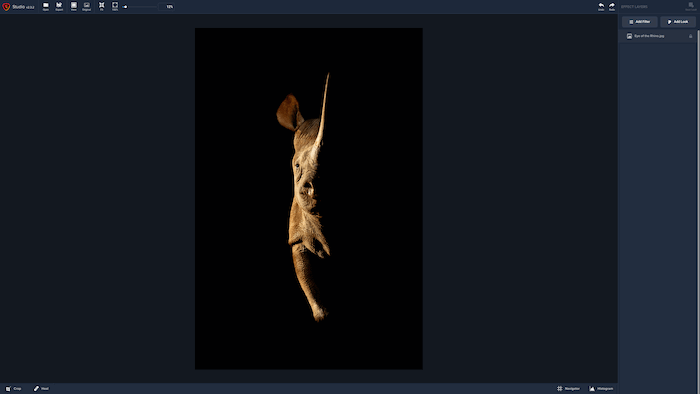
Topaz Studio 2 Flexible View
There are plenty of other photo editing software programs on the market. Nik Collection and Luminar are most like Topaz Studio 2. They offer a range of more unique filters or presets. Plus, these are all non-destructive editing options.
This is a collection of creative photo editing plugins for DxO PhotoLab, Adobe Photoshop, and Lightroom. All the plugins are compatible with RAW file editing and work with layers. These are the ones that are most similar to Studio 2:
Nik Collection is available as a standalone package and plugin for a one-off fee.
Luminar Neo is not a like-for-like alternative. But only because it does a lot more!
It competes with Lightroom in terms of digital asset management, batch processing, and retouching. It has over 80 Looks and more than 70 filters and presets designed by photographers.
As in Topaz Studio 2, these presets are editable and customizable. But you can also download new ones from the Luminar Marketplace. There’s a free trial available, and it comes with a perpetual license for a one-off payment.
Photoshop is an obvious alternative to Studio. It’s probably the most popular and feature-rich photo editor on the market.
Like Topaz Studio, it’s based on adjustment layers that can be switched off and on or deleted. And there are an astonishing number of features. There are selection tools, a Pen tool, shapes, vector masks, 3D graphics, smart objects, a Slice tool, and various retouching tools.
It’s available for a monthly subscription, bundled with Adobe Lightroom. The Adobe Creative Cloud provides access to all of Adobe’s software programs (including updates). And it’s possible to save images to the Cloud so you can access them from any device.
CorelDRAW Graphics Suite is similar to Lightroom. It offers artists, designers, and engineers digital asset management and photo editing tools.
There are various applications, but the most useful one is Corel Photo-Paint. This can handle RAW files from 300 different camera models. And it offers multiple features, including non-destructive layer editing, retouching tools, file export, object-based search, text boxes, and special effects.
It’s available for a one-off fee. But it’s expensive!
Lightroom is probably the most popular image management system among professional photographers. It allows you to import, view, organize and edit various file types. And you can add, edit and delete metadata such as titles and keywords. These options give Lightroom a powerful search function.
But the range of graphic design features is more limited than in Photoshop. And the program doesn’t offer the benefits of artificial intelligence. That means the default presets are far less numerous or inventive than the ones in Topaz Studio 2.
Lightroom is available for a monthly subscription. And it can be bundled with Adobe Photoshop.

Urban Grit finished image © Nick Dale
This Topaz Studio review should have given you the impression that it’s a fun bundle of tools for experimenting with digital art. It’s simple to use, and the ability to layer filters and looks creates an infinite number of creative possibilities.
Every default preset is customizable. And you can also favorite presets or create your own, just like in Lightroom and other editing programs.
It’s not a “must-have” photo editing solution for most photographers. And it doesn’t offer the same image management tools like Lightroom. But it fills a niche for those who want to go beyond simple, representational art.
[scores price="no" product="30663″ tag="expertphotog-20″ toc="no" left_title="Measurement" right_title="Score"]