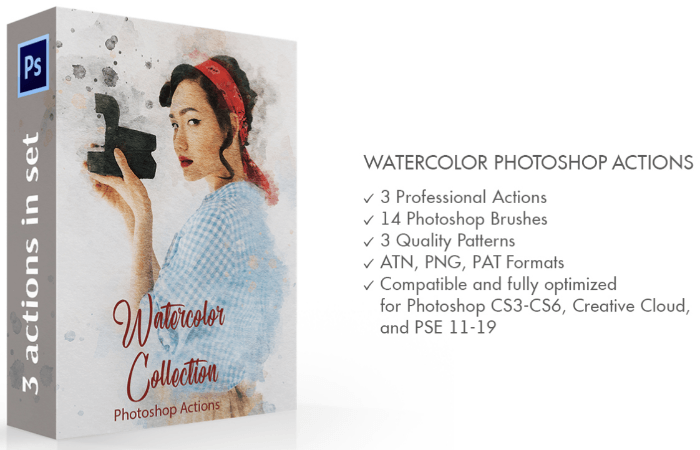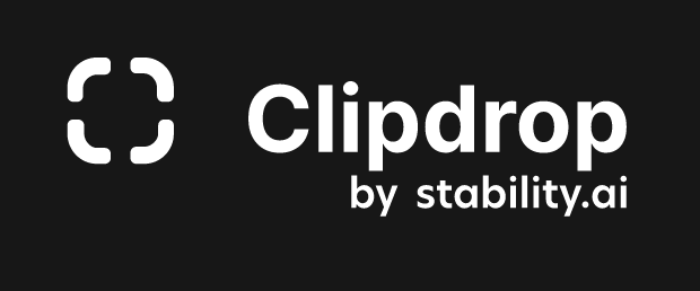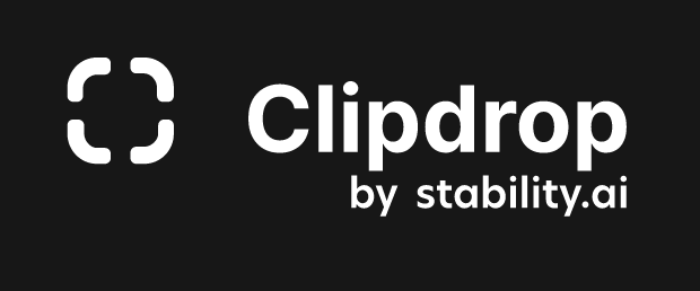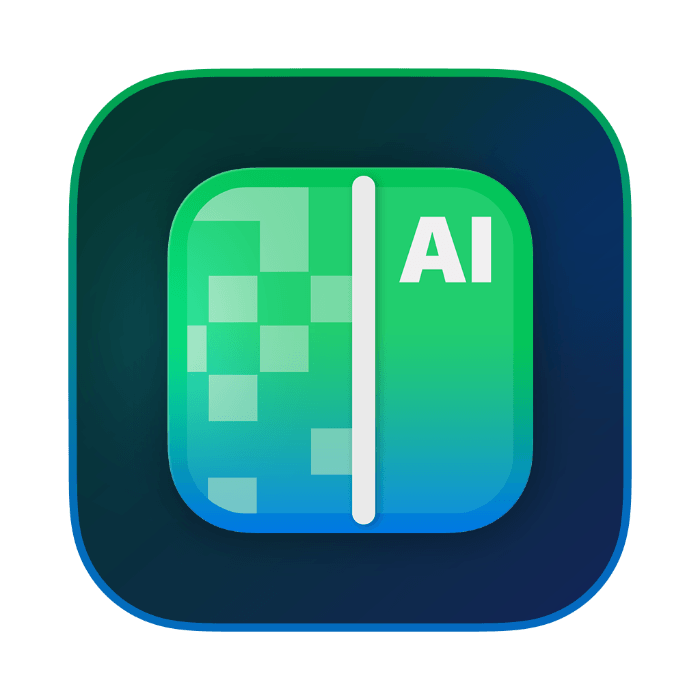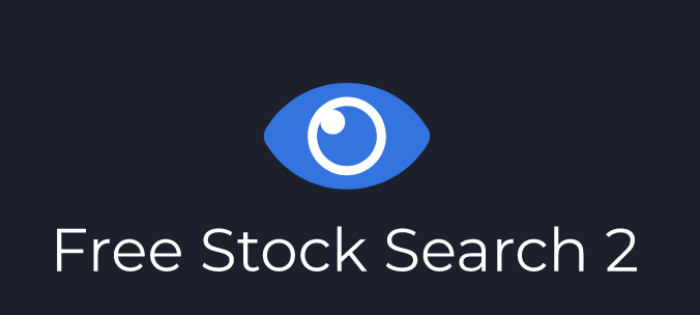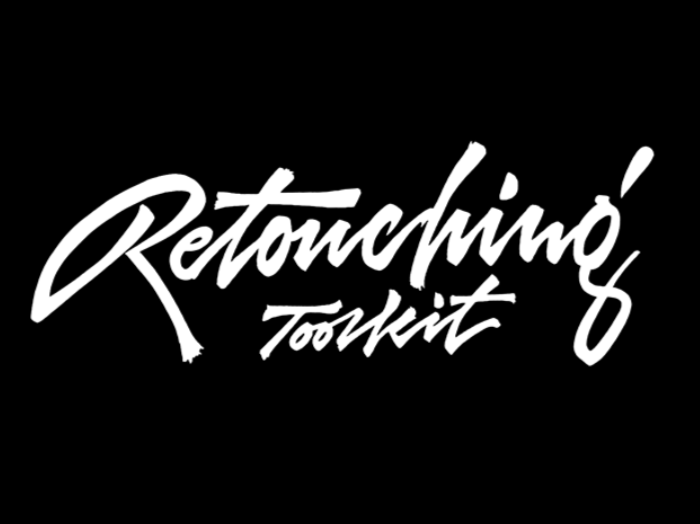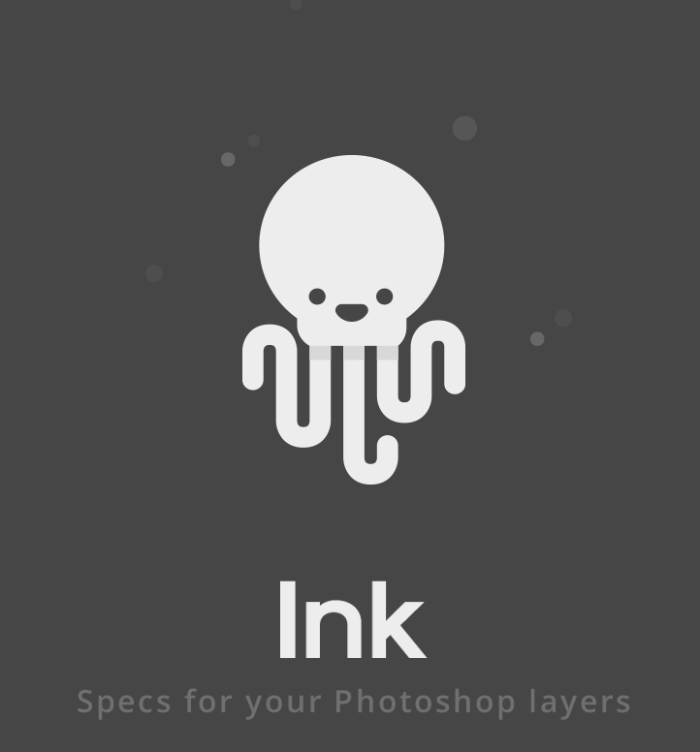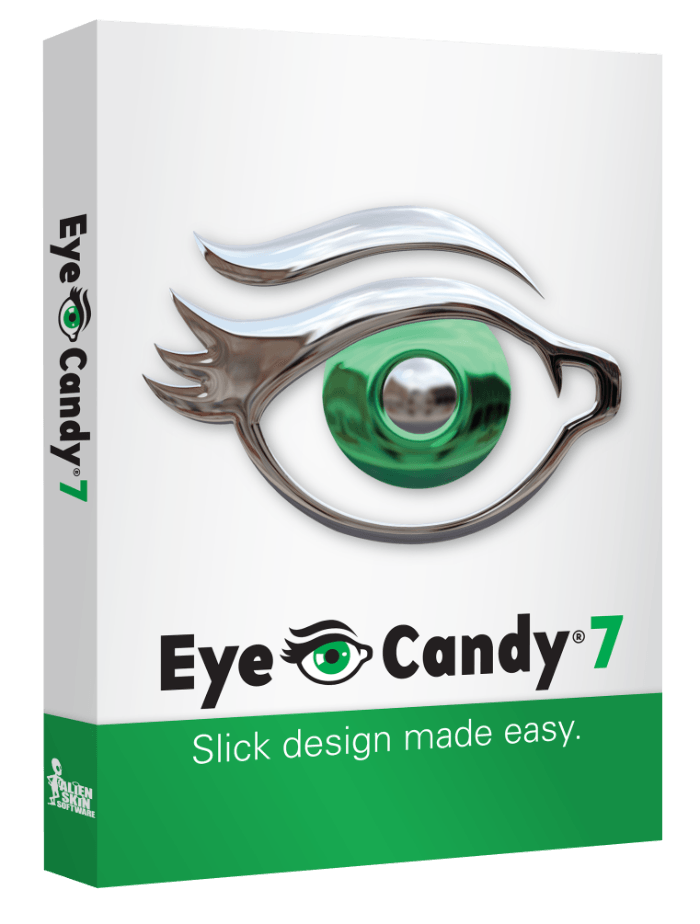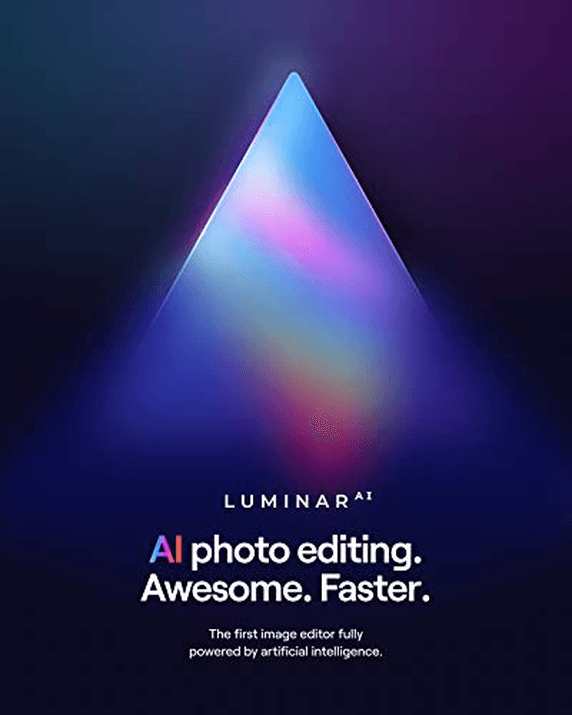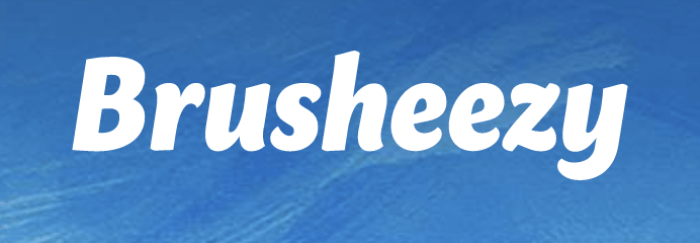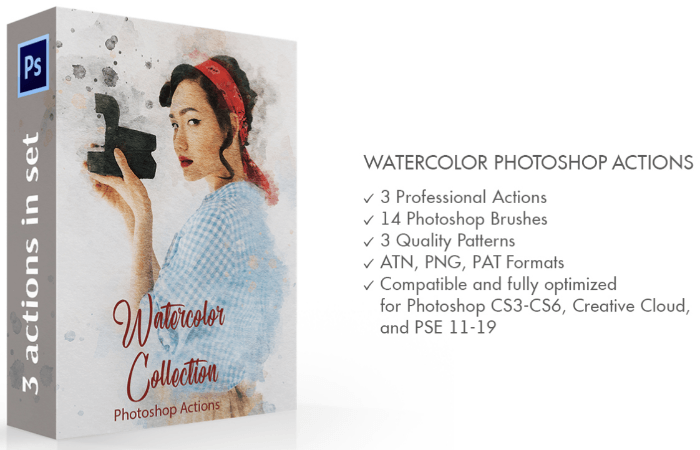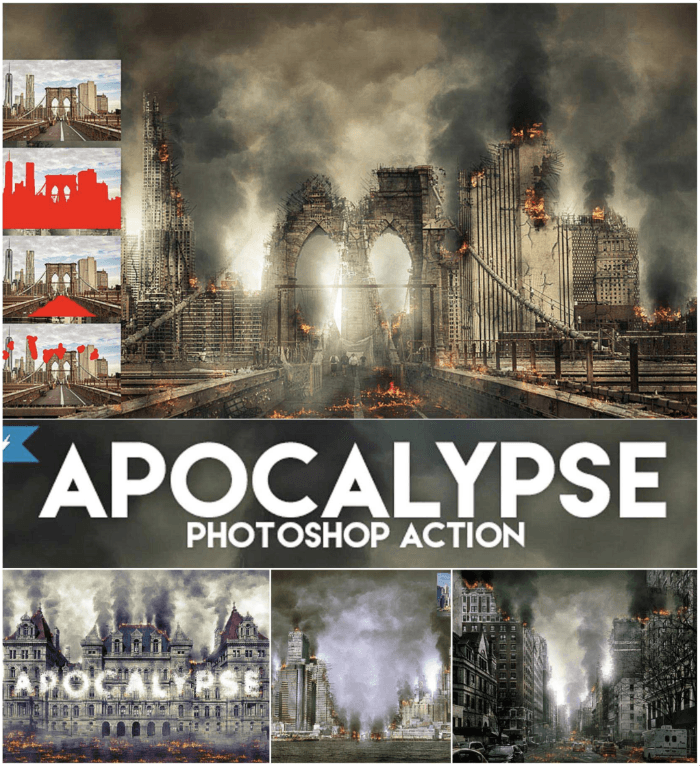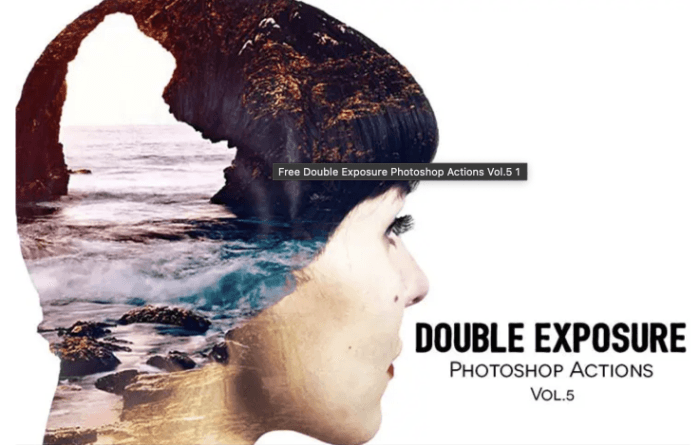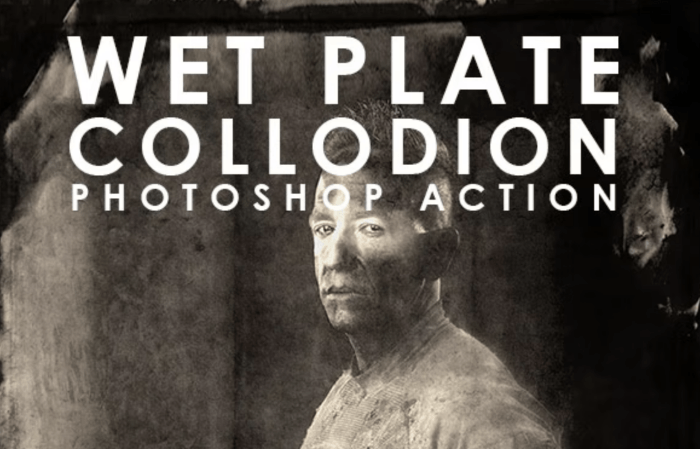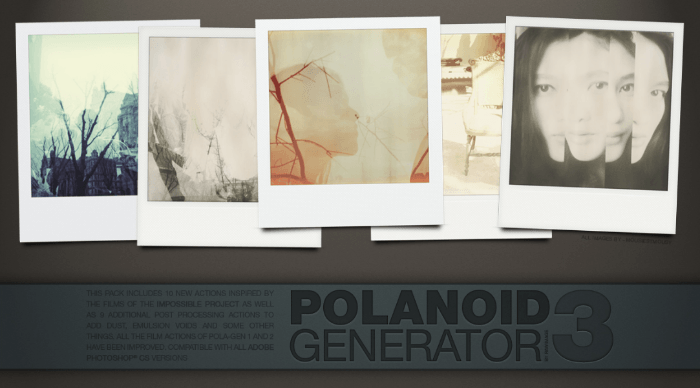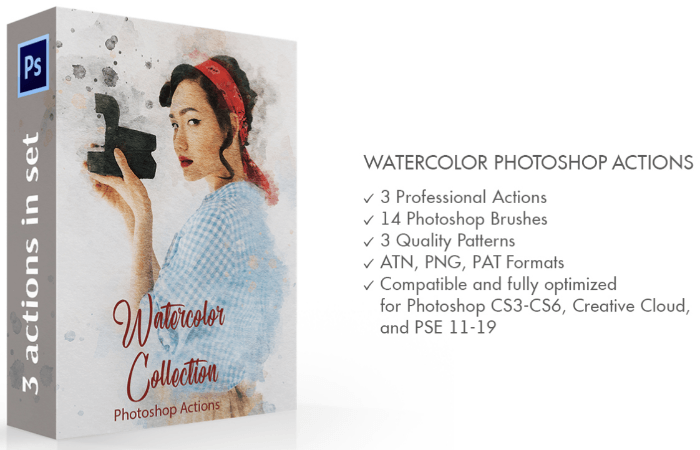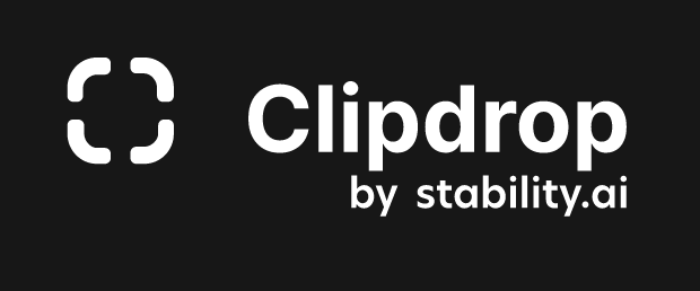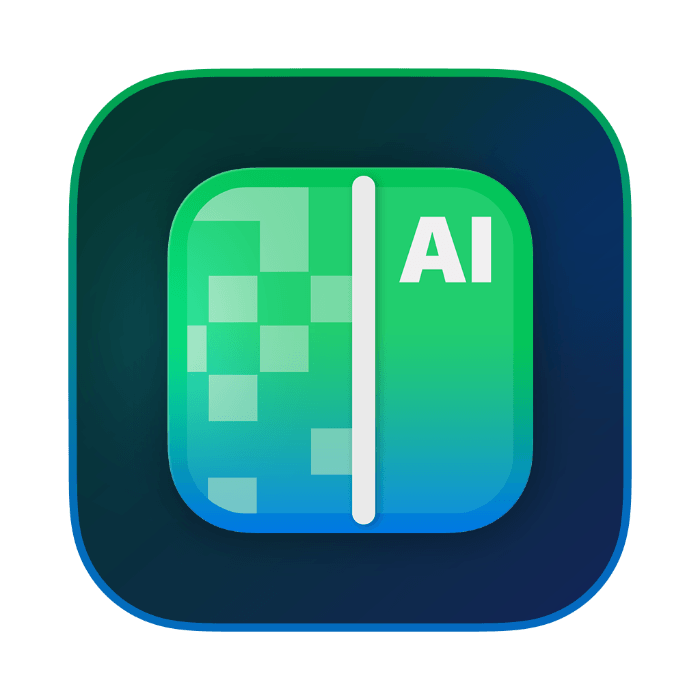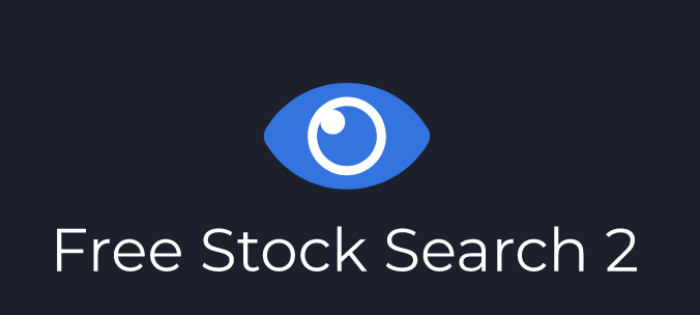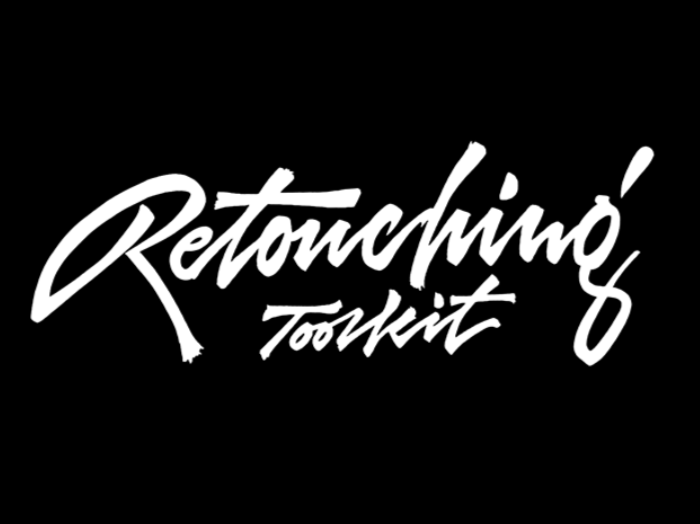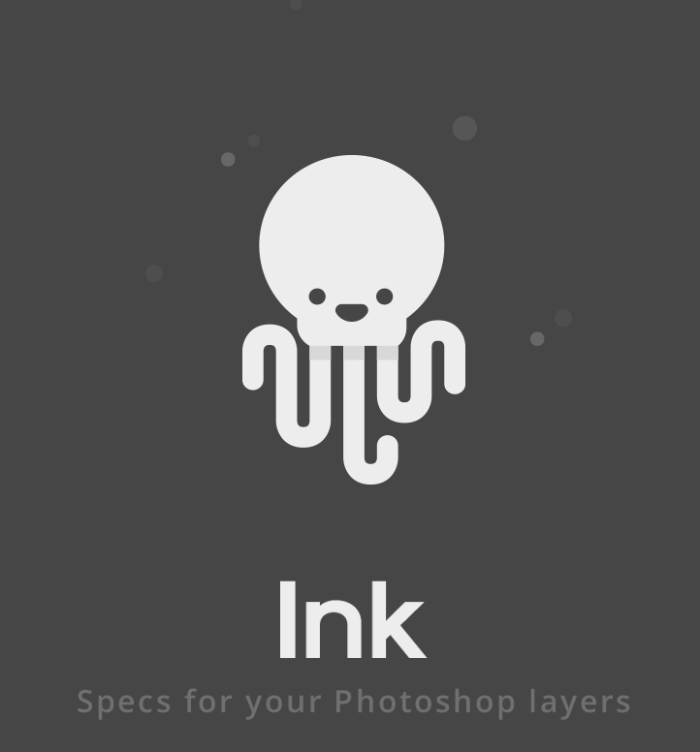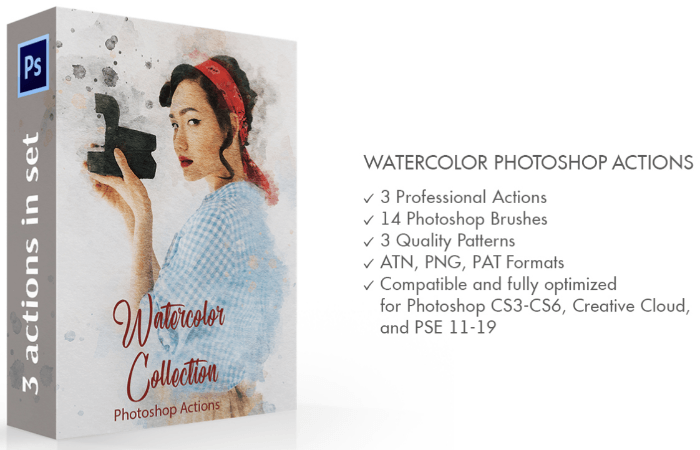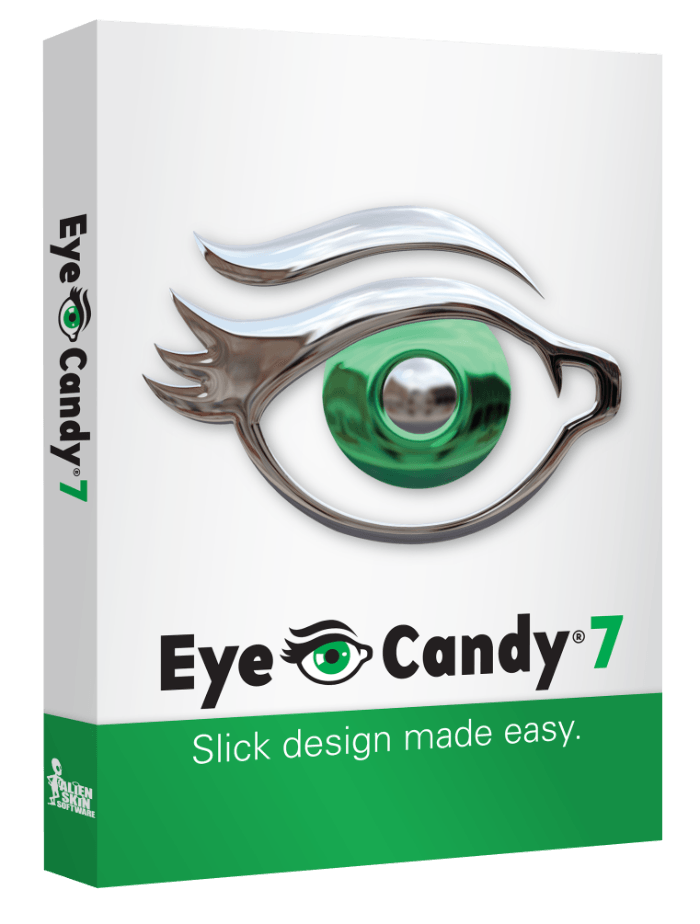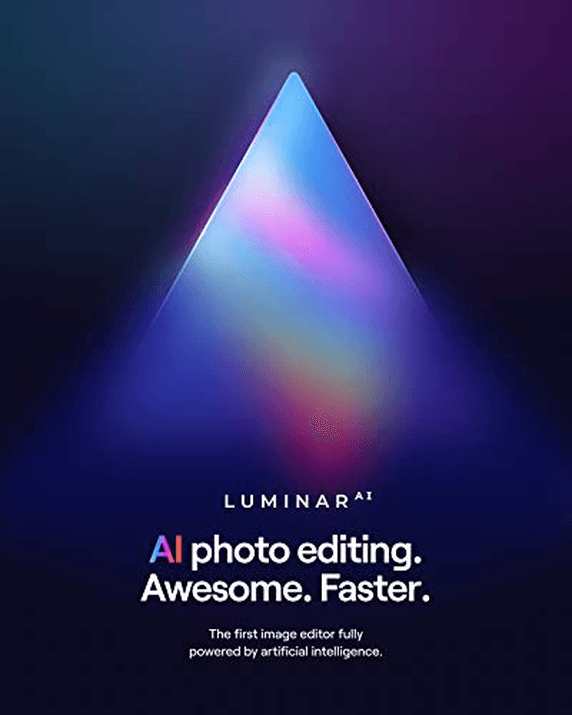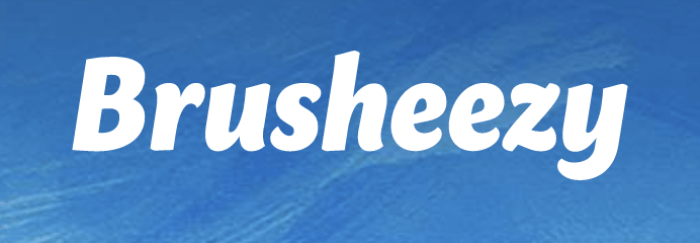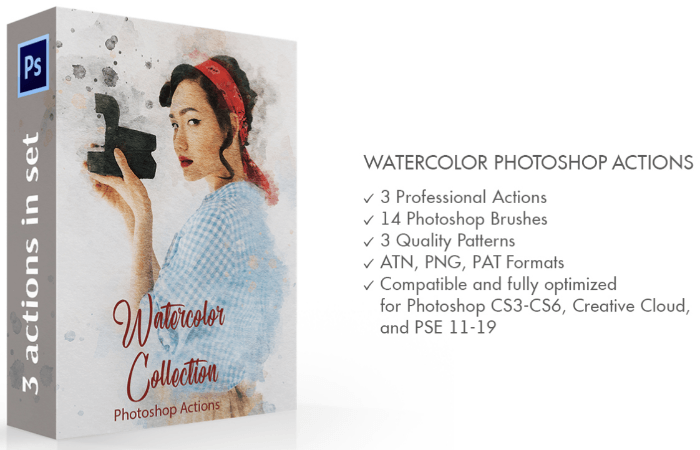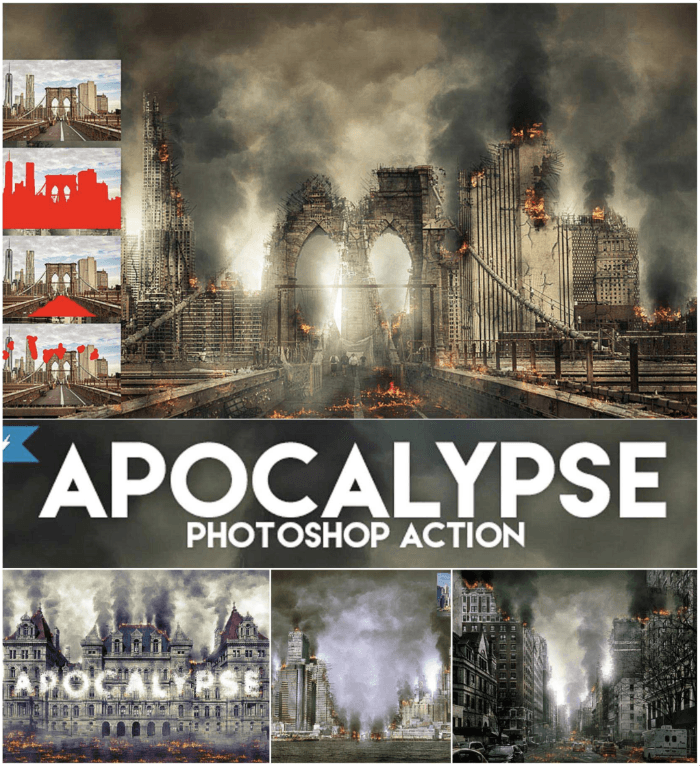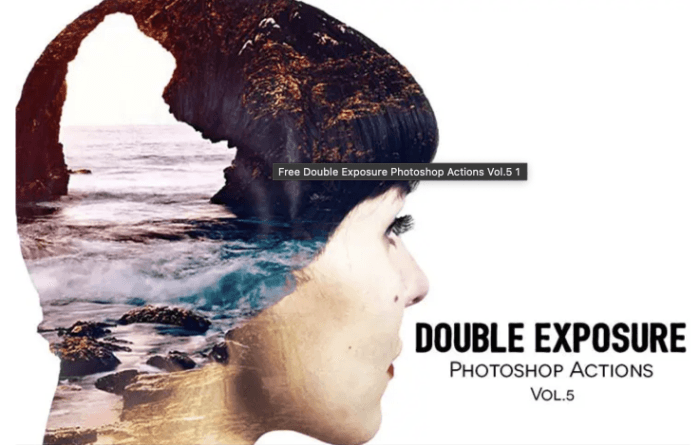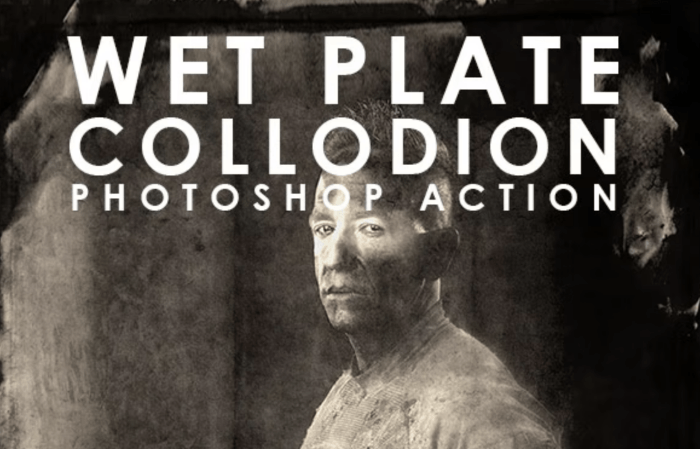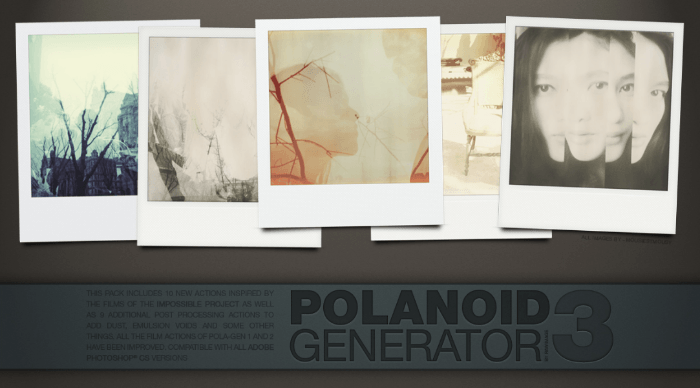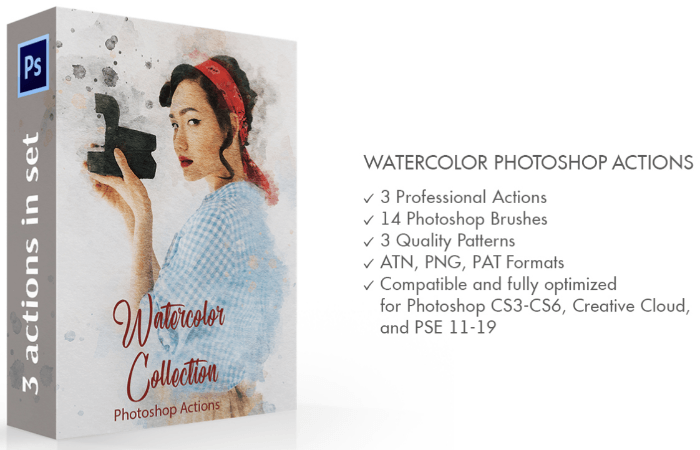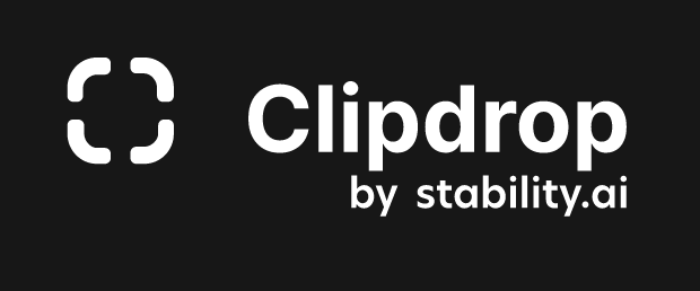Choosing the best Photoshop plugins can be incredibly confusing. There are just so many of them. But have no fear! We’ve picked some of the best plugins, effects, and actions. They range from sophisticated AI-powered processes to simple brushes and textures. And pretty much everything in between!
And there’s a range of paid and unpaid options for you to choose from.
Our Top 3 Choices for The Best Photoshop Plugins
ON1 Effects
Shop Offers
×
ON1 Effects Deals

|
(second hand)
Check Price
|
(second hand)
|
Check Price
|
Buy Now!
|
If you buy a product through one of our referral links we will earn a commission (without costing you anything).
Prices last updated on .
As an Amazon Associate, I earn from qualifying purchases. Product prices and availability are accurate as of the date/time indicated and are subject to change. Any price and availability information displayed on Amazon at the time of purchase will apply to the purchase of this product.
Unavailable
Skylum Watercolor Painter
Skylum Watercolor Painter
Shop Offers
×
Skylum Watercolor Painter Deals
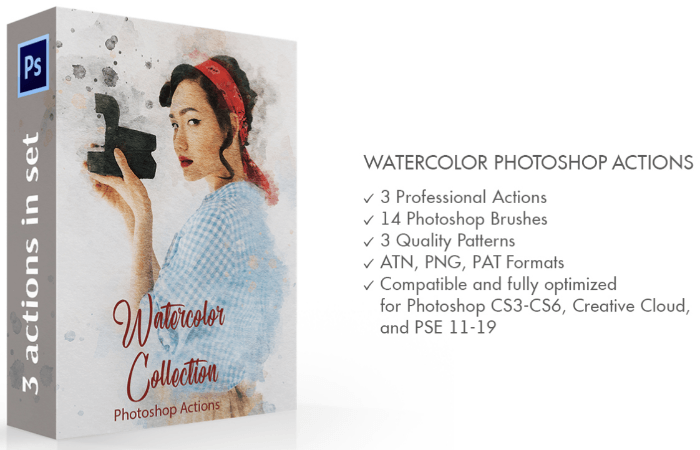
|
(second hand)
Check Price
|
(second hand)
|
Check Price
|
Buy Now!
|
If you buy a product through one of our referral links we will earn a commission (without costing you anything).
Prices last updated on .
As an Amazon Associate, I earn from qualifying purchases. Product prices and availability are accurate as of the date/time indicated and are subject to change. Any price and availability information displayed on Amazon at the time of purchase will apply to the purchase of this product.
Unavailable
ClipDrop
Shop Offers
×
ClipDrop Deals
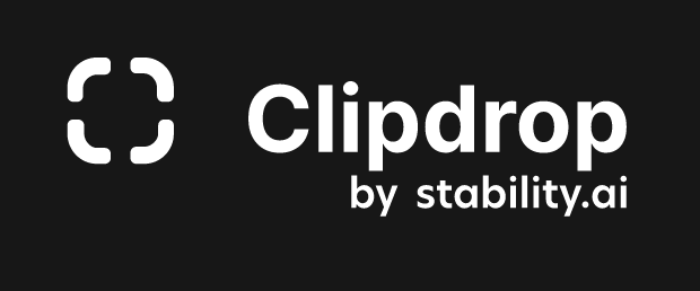
|
(second hand)
Check Price
|
(second hand)
|
Check Price
|
Buy Now!
|
If you buy a product through one of our referral links we will earn a commission (without costing you anything).
Prices last updated on .
As an Amazon Associate, I earn from qualifying purchases. Product prices and availability are accurate as of the date/time indicated and are subject to change. Any price and availability information displayed on Amazon at the time of purchase will apply to the purchase of this product.
Unavailable
What Are the Best Photoshop Plugins, Effects, and Actions?
We’ve collected the best add-ons for your Photoshop work. We’ll examine them in detail. But first, here is a summary of our recommendations.
Our Top Pick
ON1 Effects
ON1 Effects
- Works with Lightroom, Capture One, and Affinity Photo
- Can be used as a standalone application
- Includes looks, filters, and presets
- Presets can be saved
Shop Offers
×
ON1 Effects Deals

|
(second hand)
Check Price
|
(second hand)
|
Check Price
|
Buy Now!
|
If you buy a product through one of our referral links we will earn a commission (without costing you anything).
Prices last updated on .
As an Amazon Associate, I earn from qualifying purchases. Product prices and availability are accurate as of the date/time indicated and are subject to change. Any price and availability information displayed on Amazon at the time of purchase will apply to the purchase of this product.
Unavailable
Best Skin Retouching Plugin
Free Skin Beauty Retouch
Free Skin Beauty Retouch
- Free plugin
- Spot healing and blending
- Automatic frequency separation
- Edits are saved in new layer
Shop Offers
×
Free Skin Beauty Retouch Deals

|
(second hand)
Check Price
|
(second hand)
|
Check Price
|
Buy Now!
|
If you buy a product through one of our referral links we will earn a commission (without costing you anything).
Prices last updated on .
As an Amazon Associate, I earn from qualifying purchases. Product prices and availability are accurate as of the date/time indicated and are subject to change. Any price and availability information displayed on Amazon at the time of purchase will apply to the purchase of this product.
Unavailable
Best AI Background Removal Tool
ClipDrop
ClipDrop
- Works on web, iOS, and Android
- Free limited trial
- Simple click-and-go on mobile
- Very reasonable pricing
Shop Offers
×
ClipDrop Deals
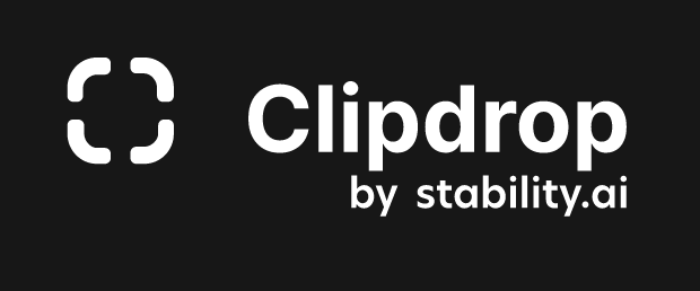
|
(second hand)
Check Price
|
(second hand)
|
Check Price
|
Buy Now!
|
If you buy a product through one of our referral links we will earn a commission (without costing you anything).
Prices last updated on .
As an Amazon Associate, I earn from qualifying purchases. Product prices and availability are accurate as of the date/time indicated and are subject to change. Any price and availability information displayed on Amazon at the time of purchase will apply to the purchase of this product.
Unavailable
Best Noise Removal Plugin
ON1 NoNoise
ON1 NoNoise
- Simple and easy-to-use interface
- AI-powered
- Luminance and color noise removal
- Intelligent sharpening control
Shop Offers
×
ON1 NoNoise Deals
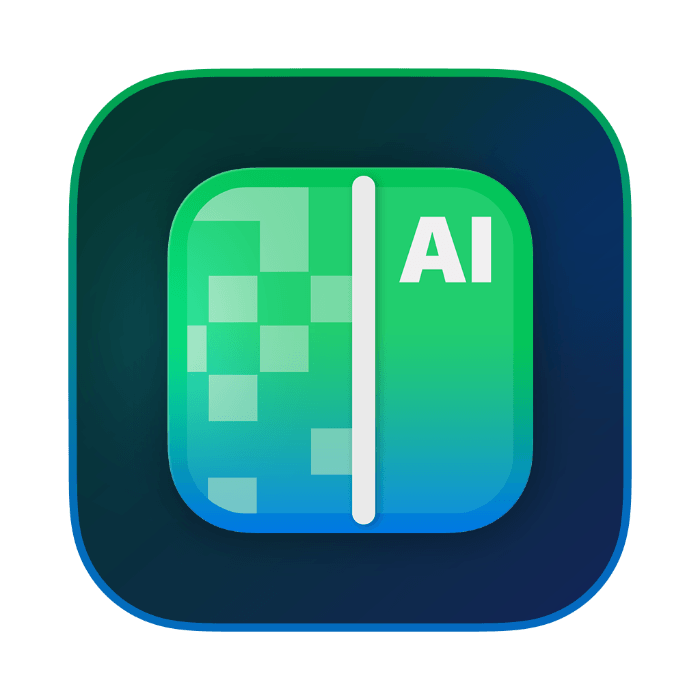
|
(second hand)
Check Price
|
(second hand)
|
Check Price
|
Buy Now!
|
If you buy a product through one of our referral links we will earn a commission (without costing you anything).
Prices last updated on .
As an Amazon Associate, I earn from qualifying purchases. Product prices and availability are accurate as of the date/time indicated and are subject to change. Any price and availability information displayed on Amazon at the time of purchase will apply to the purchase of this product.
Unavailable
Best Brush Pack
ParticleShop
ParticleShop
- Works with Adobe and Corel apps
- Massive selection of 3D effects
- Pressure-sensitive effects
- Works with touchscreens
Shop Offers
×
ParticleShop Deals

|
(second hand)
Check Price
|
(second hand)
|
Check Price
|
Buy Now!
|
If you buy a product through one of our referral links we will earn a commission (without costing you anything).
Prices last updated on .
As an Amazon Associate, I earn from qualifying purchases. Product prices and availability are accurate as of the date/time indicated and are subject to change. Any price and availability information displayed on Amazon at the time of purchase will apply to the purchase of this product.
Unavailable
Best Stock Image Tool
Free Stock Search 2
Free Stock Search 2
- Allows up to four file sizes
- Search from within Photoshop
- Searches Unsplash, Pixabay, Pexels, Adobe Stock, and Shutterstock
- Free or one-time payment
Shop Offers
×
Free Stock Search 2 Deals
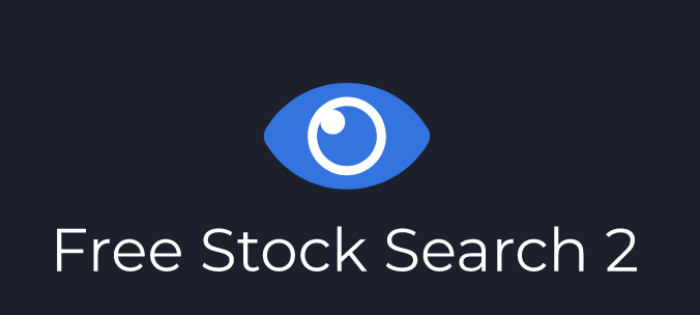
|
(second hand)
Check Price
|
(second hand)
|
Check Price
|
Buy Now!
|
If you buy a product through one of our referral links we will earn a commission (without costing you anything).
Prices last updated on .
As an Amazon Associate, I earn from qualifying purchases. Product prices and availability are accurate as of the date/time indicated and are subject to change. Any price and availability information displayed on Amazon at the time of purchase will apply to the purchase of this product.
Unavailable
Best for Portrait Photographers
Retouching Toolkit
Retouching Toolkit
- Perfect for photo retouching
- Simplifies the editing process
- Customizable toolbars
- A range of bundles to fit your budget and photography needs
Shop Offers
×
Retouching Toolkit Deals
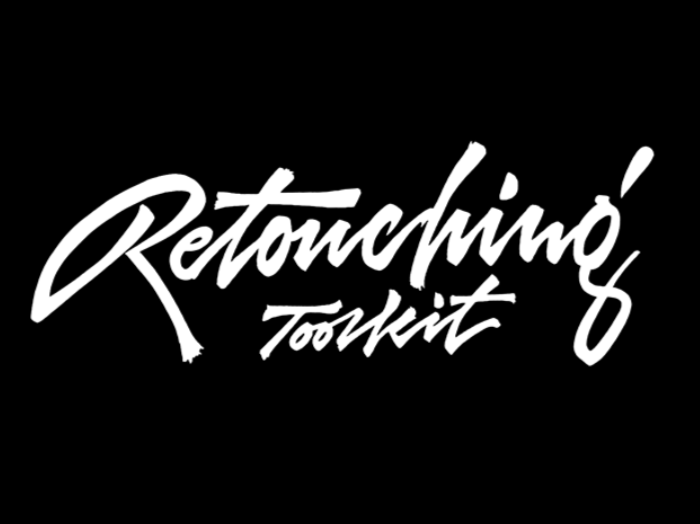
|
(second hand)
Check Price
|
(second hand)
|
Check Price
|
Buy Now!
|
If you buy a product through one of our referral links we will earn a commission (without costing you anything).
Prices last updated on .
As an Amazon Associate, I earn from qualifying purchases. Product prices and availability are accurate as of the date/time indicated and are subject to change. Any price and availability information displayed on Amazon at the time of purchase will apply to the purchase of this product.
Unavailable
Best HDR Tool
Aurora HDR
Aurora HDR
- AI-powered image-combining software
- Includes color effects and tools
- Perfect for landscapes
- Can even give single-shot images an HDR look
Shop Offers
×
Aurora HDR Deals

|
(second hand)
Check Price
|
(second hand)
|
Check Price
|
Buy Now!
|
If you buy a product through one of our referral links we will earn a commission (without costing you anything).
Prices last updated on .
As an Amazon Associate, I earn from qualifying purchases. Product prices and availability are accurate as of the date/time indicated and are subject to change. Any price and availability information displayed on Amazon at the time of purchase will apply to the purchase of this product.
Unavailable
Best Animation Plugin
Animator’s Toolbar
Animator’s Toolbar
- Adds a toolbar to your workspace
- Easy trimming, splicing, and re-timing
- Efficient shortcuts for improved workflow
- Very affordable
Shop Offers
×
Animator’s Toolbar Deals

|
(second hand)
Check Price
|
(second hand)
|
Check Price
|
Buy Now!
|
If you buy a product through one of our referral links we will earn a commission (without costing you anything).
Prices last updated on .
As an Amazon Associate, I earn from qualifying purchases. Product prices and availability are accurate as of the date/time indicated and are subject to change. Any price and availability information displayed on Amazon at the time of purchase will apply to the purchase of this product.
Unavailable
Best Utility Plugin
Ink
Ink
- Free plugin
- Automatically measures the elements in a design
- Great for Photoshop newbies
- Identifies properties, colors, and effects in layers
Shop Offers
×
Ink Deals
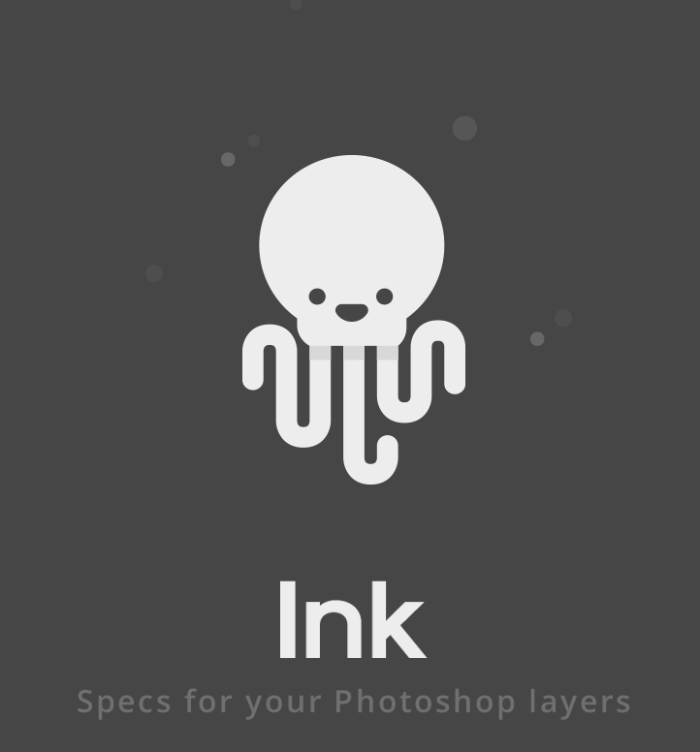
|
(second hand)
Check Price
|
(second hand)
|
Check Price
|
Buy Now!
|
If you buy a product through one of our referral links we will earn a commission (without costing you anything).
Prices last updated on .
As an Amazon Associate, I earn from qualifying purchases. Product prices and availability are accurate as of the date/time indicated and are subject to change. Any price and availability information displayed on Amazon at the time of purchase will apply to the purchase of this product.
Unavailable
Best Photoshop Effects
Adobe Photoshop
Adobe Photoshop
- New filters are developed constantly
- Use them for super zoom effects, colorizing, and skin smoothing
- Free from Adobe
- Work with both MacOS and Windows
Shop Offers
×
Adobe Photoshop Deals

|
(second hand)
Check Price
|
(second hand)
|
Check Price
|
Buy Now!
|
If you buy a product through one of our referral links we will earn a commission (without costing you anything).
Prices last updated on .
As an Amazon Associate, I earn from qualifying purchases. Product prices and availability are accurate as of the date/time indicated and are subject to change. Any price and availability information displayed on Amazon at the time of purchase will apply to the purchase of this product.
Unavailable
Best Texture Effect
Eye Candy 7
Eye Candy 7
- Built-in presets with each effect
- User adjustments can be saved
- Textures are applied to individual layers
- Many eye-catching effects are included
Shop Offers
×
Eye Candy 7 Deals
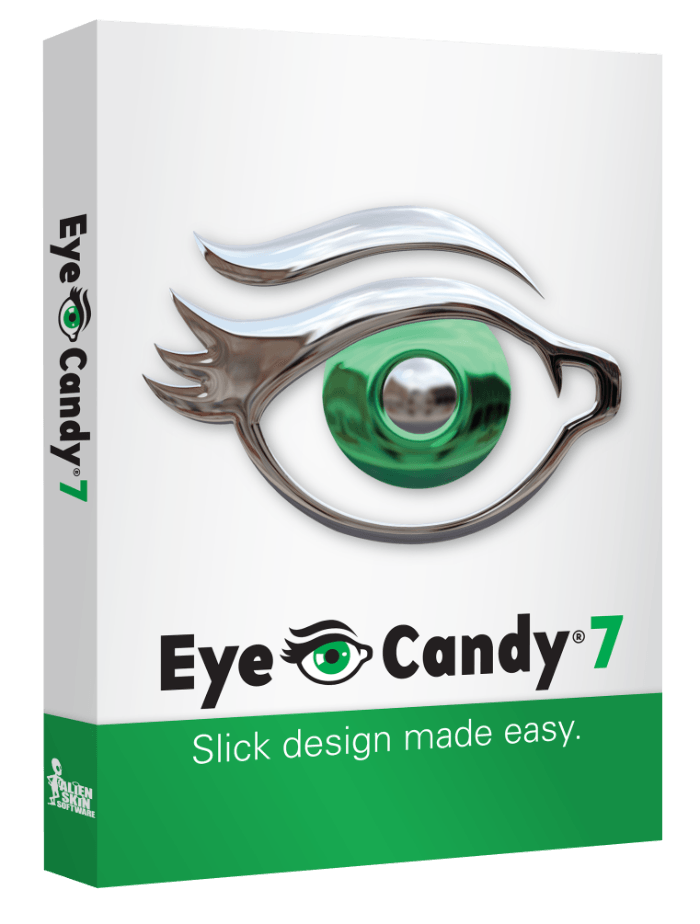
|
(second hand)
Check Price
|
(second hand)
|
Check Price
|
Buy Now!
|
If you buy a product through one of our referral links we will earn a commission (without costing you anything).
Prices last updated on .
As an Amazon Associate, I earn from qualifying purchases. Product prices and availability are accurate as of the date/time indicated and are subject to change. Any price and availability information displayed on Amazon at the time of purchase will apply to the purchase of this product.
Unavailable
Most Versatile Effects
Luminar AI
Luminar AI
- Get stunning photos with advanced AI technology
- Simple user interface for Windows 10
- Templates to help you find your creative vision
- Professional grade and easy to use from Skylum
Shop Offers
×
Luminar AI Deals
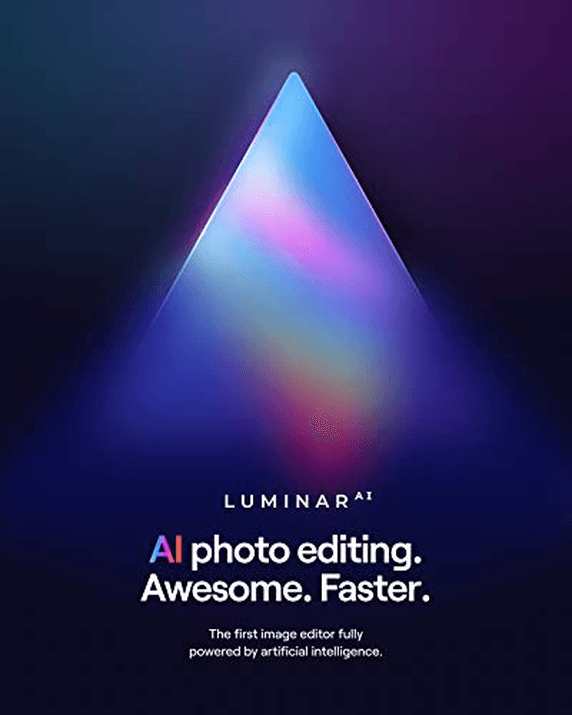
|
(second hand)
Check Price
|
(second hand)
|
Check Price
|
Buy Now!
|
If you buy a product through one of our referral links we will earn a commission (without costing you anything).
Prices last updated on .
As an Amazon Associate, I earn from qualifying purchases. Product prices and availability are accurate as of the date/time indicated and are subject to change. Any price and availability information displayed on Amazon at the time of purchase will apply to the purchase of this product.
Unavailable
Best Free Effects
Brusheezy
Brusheezy
- Flexible purchasing options
- Hundreds of available textures
- Easy-to-download files
- Images can be used for free with attribution
Shop Offers
×
Brusheezy Deals
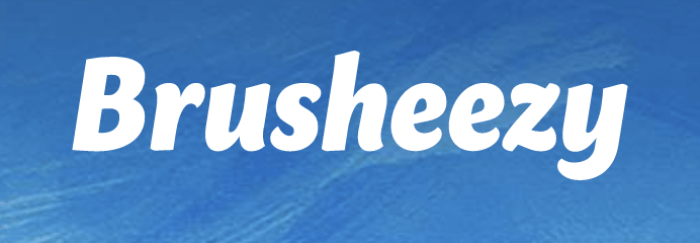
|
(second hand)
Check Price
|
(second hand)
|
Check Price
|
Buy Now!
|
If you buy a product through one of our referral links we will earn a commission (without costing you anything).
Prices last updated on .
As an Amazon Associate, I earn from qualifying purchases. Product prices and availability are accurate as of the date/time indicated and are subject to change. Any price and availability information displayed on Amazon at the time of purchase will apply to the purchase of this product.
Unavailable
Best Watercolor Effects
Skylum Watercolor Painter
Skylum Watercolor Painter
- Comprehensive selection of brushes
- Convincing watercolor effect
- JPEG and RAW formats
- Includes actions and patterns
Shop Offers
×
Skylum Watercolor Painter Deals
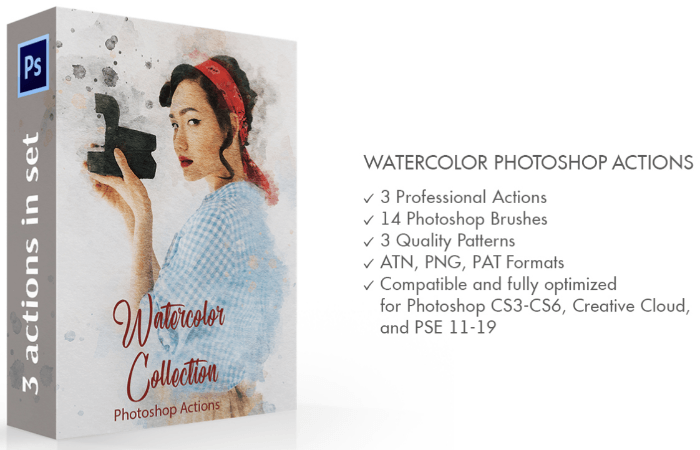
|
(second hand)
Check Price
|
(second hand)
|
Check Price
|
Buy Now!
|
If you buy a product through one of our referral links we will earn a commission (without costing you anything).
Prices last updated on .
As an Amazon Associate, I earn from qualifying purchases. Product prices and availability are accurate as of the date/time indicated and are subject to change. Any price and availability information displayed on Amazon at the time of purchase will apply to the purchase of this product.
Unavailable
Best Curve Presets
Aurora Photoshop Curve
Aurora Photoshop Curve
- Free resource
- Wide range of artists available
- Opens up new looks for your photos
- Easy to download and use
Shop Offers
×
Aurora Photoshop Curve Deals

|
(second hand)
Check Price
|
(second hand)
|
Check Price
|
Buy Now!
|
If you buy a product through one of our referral links we will earn a commission (without costing you anything).
Prices last updated on .
As an Amazon Associate, I earn from qualifying purchases. Product prices and availability are accurate as of the date/time indicated and are subject to change. Any price and availability information displayed on Amazon at the time of purchase will apply to the purchase of this product.
Unavailable
Best Free Action
Apocalypse Photoshop Action
Apocalypse Photoshop Action
- Adds complex actions to your images
- Uses brushes and patterns
- Automated actions
- Actions are saved into separate layers
Shop Offers
×
Apocalypse Photoshop Action Deals
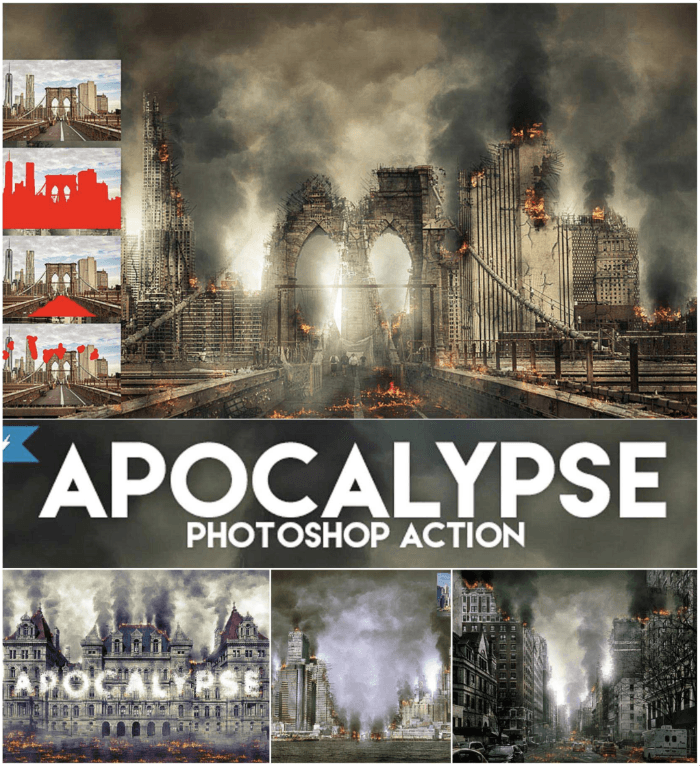
|
(second hand)
Check Price
|
(second hand)
|
Check Price
|
Buy Now!
|
If you buy a product through one of our referral links we will earn a commission (without costing you anything).
Prices last updated on .
As an Amazon Associate, I earn from qualifying purchases. Product prices and availability are accurate as of the date/time indicated and are subject to change. Any price and availability information displayed on Amazon at the time of purchase will apply to the purchase of this product.
Unavailable
Best for Double Exposure
Double Exposure Volume 5
Double Exposure Volume 5
- Simplifies a once-complex process
- One-click action
- Adjustable intensities
- Free to use
Shop Offers
×
Double Exposure Volume 5 Deals
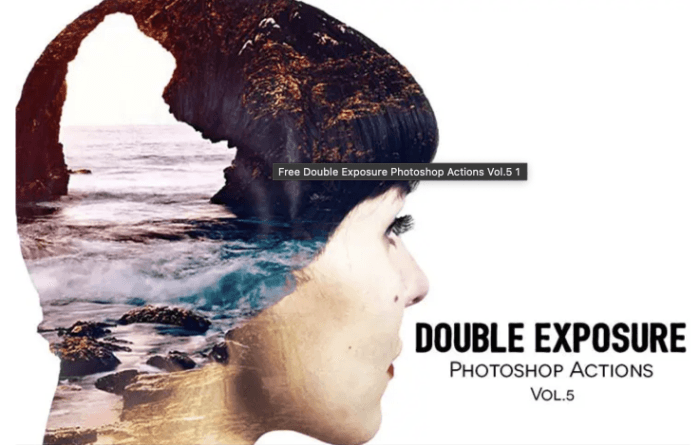
|
(second hand)
Check Price
|
(second hand)
|
Check Price
|
Buy Now!
|
If you buy a product through one of our referral links we will earn a commission (without costing you anything).
Prices last updated on .
As an Amazon Associate, I earn from qualifying purchases. Product prices and availability are accurate as of the date/time indicated and are subject to change. Any price and availability information displayed on Amazon at the time of purchase will apply to the purchase of this product.
Unavailable
Best Antique Process Emulator
Wet Plate Collodion
Wet Plate Collodion
- Convincing replica of an old process
- Includes 14 wet plate textures
- Produces striking ghostly images
- Particularly strong with blue eyes
Shop Offers
×
Wet Plate Collodion Deals
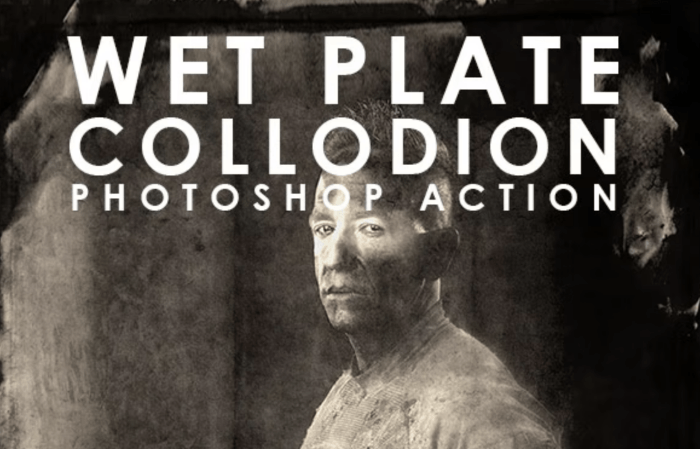
|
(second hand)
Check Price
|
(second hand)
|
Check Price
|
Buy Now!
|
If you buy a product through one of our referral links we will earn a commission (without costing you anything).
Prices last updated on .
As an Amazon Associate, I earn from qualifying purchases. Product prices and availability are accurate as of the date/time indicated and are subject to change. Any price and availability information displayed on Amazon at the time of purchase will apply to the purchase of this product.
Unavailable
Best Polaroid Emulator
Polanoid Generator 3
Polanoid Generator 3
- Very simple to use
- Includes 10 new actions
- Effects include dust and emulsion voids
- Can be used in batch mode
Shop Offers
×
Polanoid Generator 3 Deals
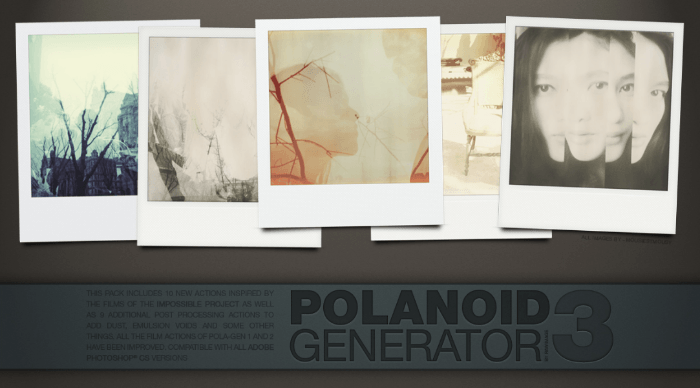
|
(second hand)
Check Price
|
(second hand)
|
Check Price
|
Buy Now!
|
If you buy a product through one of our referral links we will earn a commission (without costing you anything).
Prices last updated on .
As an Amazon Associate, I earn from qualifying purchases. Product prices and availability are accurate as of the date/time indicated and are subject to change. Any price and availability information displayed on Amazon at the time of purchase will apply to the purchase of this product.
Unavailable
The 10 Best Photoshop Plugins
So, what are the best Photoshop plugins? Here are our top 10 picks for you.
1. ON1
Shop Offers
×
ON1 Effects Deals

|
(second hand)
Check Price
|
(second hand)
|
Check Price
|
Buy Now!
|
If you buy a product through one of our referral links we will earn a commission (without costing you anything).
Prices last updated on .
As an Amazon Associate, I earn from qualifying purchases. Product prices and availability are accurate as of the date/time indicated and are subject to change. Any price and availability information displayed on Amazon at the time of purchase will apply to the purchase of this product.
Unavailable

Shop Offers
×
ON1 Effects Deals

|
(second hand)
Check Price
|
(second hand)
|
Check Price
|
Buy Now!
|
If you buy a product through one of our referral links we will earn a commission (without costing you anything).
Prices last updated on .
As an Amazon Associate, I earn from qualifying purchases. Product prices and availability are accurate as of the date/time indicated and are subject to change. Any price and availability information displayed on Amazon at the time of purchase will apply to the purchase of this product.
Unavailable
|
Free or Paid |
Free or Paid
Paid
|
|
Type of Product |
Type of Product
Plugin
|
|
Key Features |
Key Features
Works with several apps as well as Photoshop
|
|
Best For |
Best For
Anyone looking for comprehensive, versatile enhancements for Photoshop
|
ON1 is known for its powerful image editing software. Their new series of Photoshop plugins keep up that good name with a set of five professional tools.
ON1 Effects is a collection of looks, filters, lookup tables (LUTs), and presets. They are designed to give your pictures a professional look. Once a preset is applied, you can enhance texture, tone, and color. And you can save your own presets to use again in the future.
Not only does it work with Photoshop, but it works in Adobe Lightroom, Capture One, Affinity Photo, and Apple Photos. Like all the best Photoshop plugins, ON1 Effects also works as a standalone application.
2. Free Skin Beauty Retouch
Shop Offers
×
Skylum Watercolor Painter Deals
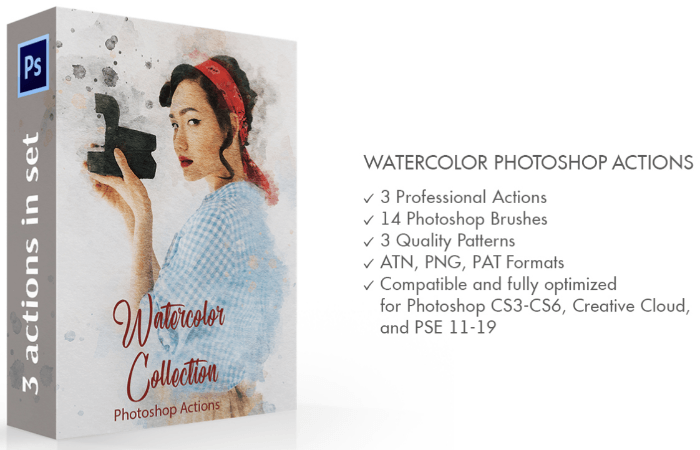
|
(second hand)
Check Price
|
(second hand)
|
Check Price
|
Buy Now!
|
If you buy a product through one of our referral links we will earn a commission (without costing you anything).
Prices last updated on .
As an Amazon Associate, I earn from qualifying purchases. Product prices and availability are accurate as of the date/time indicated and are subject to change. Any price and availability information displayed on Amazon at the time of purchase will apply to the purchase of this product.
Unavailable
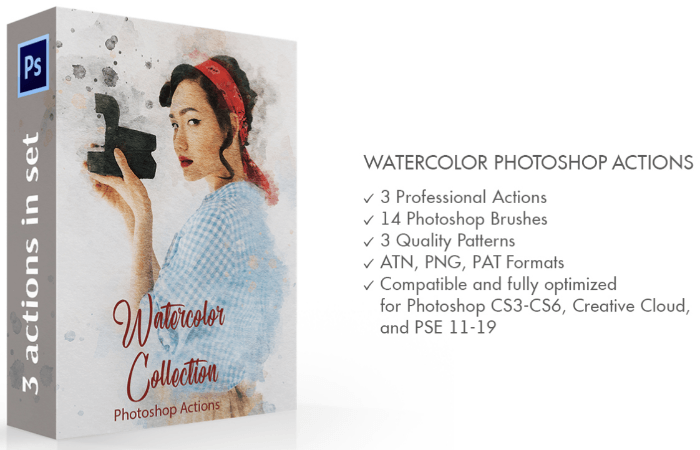
Shop Offers
×
Skylum Watercolor Painter Deals
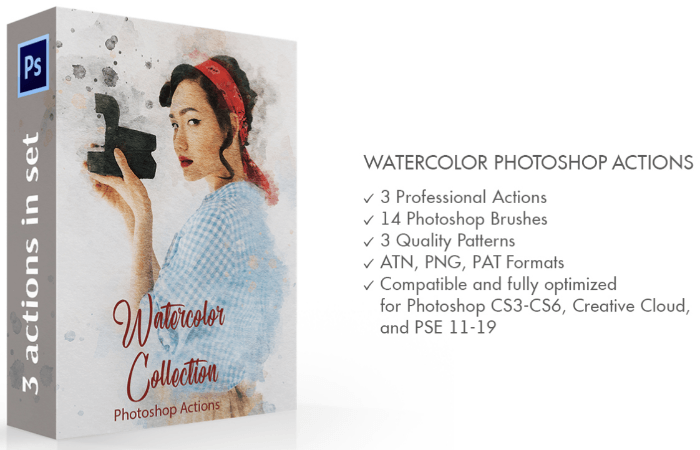
|
(second hand)
Check Price
|
(second hand)
|
Check Price
|
Buy Now!
|
If you buy a product through one of our referral links we will earn a commission (without costing you anything).
Prices last updated on .
As an Amazon Associate, I earn from qualifying purchases. Product prices and availability are accurate as of the date/time indicated and are subject to change. Any price and availability information displayed on Amazon at the time of purchase will apply to the purchase of this product.
Unavailable
|
Free or Paid |
Free or Paid
Free and paid
|
|
Type of Product |
Type of Product
Plugin
|
|
Key Features |
Key Features
Includes both spot-specific tools and blending brushes
|
|
Best For |
Best For
Touching up skin imperfections in photos
|
Skylum Watercolor Painter
Free Skin Beauty Retouch is a tool panel for smoothing skin. It is available as a free plugin from Adobe Creative Cloud. Start by removing marks with the Spot Healing tool. Then blend away significant blemishes with the Mixer brush.
A single click on the Retouch button and the plugin performs frequency separation. It creates a new layer with softened skin. The layer is masked and ready for you to paint in the areas you want to smooth out.
The results make this one of the best free Photoshop plugins available. The Professional edition gives experts precise control of the skin smoothing process. It’s an affordable upgrade.
3. ClipDrop
Shop Offers
×
ClipDrop Deals
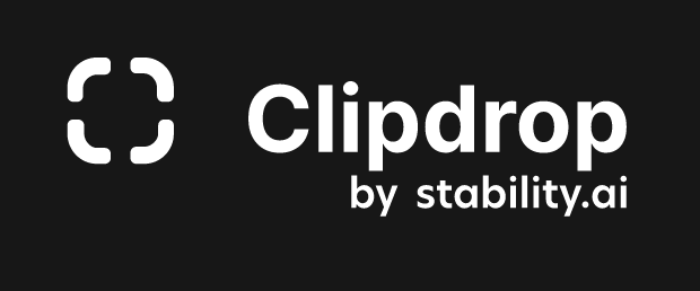
|
(second hand)
Check Price
|
(second hand)
|
Check Price
|
Buy Now!
|
If you buy a product through one of our referral links we will earn a commission (without costing you anything).
Prices last updated on .
As an Amazon Associate, I earn from qualifying purchases. Product prices and availability are accurate as of the date/time indicated and are subject to change. Any price and availability information displayed on Amazon at the time of purchase will apply to the purchase of this product.
Unavailable
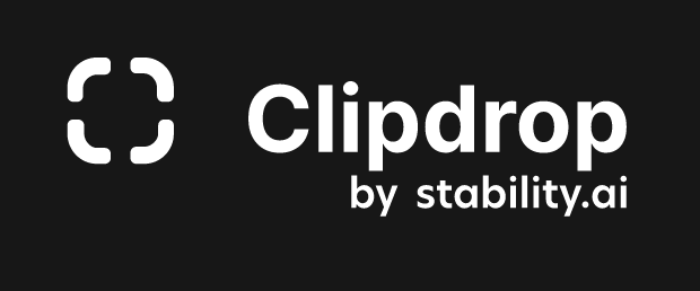
Shop Offers
×
ClipDrop Deals
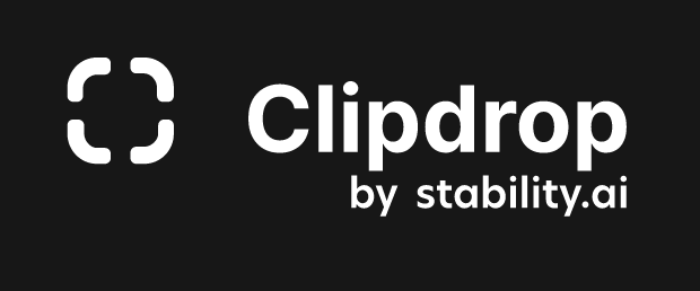
|
(second hand)
Check Price
|
(second hand)
|
Check Price
|
Buy Now!
|
If you buy a product through one of our referral links we will earn a commission (without costing you anything).
Prices last updated on .
As an Amazon Associate, I earn from qualifying purchases. Product prices and availability are accurate as of the date/time indicated and are subject to change. Any price and availability information displayed on Amazon at the time of purchase will apply to the purchase of this product.
Unavailable
|
Free or Paid |
Free or Paid
Paid
|
|
Type of Product |
Type of Product
Plugin
|
|
Key Features |
Key Features
Works across multiple OS platforms
|
|
Best For |
Best For
Quick and easy background removal
|
ClipDrop uses artificial intelligence (AI) to cut images from their background. You can then paste them into your documents. You use the mobile app to take a photo of something, then ClipDrop cuts it out.
You then point your phone at the part of the screen where you want the image. ClipDrop pastes it right into your document. The pasted item comes with a non-destructive image mask that you can fine-tune like any other Photoshop mask.
The ability to capture something on your phone and paste it to your computer is unique to this software. But you can also cut images or text from websites using the desktop app. Both are fantastic tools for making photo composites.
ClipDrop is available on Android, iOS, MacOS, and Windows. You can download and try it for free for a limited amount of images you can clip. Then it’s a yearly subscription with unlimited clips and access to all features. It is still in development, but we predict this will be one of the best Photoshop plugins of 2023.
4. ON1 NoNoise
Shop Offers
×
ON1 NoNoise Deals
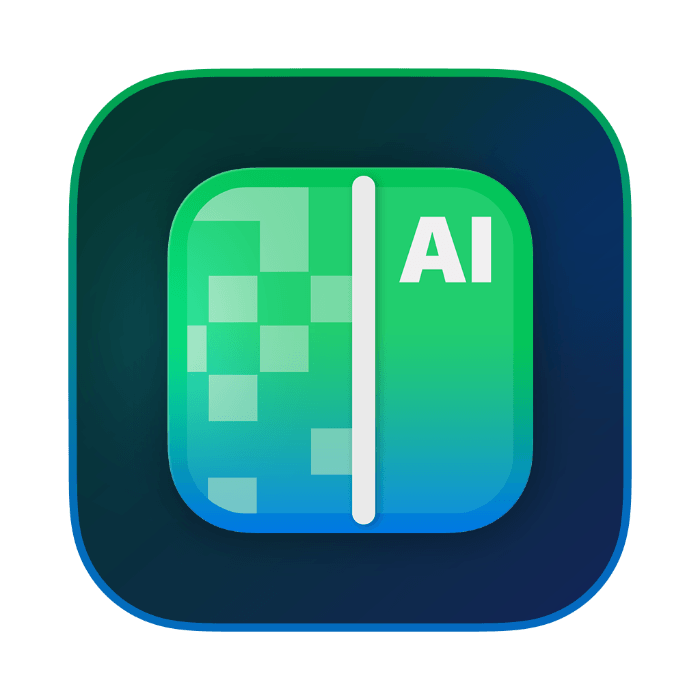
|
(second hand)
Check Price
|
(second hand)
|
Check Price
|
Buy Now!
|
If you buy a product through one of our referral links we will earn a commission (without costing you anything).
Prices last updated on .
As an Amazon Associate, I earn from qualifying purchases. Product prices and availability are accurate as of the date/time indicated and are subject to change. Any price and availability information displayed on Amazon at the time of purchase will apply to the purchase of this product.
Unavailable
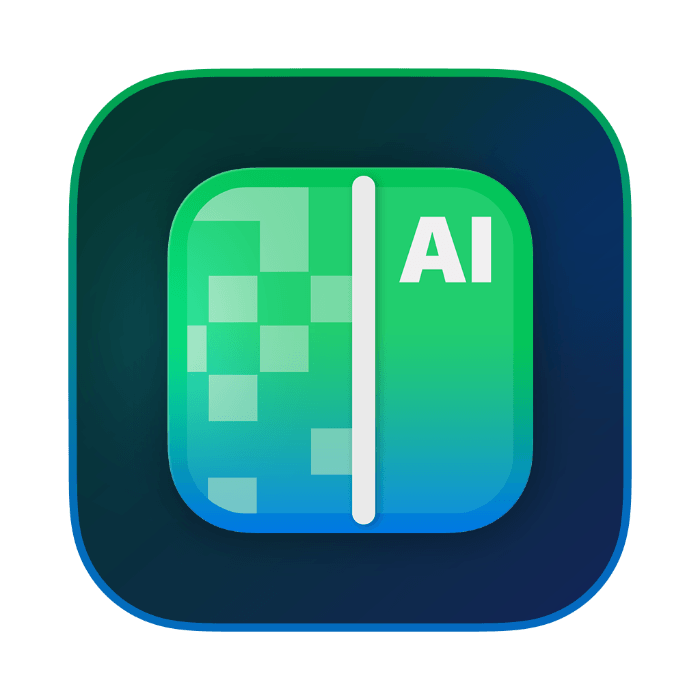
Shop Offers
×
ON1 NoNoise Deals
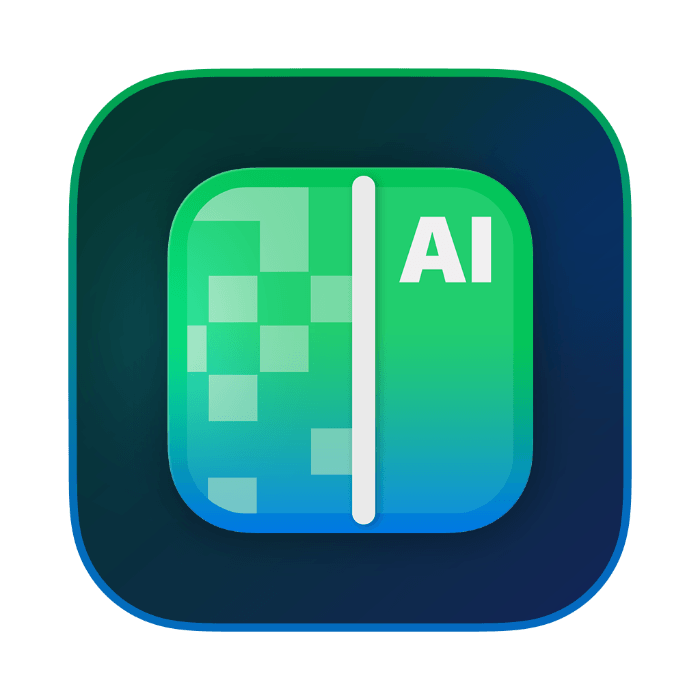
|
(second hand)
Check Price
|
(second hand)
|
Check Price
|
Buy Now!
|
If you buy a product through one of our referral links we will earn a commission (without costing you anything).
Prices last updated on .
As an Amazon Associate, I earn from qualifying purchases. Product prices and availability are accurate as of the date/time indicated and are subject to change. Any price and availability information displayed on Amazon at the time of purchase will apply to the purchase of this product.
Unavailable
|
Free or Paid |
Free or Paid
Paid
|
|
Type of Product |
Type of Product
Plugin
|
|
Key Features |
Key Features
AI-powered noise and luminance removal
|
|
Best For |
Best For
Counteracting high ISO artifacts
|
ON1 NoNoise uses AI (artificial intelligence) to remove your images’ noise and artifacts. It makes them cleaner and sharper. An easy slider control system shows almost real-time previews of your changes.
There are controls for removing luminance and color noise. There is also intelligent sharpening control. The latter produces results without halos or edge artifacts. You can use masking to combine many layers of the same image with varying levels of noise reduction.
As well as working as a standalone app, ON1 NoNoise can be purchased in a bundle with their other plugins (Effects, Resize, Portrait AI, and HDR). You can try the plugins for free with a 14-day trial.
5. ParticleShop
Shop Offers
×
ParticleShop Deals

|
(second hand)
Check Price
|
(second hand)
|
Check Price
|
Buy Now!
|
If you buy a product through one of our referral links we will earn a commission (without costing you anything).
Prices last updated on .
As an Amazon Associate, I earn from qualifying purchases. Product prices and availability are accurate as of the date/time indicated and are subject to change. Any price and availability information displayed on Amazon at the time of purchase will apply to the purchase of this product.
Unavailable

Shop Offers
×
ParticleShop Deals

|
(second hand)
Check Price
|
(second hand)
|
Check Price
|
Buy Now!
|
If you buy a product through one of our referral links we will earn a commission (without costing you anything).
Prices last updated on .
As an Amazon Associate, I earn from qualifying purchases. Product prices and availability are accurate as of the date/time indicated and are subject to change. Any price and availability information displayed on Amazon at the time of purchase will apply to the purchase of this product.
Unavailable
|
Free or Paid |
Free or Paid
Paid
|
|
Type of Product |
Type of Product
Plugin
|
|
Key Features |
Key Features
Multiple 3D effects for Photoshop
|
|
Best For |
Best For
Windows users looking for stunning effects
|
ParticleShop Photoshop plugin is a professional brush pack for Windows users. You can use them to add stunning effects to your photos!
There are 11 dynamic brushes. They let you paint with complex speckles and smears that produce 3D results. These are a few of the brush styles included:
- Debris
- Fabric
- Fine Art
- Fur
- Hair
- Light
- Space
- Smoke
- Storm
The particle brushes react to your tablet’s pen pressure. This changes the size, spread, and intensity. It also works with a touchscreen or mouse.
ParticleShop’s website has an array of extra brush packs covering all types of painting styles, textures, and light effects. The plugin works with Photoshop, Lightroom, Corel Draw, Corel PaintShop, and Corel AfterShot.
6. Free Stock Search
Shop Offers
×
Free Stock Search 2 Deals
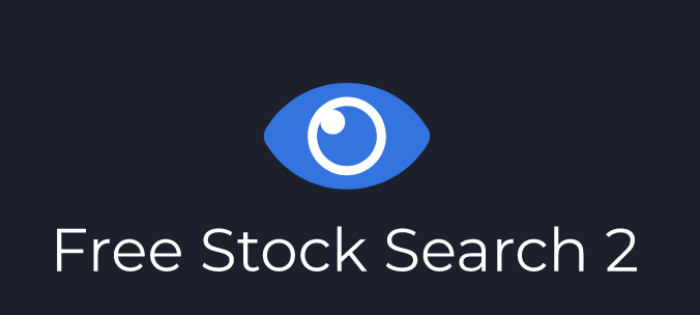
|
(second hand)
Check Price
|
(second hand)
|
Check Price
|
Buy Now!
|
If you buy a product through one of our referral links we will earn a commission (without costing you anything).
Prices last updated on .
As an Amazon Associate, I earn from qualifying purchases. Product prices and availability are accurate as of the date/time indicated and are subject to change. Any price and availability information displayed on Amazon at the time of purchase will apply to the purchase of this product.
Unavailable
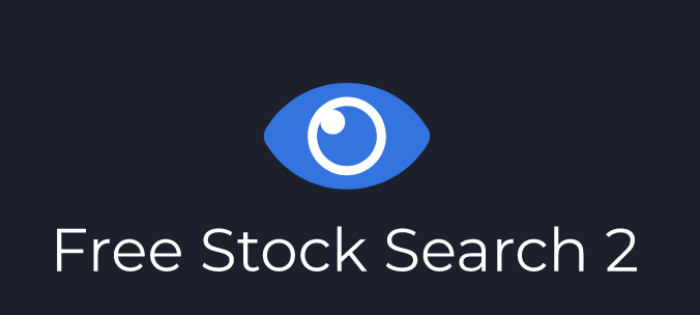
Shop Offers
×
Free Stock Search 2 Deals
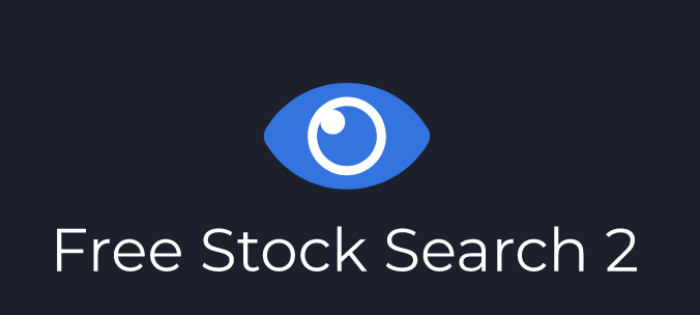
|
(second hand)
Check Price
|
(second hand)
|
Check Price
|
Buy Now!
|
If you buy a product through one of our referral links we will earn a commission (without costing you anything).
Prices last updated on .
As an Amazon Associate, I earn from qualifying purchases. Product prices and availability are accurate as of the date/time indicated and are subject to change. Any price and availability information displayed on Amazon at the time of purchase will apply to the purchase of this product.
Unavailable
|
Free or Paid |
Free or Paid
Free and paid
|
|
Type of Product |
Type of Product
Plugin
|
|
Key Features |
Key Features
Works with most major stock image providers
|
|
Best For |
Best For
Quickly adding stock images from within Photoshop
|
Sometimes stock images can be helpful when you’re creating composites. Using stock images means you don’t have time to go out and take that shot you need. The Free Stock Search 2 plugin lets you search and download free stock images without leaving Photoshop. You can search Unsplash, Pixabay, Pexels, Adobe Stock, and Shutterstock.
Free Stock Search lets you save the files to your computer for future work. Images can be downloaded in four file sizes from small to original.
You can download Free Stock Search 2 directly from the Adobe Creative Cloud app for MacOS and Windows. There is a free version you can try with limited image search results. You can get the Pro version with a one-time payment that includes the costs of vector files and videos.
7. Retouching Toolkit
Shop Offers
×
Retouching Toolkit Deals
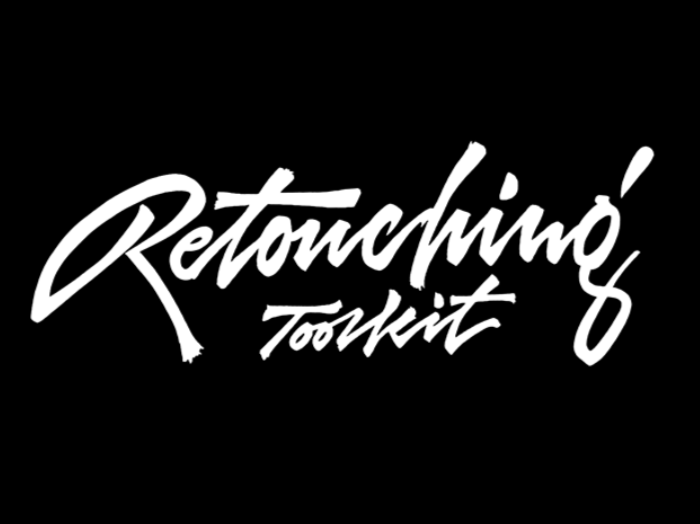
|
(second hand)
Check Price
|
(second hand)
|
Check Price
|
Buy Now!
|
If you buy a product through one of our referral links we will earn a commission (without costing you anything).
Prices last updated on .
As an Amazon Associate, I earn from qualifying purchases. Product prices and availability are accurate as of the date/time indicated and are subject to change. Any price and availability information displayed on Amazon at the time of purchase will apply to the purchase of this product.
Unavailable
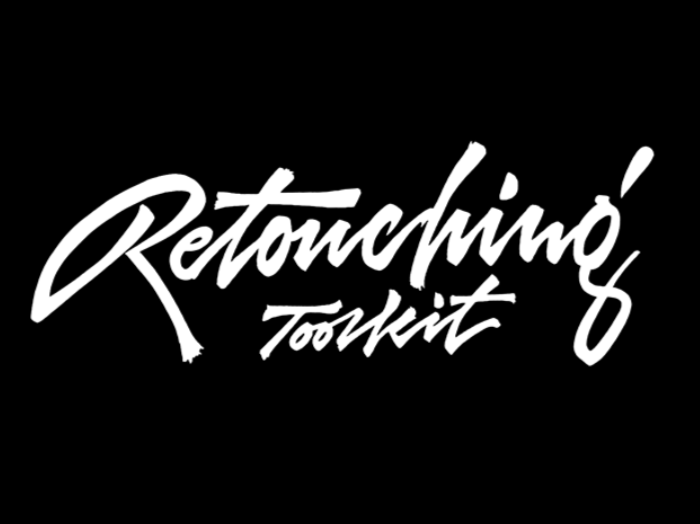
Shop Offers
×
Retouching Toolkit Deals
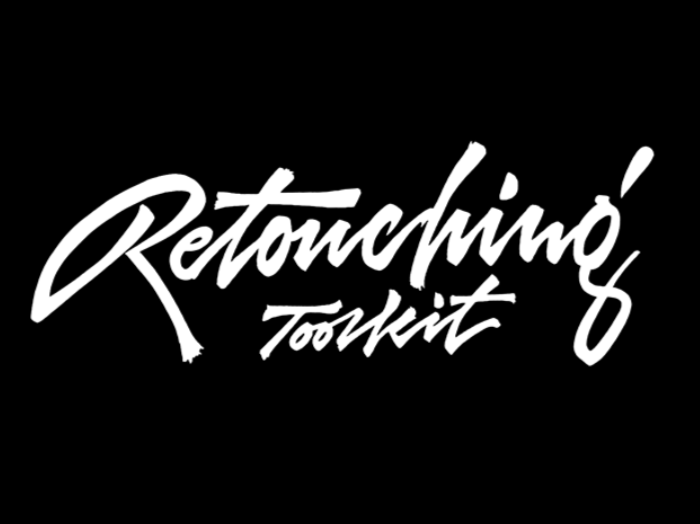
|
(second hand)
Check Price
|
(second hand)
|
Check Price
|
Buy Now!
|
If you buy a product through one of our referral links we will earn a commission (without costing you anything).
Prices last updated on .
As an Amazon Associate, I earn from qualifying purchases. Product prices and availability are accurate as of the date/time indicated and are subject to change. Any price and availability information displayed on Amazon at the time of purchase will apply to the purchase of this product.
Unavailable
|
Free or Paid |
Free or Paid
Paid
|
|
Type of Product |
Type of Product
Plugin
|
|
Key Features |
Key Features
Flexible package downloads to meet your specific needs
|
|
Best For |
Best For
Professional photo retouching
|
retouchingtoolkit.com/
$1.00
Retouching Toolkit is an Adobe Photoshop plugin that’s great for portrait photographers. But it’s also for anyone who wants to touch up their photos. The plugin promises to simplify your editing process and give you a professional set of tools.
You can download different bundles at varying prices. There are a variety of panels. Some improve your workflow. Others let you create your own custom panels, fine-tune color adjustments, and more.
This Photoshop plugin is pricey. But it can be a reasonable investment if you’re a professional retoucher. Professional photographers appreciate the customizable toolbars. And they like to create one-click commands and actions to save time editing.
8.Aurora HDR
Shop Offers
×
Aurora HDR Deals

|
(second hand)
Check Price
|
(second hand)
|
Check Price
|
Buy Now!
|
If you buy a product through one of our referral links we will earn a commission (without costing you anything).
Prices last updated on .
As an Amazon Associate, I earn from qualifying purchases. Product prices and availability are accurate as of the date/time indicated and are subject to change. Any price and availability information displayed on Amazon at the time of purchase will apply to the purchase of this product.
Unavailable

Shop Offers
×
Aurora HDR Deals

|
(second hand)
Check Price
|
(second hand)
|
Check Price
|
Buy Now!
|
If you buy a product through one of our referral links we will earn a commission (without costing you anything).
Prices last updated on .
As an Amazon Associate, I earn from qualifying purchases. Product prices and availability are accurate as of the date/time indicated and are subject to change. Any price and availability information displayed on Amazon at the time of purchase will apply to the purchase of this product.
Unavailable
|
Free or Paid |
Free or Paid
Paid
|
|
Type of Product |
Type of Product
Plugin
|
|
Key Features |
Key Features
Creates a double exposure with one click
|
|
Best For |
Best For
Combining two images in new and creative ways
|
Aurora HDR is for combining many exposures and creating HDR images. You can even use the plugin to enhance single exposures and give them that HDR feel.
It’s AI-powered, which means that you don’t need to do much clicking to enhance your landscape shots. The plugin also comes with color effects and tools. These can perfect even the simplest landscape pictures.
It’s compatible with MacOS and Windows as a bundle. And you can license up to five computers. So if you’re sharing this software, it becomes a much more affordable option.
9. Animator’s Toolbar
Shop Offers
×
Animator’s Toolbar Deals

|
(second hand)
Check Price
|
(second hand)
|
Check Price
|
Buy Now!
|
If you buy a product through one of our referral links we will earn a commission (without costing you anything).
Prices last updated on .
As an Amazon Associate, I earn from qualifying purchases. Product prices and availability are accurate as of the date/time indicated and are subject to change. Any price and availability information displayed on Amazon at the time of purchase will apply to the purchase of this product.
Unavailable

Shop Offers
×
Animator’s Toolbar Deals

|
(second hand)
Check Price
|
(second hand)
|
Check Price
|
Buy Now!
|
If you buy a product through one of our referral links we will earn a commission (without costing you anything).
Prices last updated on .
As an Amazon Associate, I earn from qualifying purchases. Product prices and availability are accurate as of the date/time indicated and are subject to change. Any price and availability information displayed on Amazon at the time of purchase will apply to the purchase of this product.
Unavailable
|
Free or Paid |
Free or Paid
Paid
|
|
Type of Product |
Type of Product
Plugin
|
|
Key Features |
Key Features
Integrates an animation toolbar into your app
|
|
Best For |
Best For
Making animation a simpler process
|
Animator’s Toolbar is an affordable Photoshop animation plugin. You’ll get an extra toolbar with unique tools that you can use to improve your animations. Trimming, splicing, and re-timing clips on your timeline is now easy.
Beginners and professionals alike can enjoy this creative Photoshop plugin. This Adobe Photoshop plugin also offers shortcuts that quicken your editing process and make it easier to repeat tasks.
10. Ink
Shop Offers
×
Ink Deals
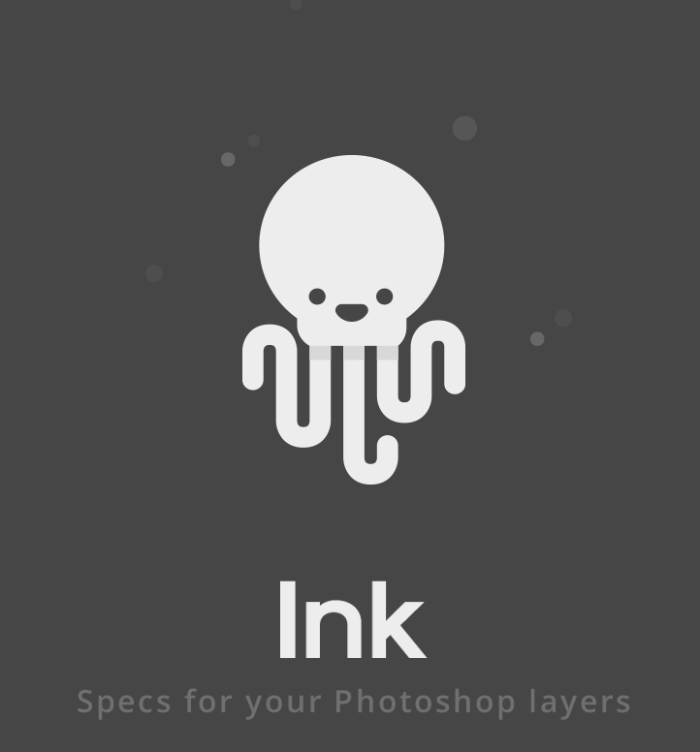
|
(second hand)
Check Price
|
(second hand)
|
Check Price
|
Buy Now!
|
If you buy a product through one of our referral links we will earn a commission (without costing you anything).
Prices last updated on .
As an Amazon Associate, I earn from qualifying purchases. Product prices and availability are accurate as of the date/time indicated and are subject to change. Any price and availability information displayed on Amazon at the time of purchase will apply to the purchase of this product.
Unavailable
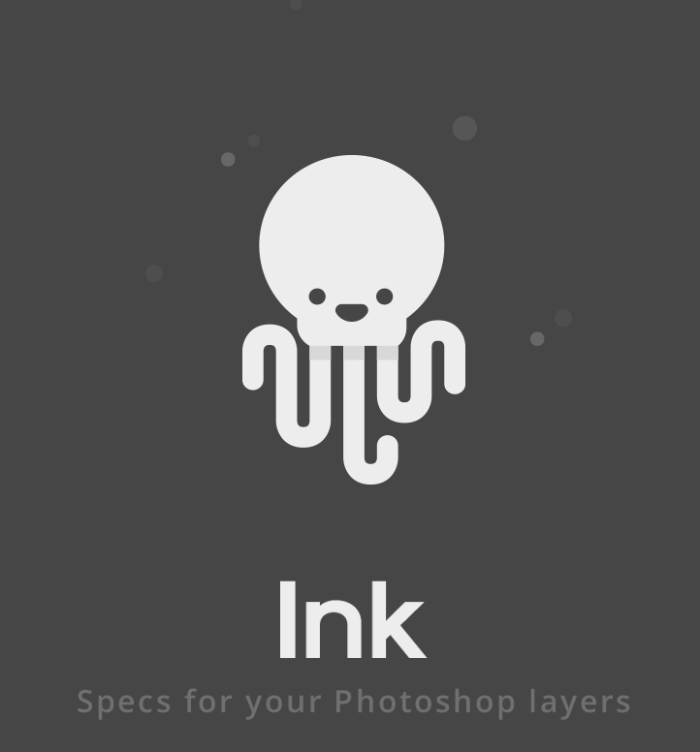
Shop Offers
×
Ink Deals
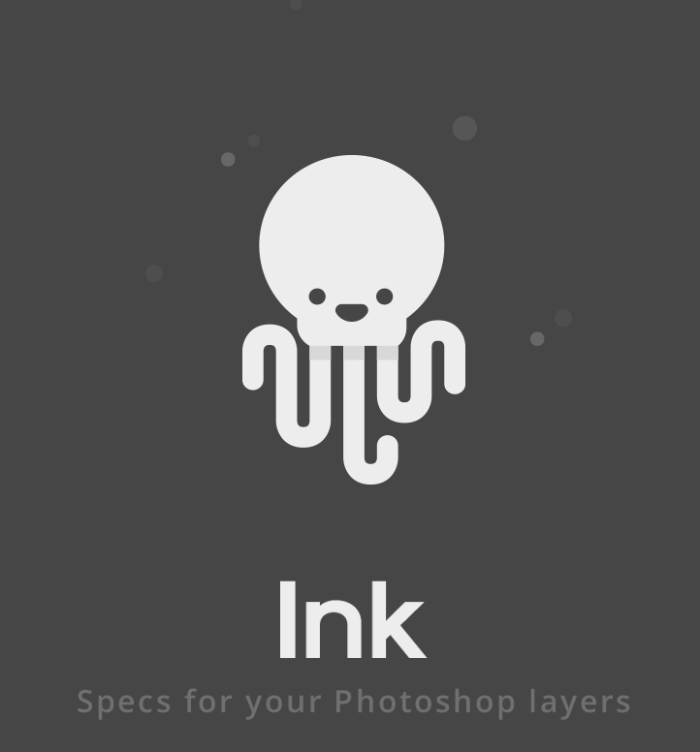
|
(second hand)
Check Price
|
(second hand)
|
Check Price
|
Buy Now!
|
If you buy a product through one of our referral links we will earn a commission (without costing you anything).
Prices last updated on .
As an Amazon Associate, I earn from qualifying purchases. Product prices and availability are accurate as of the date/time indicated and are subject to change. Any price and availability information displayed on Amazon at the time of purchase will apply to the purchase of this product.
Unavailable
|
Free or Paid |
Free or Paid
Free
|
|
Type of Product |
Type of Product
Plugin
|
|
Key Features |
Key Features
Easily identifies your images' properties
|
|
Best For |
Best For
Anyone finding their way around Photoshop in the early days
|
ink.chrometaphore.com
$1.00
Ink is a free Photoshop plugin made for artists and designers. It measures a design’s elements. And it gives you all specifications (properties, colors, and effects) in layers. It’s a good option for those not familiar with Photoshop.
It’s most beneficial in website development projects and handing off user-interface (UI) designs. This can be useful for creative photographers or designers working with programming team members.
The 4 Best Photoshop Effects
Let’s look at Photoshop effects you can download and use to add excitement to your photos.
11. Photoshop Neural Filters
Shop Offers
×
Skylum Watercolor Painter Deals
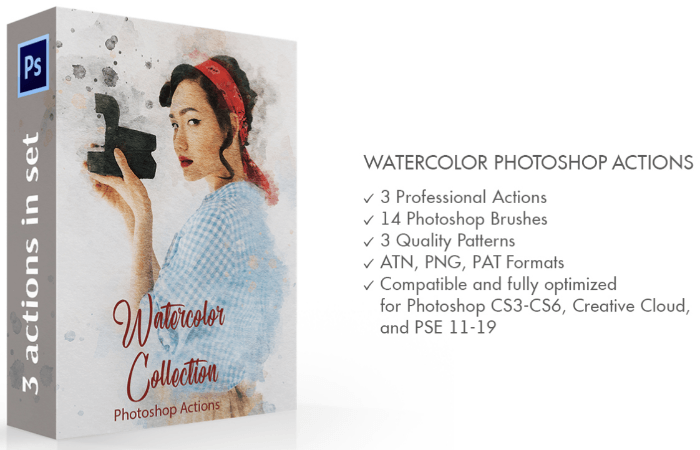
|
(second hand)
Check Price
|
(second hand)
|
Check Price
|
Buy Now!
|
If you buy a product through one of our referral links we will earn a commission (without costing you anything).
Prices last updated on .
As an Amazon Associate, I earn from qualifying purchases. Product prices and availability are accurate as of the date/time indicated and are subject to change. Any price and availability information displayed on Amazon at the time of purchase will apply to the purchase of this product.
Unavailable
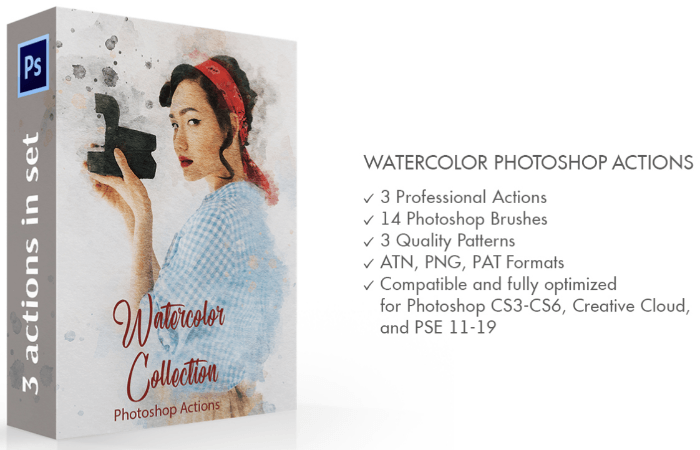
Shop Offers
×
Skylum Watercolor Painter Deals
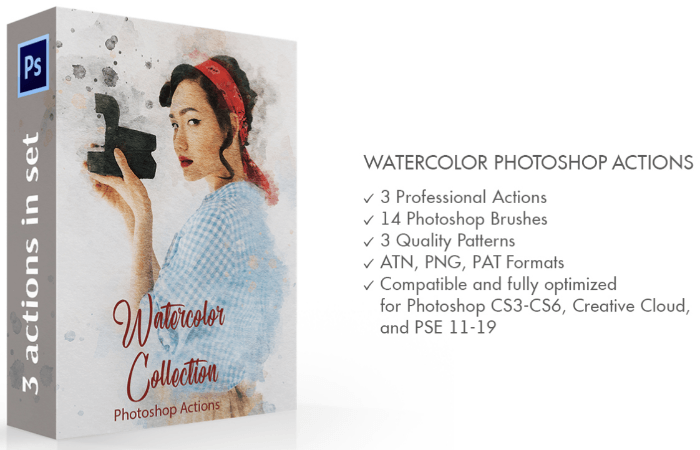
|
(second hand)
Check Price
|
(second hand)
|
Check Price
|
Buy Now!
|
If you buy a product through one of our referral links we will earn a commission (without costing you anything).
Prices last updated on .
As an Amazon Associate, I earn from qualifying purchases. Product prices and availability are accurate as of the date/time indicated and are subject to change. Any price and availability information displayed on Amazon at the time of purchase will apply to the purchase of this product.
Unavailable
|
Free or Paid |
Free or Paid
Free
|
|
Type of Product |
Type of Product
Effect
|
|
Key Features |
Key Features
New effects being added all the time for beta testing
|
|
Best For |
Best For
Experimenting with new effects and ideas in Photoshop
|
Skylum Watercolor Painter
Neural filters are non-destructive creative filters powered by AI. The filters range from portrait retouching to complete image restyling. Smart Portrait lets you smooth skin and change facial expression and lighting. Style Transfer will take the texture, color, and style from a sample image and apply it to your selected layer.
Beta filters appear every few weeks to gain user feedback. This aids in their development. At the time of writing this, the included filters are as follows:
- Smart Portrait
- Skin Smoothing
- Super Zoom
- JPEG Artifacts Removal
- Colorize
- Style Transfer
- Makeup Transfer
The filters in beta testing are:
You can find them under Filter > Neural Filters. They work on both MacOS and Windows.
12. Eye Candy 7
Shop Offers
×
Eye Candy 7 Deals
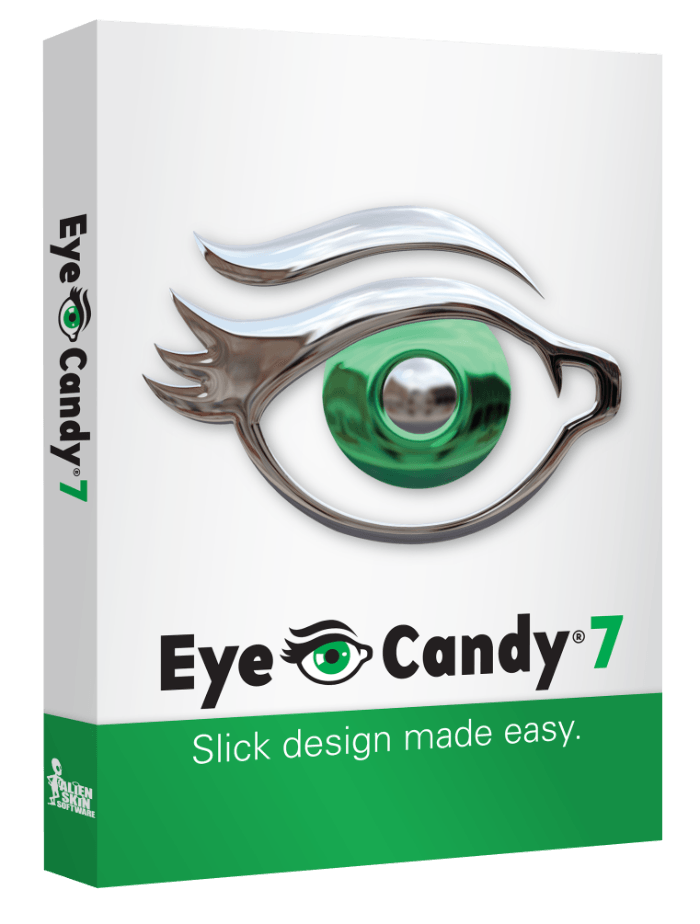
|
(second hand)
Check Price
|
(second hand)
|
Check Price
|
Buy Now!
|
If you buy a product through one of our referral links we will earn a commission (without costing you anything).
Prices last updated on .
As an Amazon Associate, I earn from qualifying purchases. Product prices and availability are accurate as of the date/time indicated and are subject to change. Any price and availability information displayed on Amazon at the time of purchase will apply to the purchase of this product.
Unavailable
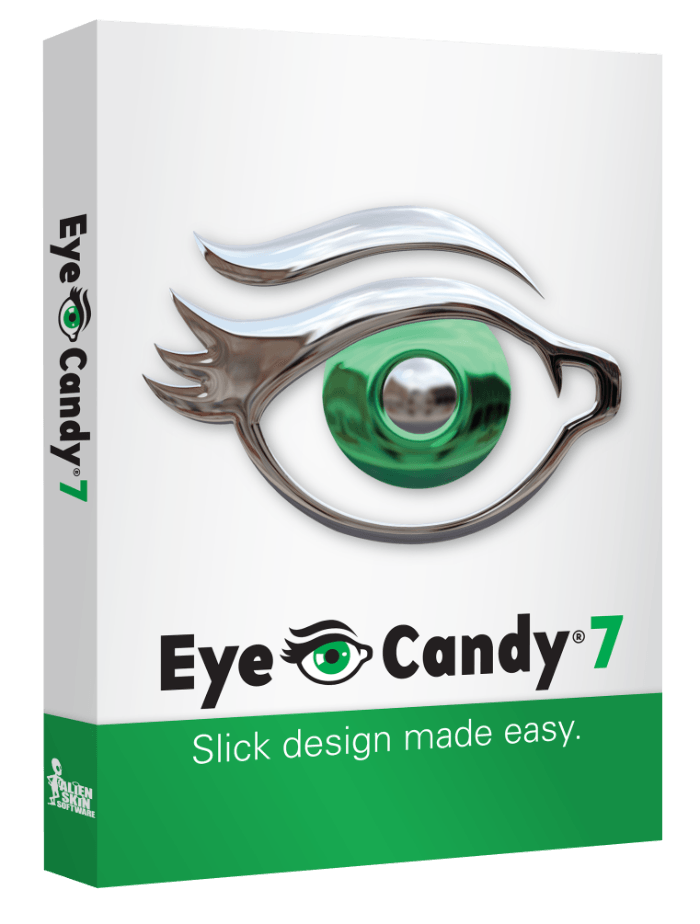
Shop Offers
×
Eye Candy 7 Deals
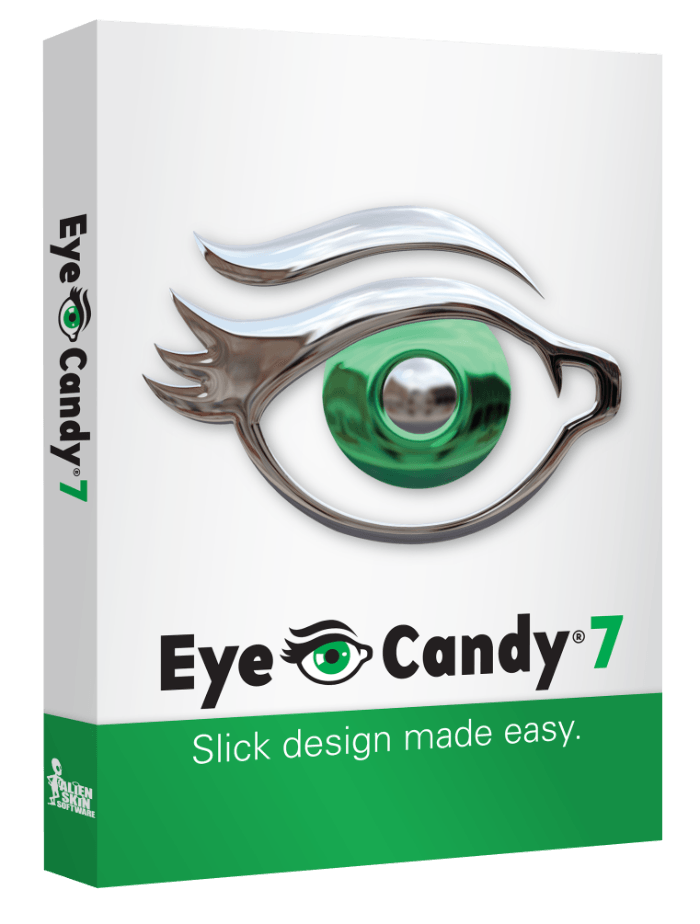
|
(second hand)
Check Price
|
(second hand)
|
Check Price
|
Buy Now!
|
If you buy a product through one of our referral links we will earn a commission (without costing you anything).
Prices last updated on .
As an Amazon Associate, I earn from qualifying purchases. Product prices and availability are accurate as of the date/time indicated and are subject to change. Any price and availability information displayed on Amazon at the time of purchase will apply to the purchase of this product.
Unavailable
|
Free or Paid |
Free or Paid
Paid
|
|
Type of Product |
Type of Product
Effect
|
|
Key Features |
Key Features
Effects have built-in preets that can be adjusted and changed
|
|
Best For |
Best For
Adding new textures and effects to your Photoshop projects
|
Eye Candy 7 renders texture into your Photoshop documents. You can apply Eye Candy textures—from lightning to animal fur—to your image.
Each effect has built-in presets that you can fine-tune in the edit window. The effect is applied to your selected layer, just like the filters built into Photoshop.
13. Luminar AI
Shop Offers
×
Luminar AI Deals
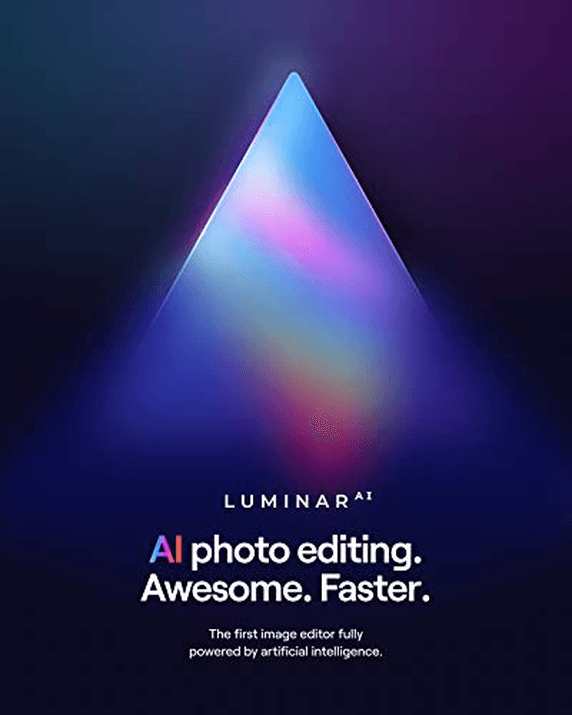
|
(second hand)
Check Price
|
(second hand)
|
Check Price
|
Buy Now!
|
If you buy a product through one of our referral links we will earn a commission (without costing you anything).
Prices last updated on .
As an Amazon Associate, I earn from qualifying purchases. Product prices and availability are accurate as of the date/time indicated and are subject to change. Any price and availability information displayed on Amazon at the time of purchase will apply to the purchase of this product.
Unavailable
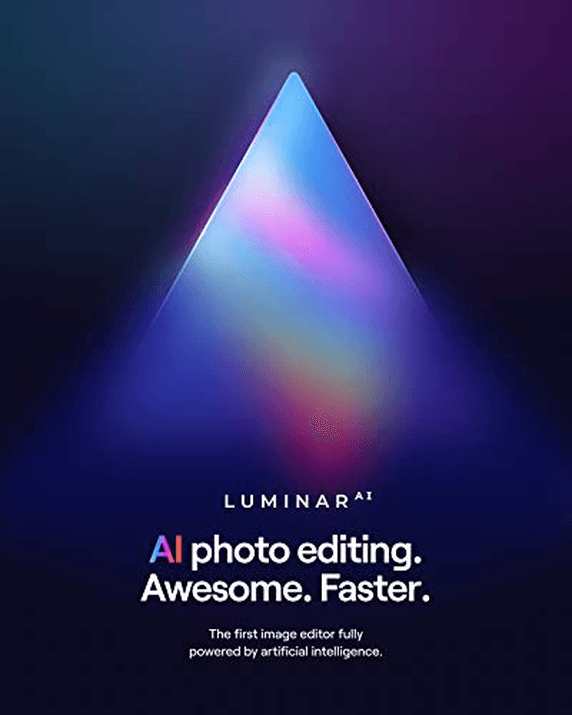
Shop Offers
×
Luminar AI Deals
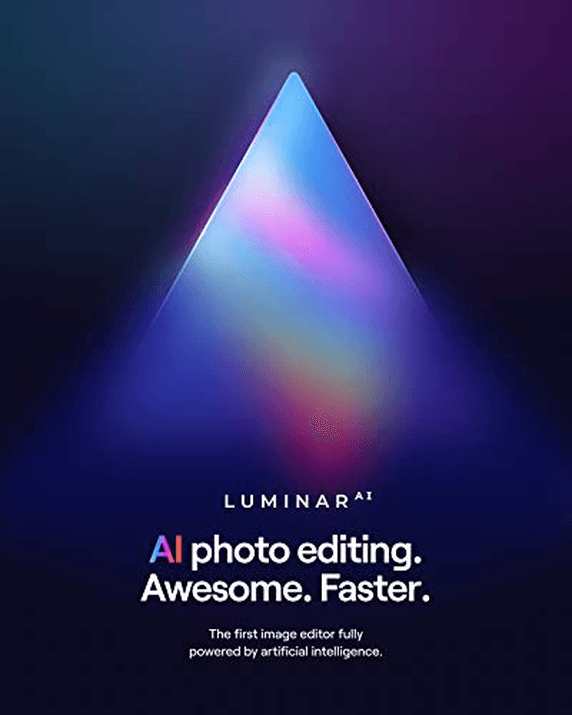
|
(second hand)
Check Price
|
(second hand)
|
Check Price
|
Buy Now!
|
If you buy a product through one of our referral links we will earn a commission (without costing you anything).
Prices last updated on .
As an Amazon Associate, I earn from qualifying purchases. Product prices and availability are accurate as of the date/time indicated and are subject to change. Any price and availability information displayed on Amazon at the time of purchase will apply to the purchase of this product.
Unavailable
|
Free or Paid |
Free or Paid
Paid
|
|
Type of Product |
Type of Product
Effect
|
|
Key Features |
Key Features
Freestanding AI-powered app and plugin
|
|
Best For |
Best For
Sophisitcated enhancements in Photoshop
|
Luminar AI is a full-featured photo editing program available for MacOS and Windows. The standalone app lets you manage, edit, and export your photos. But it also works as a filter in Photoshop.
Select the layer you want to process and go to Filter > Skylum Software > Luminar AI. Your layer is then opened in a Luminar window. This allows you to edit with creative filters and AI-driven controls.
Replacing a sky or giving an image a whole new look takes just a couple of clicks. When you’re done, the layer in Photoshop updates with your changes. You can save your edits as templates to apply them to future images. This gives your photos a consistent look and feel.
14. Brusheezy
Shop Offers
×
Brusheezy Deals
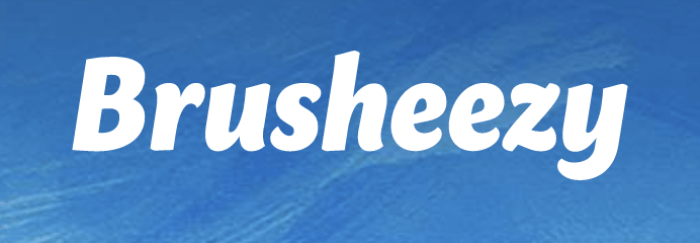
|
(second hand)
Check Price
|
(second hand)
|
Check Price
|
Buy Now!
|
If you buy a product through one of our referral links we will earn a commission (without costing you anything).
Prices last updated on .
As an Amazon Associate, I earn from qualifying purchases. Product prices and availability are accurate as of the date/time indicated and are subject to change. Any price and availability information displayed on Amazon at the time of purchase will apply to the purchase of this product.
Unavailable
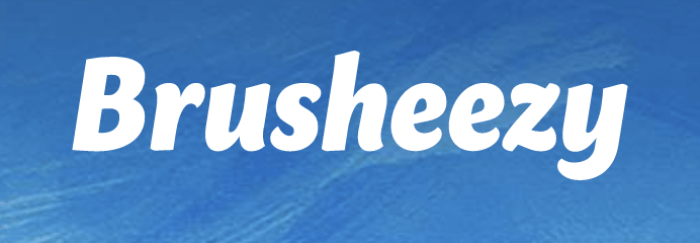
Shop Offers
×
Brusheezy Deals
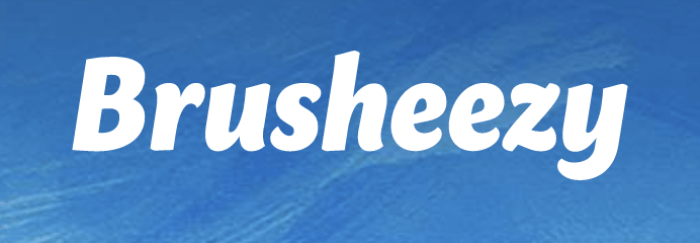
|
(second hand)
Check Price
|
(second hand)
|
Check Price
|
Buy Now!
|
If you buy a product through one of our referral links we will earn a commission (without costing you anything).
Prices last updated on .
As an Amazon Associate, I earn from qualifying purchases. Product prices and availability are accurate as of the date/time indicated and are subject to change. Any price and availability information displayed on Amazon at the time of purchase will apply to the purchase of this product.
Unavailable
|
Free or Paid |
Free or Paid
Free and paid
|
|
Type of Product |
Type of Product
Effect
|
|
Key Features |
Key Features
Flexible purchasing options
|
|
Best For |
Best For
Adding textures to photos or other graphic design projects
|
Brusheezy offers hundreds of free textures that you can use in photography and design projects. You usually get a ZIP file filled with images or PSD files. You can then import these into Photoshop and do whatever you like with them.
Most of the textures need attribution. If you want to use them in commercial projects without giving credit, you need to buy the files. You can buy a subscription comparable in cost to similar website subscriptions. Or you can buy a few credits to buy a specific amount of images.
The 6 Best Photoshop Actions
15. Watercolor Painter
Shop Offers
×
Skylum Watercolor Painter Deals
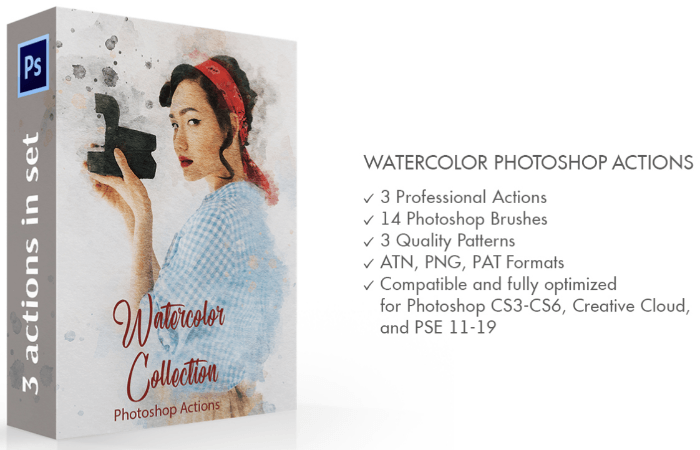
|
(second hand)
Check Price
|
(second hand)
|
Check Price
|
Buy Now!
|
If you buy a product through one of our referral links we will earn a commission (without costing you anything).
Prices last updated on .
As an Amazon Associate, I earn from qualifying purchases. Product prices and availability are accurate as of the date/time indicated and are subject to change. Any price and availability information displayed on Amazon at the time of purchase will apply to the purchase of this product.
Unavailable
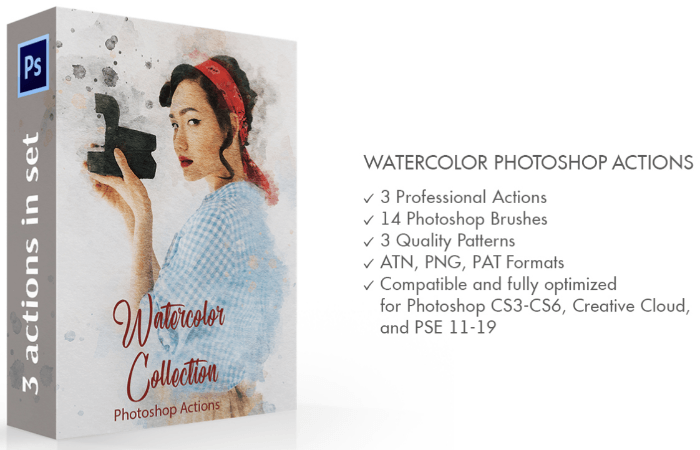
Shop Offers
×
Skylum Watercolor Painter Deals
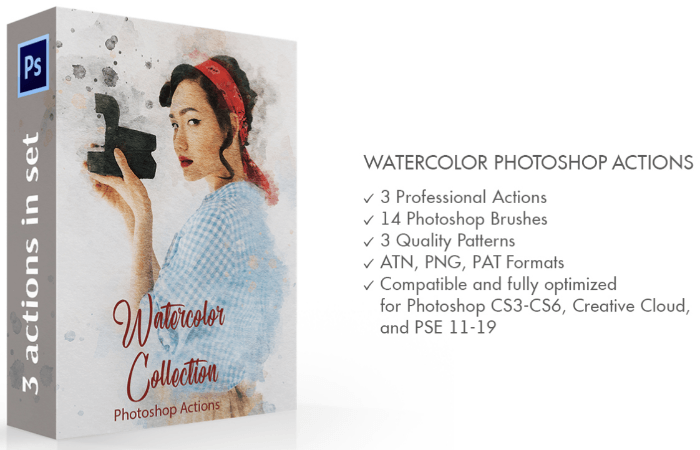
|
(second hand)
Check Price
|
(second hand)
|
Check Price
|
Buy Now!
|
If you buy a product through one of our referral links we will earn a commission (without costing you anything).
Prices last updated on .
As an Amazon Associate, I earn from qualifying purchases. Product prices and availability are accurate as of the date/time indicated and are subject to change. Any price and availability information displayed on Amazon at the time of purchase will apply to the purchase of this product.
Unavailable
|
Free or Paid |
Free or Paid
Paid
|
|
Type of Product |
Type of Product
Action
|
|
Key Features |
Key Features
Includes action, brushes, and patterns
|
|
Best For |
Best For
Adding watercolor effects to your work
|
Skylum Watercolor Painter
Watercolor Painter is from the Skylum library of Photoshop plugins. It turns your photos into beautifully rendered watercolor art.
The package consists of three Photoshop actions, 14 watercolor brushes, and three patterns. Once you run the action, you can use the included watercolor brushes to blend your image within the paint effect.
16. Curves
Shop Offers
×
Aurora Photoshop Curve Deals

|
(second hand)
Check Price
|
(second hand)
|
Check Price
|
Buy Now!
|
If you buy a product through one of our referral links we will earn a commission (without costing you anything).
Prices last updated on .
As an Amazon Associate, I earn from qualifying purchases. Product prices and availability are accurate as of the date/time indicated and are subject to change. Any price and availability information displayed on Amazon at the time of purchase will apply to the purchase of this product.
Unavailable

Shop Offers
×
Aurora Photoshop Curve Deals

|
(second hand)
Check Price
|
(second hand)
|
Check Price
|
Buy Now!
|
If you buy a product through one of our referral links we will earn a commission (without costing you anything).
Prices last updated on .
As an Amazon Associate, I earn from qualifying purchases. Product prices and availability are accurate as of the date/time indicated and are subject to change. Any price and availability information displayed on Amazon at the time of purchase will apply to the purchase of this product.
Unavailable
|
Free or Paid |
Free or Paid
Free
|
|
Type of Product |
Type of Product
Action
|
|
Key Features |
Key Features
Different Curves from established articles
|
|
Best For |
Best For
Experimenting with different styles in your work
|
Curves are handy tools. You can use them to enhance the colors in your photos. If you want to experiment with different color styles, download this Photoshop action.
One of the most popular Photoshop Curves artists is Julia Trotti of Digital Film Actions. She offers a few Curves for free.
To load your curves:
- Go to Image > Adjustments > Curves.
- Click on the cogwheel icon on the top right and select “Load Preset.”
- Double-click your curve file.
The only disadvantage of Curves is that you need to load them every time you restart Photoshop. You can’t save them permanently. So make sure you never delete the Curve files in your folder.
17. Apocalypse
Shop Offers
×
Apocalypse Photoshop Action Deals
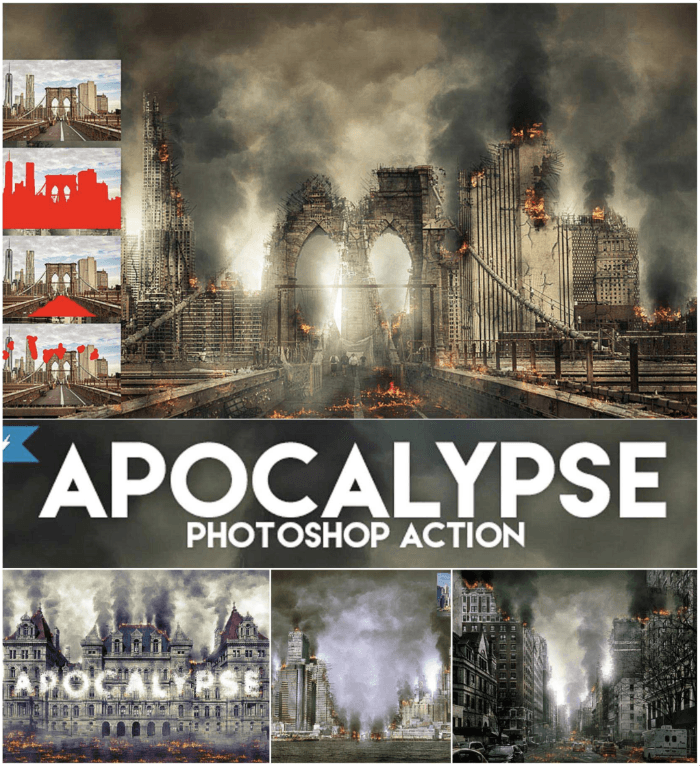
|
(second hand)
Check Price
|
(second hand)
|
Check Price
|
Buy Now!
|
If you buy a product through one of our referral links we will earn a commission (without costing you anything).
Prices last updated on .
As an Amazon Associate, I earn from qualifying purchases. Product prices and availability are accurate as of the date/time indicated and are subject to change. Any price and availability information displayed on Amazon at the time of purchase will apply to the purchase of this product.
Unavailable
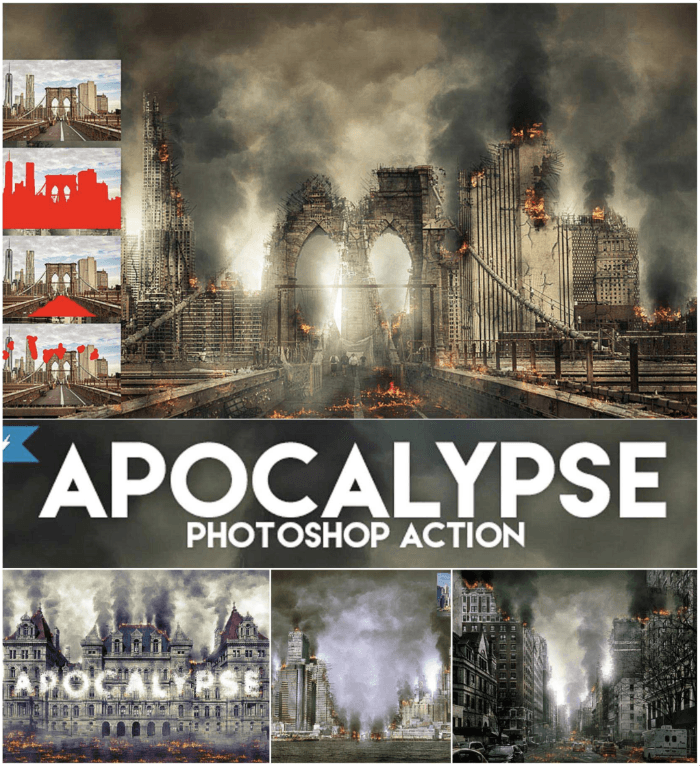
Shop Offers
×
Apocalypse Photoshop Action Deals
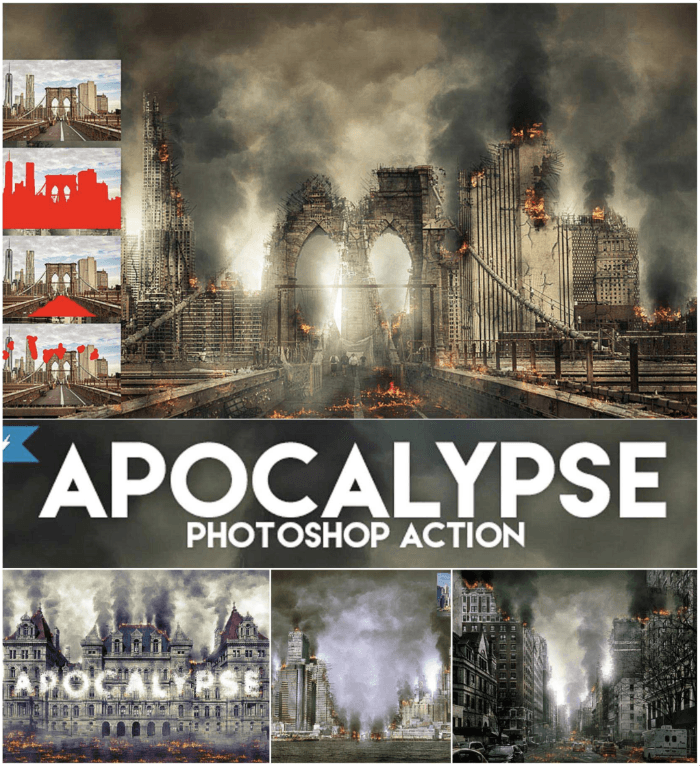
|
(second hand)
Check Price
|
(second hand)
|
Check Price
|
Buy Now!
|
If you buy a product through one of our referral links we will earn a commission (without costing you anything).
Prices last updated on .
As an Amazon Associate, I earn from qualifying purchases. Product prices and availability are accurate as of the date/time indicated and are subject to change. Any price and availability information displayed on Amazon at the time of purchase will apply to the purchase of this product.
Unavailable
|
Free or Paid |
Free or Paid
Free
|
|
Type of Product |
Type of Product
Action
|
|
Key Features |
Key Features
Simple, easy, and fun effects
|
|
Best For |
Best For
Adding a touch of end-times drama to your work
|
Apocalypse Photoshop Action
Our favorite free Photoshop action is Apocalypse. It’s a fun one for fans of shows like The Walking Dead. This is an excellent example of a complex Photoshop action. It turns any photo into an apocalyptic scene with fire, smoke, and damaged buildings.
Follow the included instructions to add brushes and patterns to Photoshop for the action to use. After you paint a new layer onto the area you want to affect, run the action.
It will stop at intervals and ask you to paint areas to add broken building facades and cracked pavement in the ground. Smoke and fire get added automatically. When the action is finished, everything is separated into easily modifiable Photoshop layers.
18. Double Exposure
Shop Offers
×
Double Exposure Volume 5 Deals
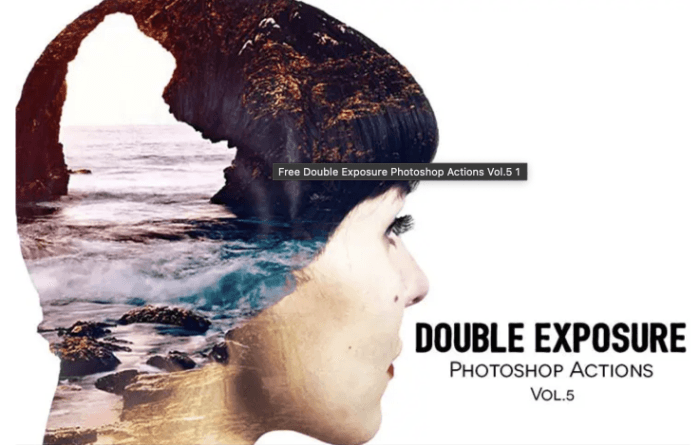
|
(second hand)
Check Price
|
(second hand)
|
Check Price
|
Buy Now!
|
If you buy a product through one of our referral links we will earn a commission (without costing you anything).
Prices last updated on .
As an Amazon Associate, I earn from qualifying purchases. Product prices and availability are accurate as of the date/time indicated and are subject to change. Any price and availability information displayed on Amazon at the time of purchase will apply to the purchase of this product.
Unavailable
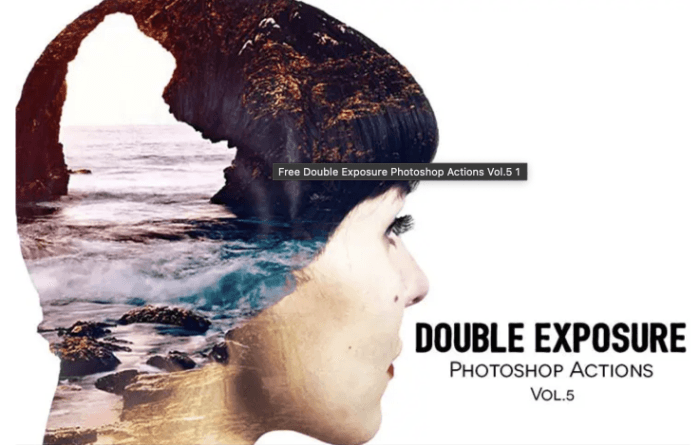
Shop Offers
×
Double Exposure Volume 5 Deals
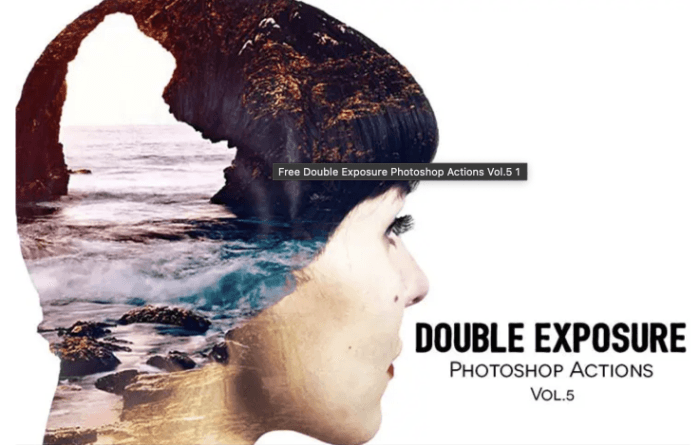
|
(second hand)
Check Price
|
(second hand)
|
Check Price
|
Buy Now!
|
If you buy a product through one of our referral links we will earn a commission (without costing you anything).
Prices last updated on .
As an Amazon Associate, I earn from qualifying purchases. Product prices and availability are accurate as of the date/time indicated and are subject to change. Any price and availability information displayed on Amazon at the time of purchase will apply to the purchase of this product.
Unavailable
|
Free or Paid |
Free or Paid
Free
|
|
Type of Product |
Type of Product
Action
|
|
Key Features |
Key Features
Free download for one-click composites
|
|
Best For |
Best For
Quickly and simply creating double exposures
|
Double Exposure Volume 5 is a free Photoshop action. All you need to do is download the image and load it in Photoshop to enable it. A single click will transform simple photos into stunning double exposures.
Double exposures are usually made up of at least two different photos. You might have seen them in advertisements, conceptual images, or movie posters. They’re great for showing emotion in your photos.
The action file comes with installation instructions if you need some extra help.
19. Wet Plate Collodion
Shop Offers
×
Wet Plate Collodion Deals
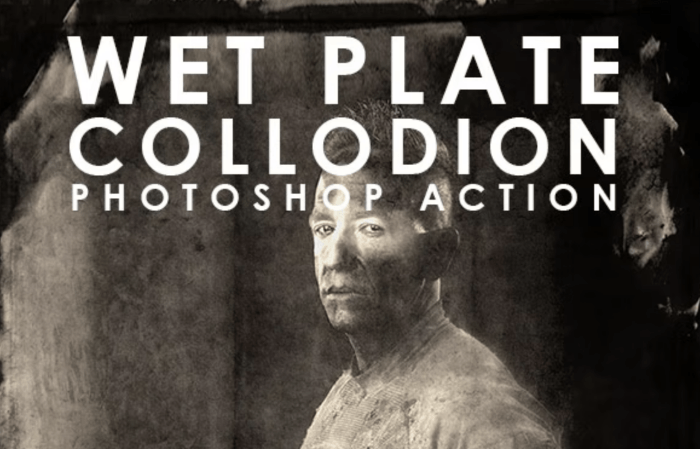
|
(second hand)
Check Price
|
(second hand)
|
Check Price
|
Buy Now!
|
If you buy a product through one of our referral links we will earn a commission (without costing you anything).
Prices last updated on .
As an Amazon Associate, I earn from qualifying purchases. Product prices and availability are accurate as of the date/time indicated and are subject to change. Any price and availability information displayed on Amazon at the time of purchase will apply to the purchase of this product.
Unavailable
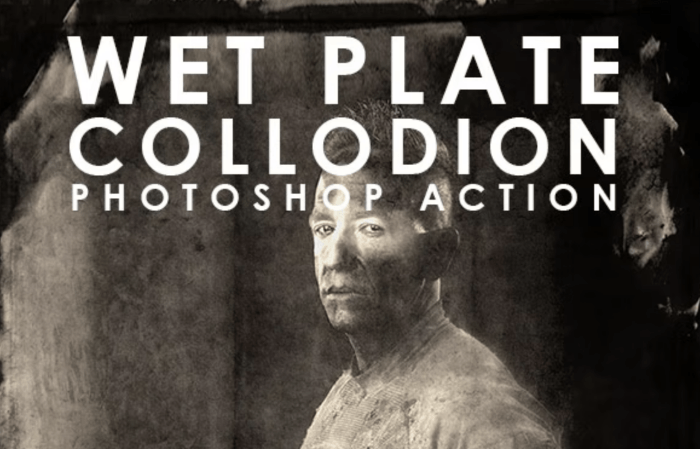
Shop Offers
×
Wet Plate Collodion Deals
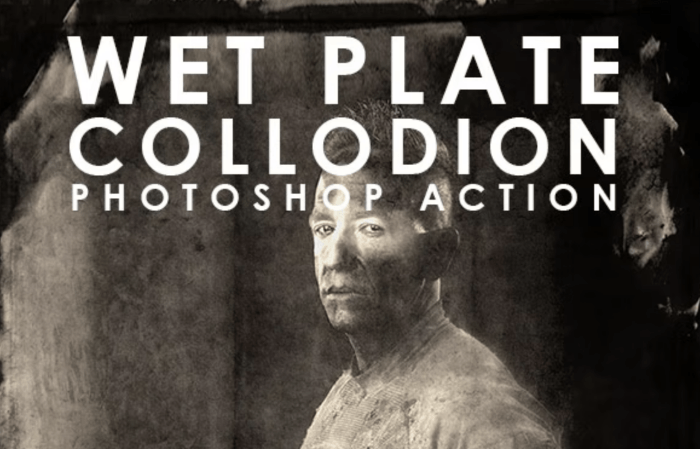
|
(second hand)
Check Price
|
(second hand)
|
Check Price
|
Buy Now!
|
If you buy a product through one of our referral links we will earn a commission (without costing you anything).
Prices last updated on .
As an Amazon Associate, I earn from qualifying purchases. Product prices and availability are accurate as of the date/time indicated and are subject to change. Any price and availability information displayed on Amazon at the time of purchase will apply to the purchase of this product.
Unavailable
|
Free or Paid |
Free or Paid
Paid
|
|
Type of Product |
Type of Product
Action
|
|
Key Features |
Key Features
An easy way to replicate an old process
|
|
Best For |
Best For
Adding a classic look to your photos
|
Wet plate photography is a time-consuming and expensive photo technique. This Photoshop action promises to recreate the wet plate effect.
The action will make your photos look old and glassy. You can play around with 14 textures and 12 color effects.
You can buy the action in Envato Market. Compared to other actions on the website, Wet Plate Collodion is one of the less expensive options.
20. Polanoid Generator v3
Shop Offers
×
Polanoid Generator 3 Deals
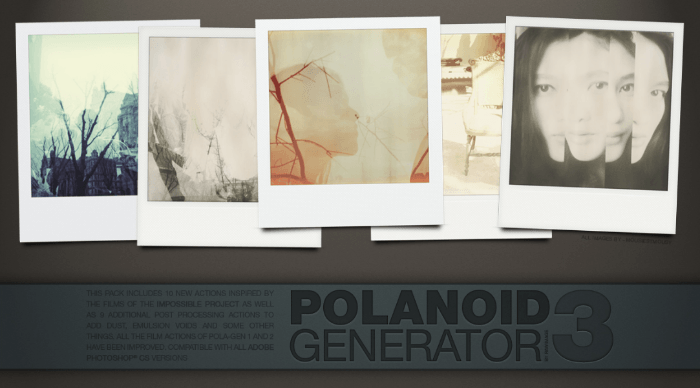
|
(second hand)
Check Price
|
(second hand)
|
Check Price
|
Buy Now!
|
If you buy a product through one of our referral links we will earn a commission (without costing you anything).
Prices last updated on .
As an Amazon Associate, I earn from qualifying purchases. Product prices and availability are accurate as of the date/time indicated and are subject to change. Any price and availability information displayed on Amazon at the time of purchase will apply to the purchase of this product.
Unavailable
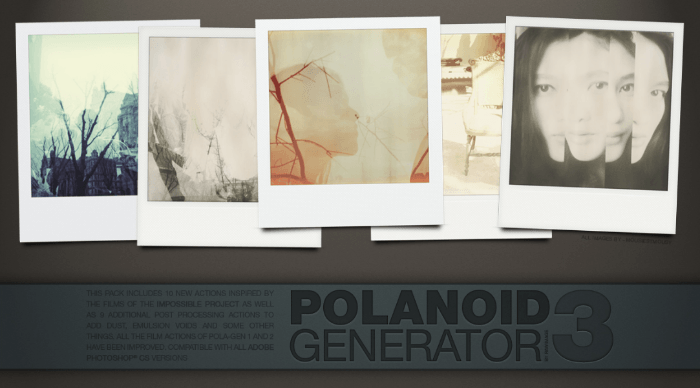
Shop Offers
×
Polanoid Generator 3 Deals
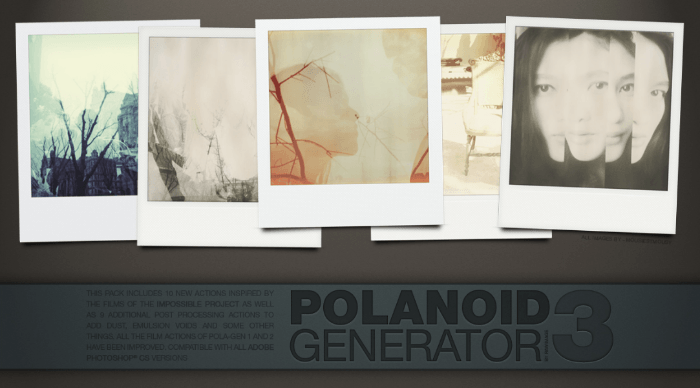
|
(second hand)
Check Price
|
(second hand)
|
Check Price
|
Buy Now!
|
If you buy a product through one of our referral links we will earn a commission (without costing you anything).
Prices last updated on .
As an Amazon Associate, I earn from qualifying purchases. Product prices and availability are accurate as of the date/time indicated and are subject to change. Any price and availability information displayed on Amazon at the time of purchase will apply to the purchase of this product.
Unavailable
|
Free or Paid |
Free or Paid
Free
|
|
Type of Product |
Type of Product
Action
|
|
Key Features |
Key Features
Creates a Polaroid effect instantly
|
|
Best For |
Best For
Quickly creating fun images
|
This is one of the best Polaroid generators out there. It will transform any picture into an authentic-looking Polaroid within seconds.
The action is entirely free, but you have to join DeviantART to download the file. You also have to credit the owner when you share your results online under a Creative Commons license.
What Are Photoshop Plugins?
Photoshop Plugins are third-party pieces of software that interact with and control Photoshop. They can perform specific tasks like smoothing skin in a portrait or offer complex tools for masking and working in 3D.
There are hundreds of Adobe Photoshop plugins and effects out there to improve your photos. You can find plugins for all Adobe products in the Creative Cloud app. Just go to “Stock & Marketplace” and select “Plugins.”
Some are free to download and use, and some you have to pay for. Some standalone apps also work as plugins within Photoshop. Topaz Labs, ON1, and Skylum are just some of the companies that include a Photoshop plugin version when you buy their software.
What Are Photoshop Effects?
Photoshop has a range of built-in filters and effects. These generally apply a set look to your selected layer rather than give you the extra controls that a Photoshop plugin does.
You can find effects under the Filter menu and in Layer > Layer Style. Some third-party software will also appear in your Filter menu. This adds complex effects outside of what Photoshop can already do.
Layer styles are applied to your selected layer in the Layers panel. You can double-click the layer style effects at any time to make adjustments to your changes.
Effects applied through the Filter menu are applied directly to the layer. So it’s a good idea to duplicate the layer you want to enhance first. This way you can always revert to the original image.
What Are Photoshop Actions?
A Photoshop action is a recorded list of edits using filters, effects, and plugins. Actions are an incredibly powerful tool for making a lot of changes very quickly.
Go to Window > Actions. Select any action you like and click on the Play icon. The action will do all the work for you. Some actions also come with instructions and extra tools.
How to Install and Open a Plugin
To install a plugin, download it and follow the instructions. When you install a plugin from the Creative Cloud, it will appear in your Plugins panel within Photoshop. Go to Plugins > Plugins Panel. If you have downloaded a plugin elsewhere, you may need to unzip it. Then follow the installation instructions that came with it.
Either way, once your plugin is installed, you will find it in your Plugins panel in Photoshop. To open a plugin, just click on its name in the list.
Conclusion—The Best Photoshop Plugins
Photoshop plugins, effects, and actions are potent tools. They extend the ability of Photoshop’s already vast range of controls. Creating unique and custom images has never been more accessible. Installing Photoshop plugins equips you with editing tools specific to your creative style.
We think the best free Photoshop plugin is Free Skin Beauty Retouch. Its one-click process makes editing portraits super quick and easy. And we feel the best plugin is ON1 Effects for its sheer range of control and abilities. Together, these two Photoshop plugins can help you take your work to the next level!
Are you looking for ways to create unique compositions and tell fantastic stories? Check out our Fantastic Photo Adventures video course to learn how to use Photoshop in simple but effective ways.
Our Top 3 Choices for The Best Photoshop Plugins
ON1 Effects
Shop Offers
×
ON1 Effects Deals

|
(second hand)
Check Price
|
(second hand)
|
Check Price
|
Buy Now!
|
If you buy a product through one of our referral links we will earn a commission (without costing you anything).
Prices last updated on .
As an Amazon Associate, I earn from qualifying purchases. Product prices and availability are accurate as of the date/time indicated and are subject to change. Any price and availability information displayed on Amazon at the time of purchase will apply to the purchase of this product.
Unavailable
Skylum Watercolor Painter
Skylum Watercolor Painter
Shop Offers
×
Skylum Watercolor Painter Deals
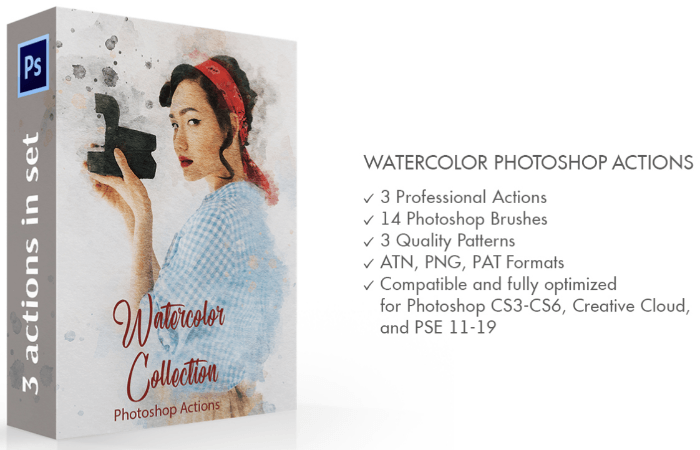
|
(second hand)
Check Price
|
(second hand)
|
Check Price
|
Buy Now!
|
If you buy a product through one of our referral links we will earn a commission (without costing you anything).
Prices last updated on .
As an Amazon Associate, I earn from qualifying purchases. Product prices and availability are accurate as of the date/time indicated and are subject to change. Any price and availability information displayed on Amazon at the time of purchase will apply to the purchase of this product.
Unavailable
ClipDrop
Shop Offers
×
ClipDrop Deals
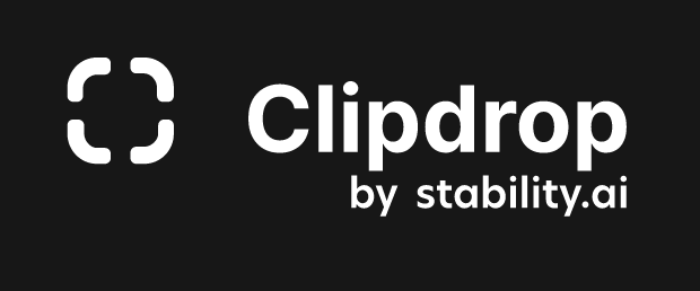
|
(second hand)
Check Price
|
(second hand)
|
Check Price
|
Buy Now!
|
If you buy a product through one of our referral links we will earn a commission (without costing you anything).
Prices last updated on .
As an Amazon Associate, I earn from qualifying purchases. Product prices and availability are accurate as of the date/time indicated and are subject to change. Any price and availability information displayed on Amazon at the time of purchase will apply to the purchase of this product.
Unavailable